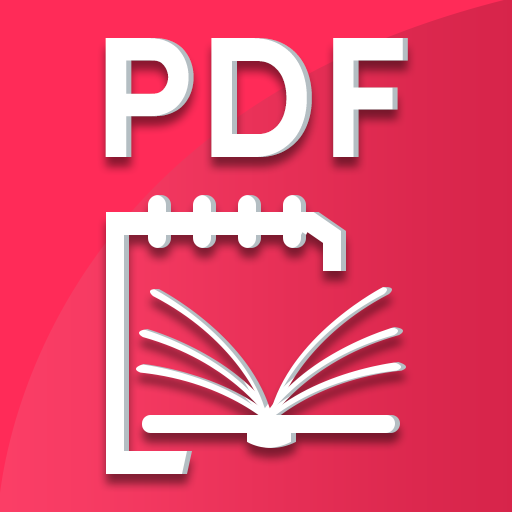PDF Editor
Play on PC with BlueStacks – the Android Gaming Platform, trusted by 500M+ gamers.
Page Modified on: December 31, 2019
Play PDF Editor on PC
PDF Text Editing
• Edit the text content in the PDF document arbitrarily as you would edit the Word document
• Able to add new text content to your PDF document
• Support to adjust the position of any text content, help to typeset the document
• Special alignment line for text movement to assist in the document layout
• Allows adjusting the style of the text, including font, font size, text colour, etc
PDF Photo Editing
• You can relocate the images in PDF to efficiently manage the layout of documents
• Changes can be done to images in PDF documents such as layer, transparency, symmetry, flipping, etc
• Support rotation and stretching of images in PDF documents
• Conveniently insert new images into PDF documents
PDF Note:
• Highlight, underline and strikethrough text
• Four colours available for annotating PDF
• Easily add text on the PDF files by typing
• Take the note on your PDF files
• Draw on the PDF files
PDF Finder
• PDF Editor will scan all the PDF files in your device, and you can search and get all PDF documents in your phone
• Manage all the PDF files in your device
• Inspect directories that often receive PDF documents
• Easily find the PDF documents by keywords
• Support for document operations under the SD card path
Play PDF Editor on PC. It’s easy to get started.
-
Download and install BlueStacks on your PC
-
Complete Google sign-in to access the Play Store, or do it later
-
Look for PDF Editor in the search bar at the top right corner
-
Click to install PDF Editor from the search results
-
Complete Google sign-in (if you skipped step 2) to install PDF Editor
-
Click the PDF Editor icon on the home screen to start playing