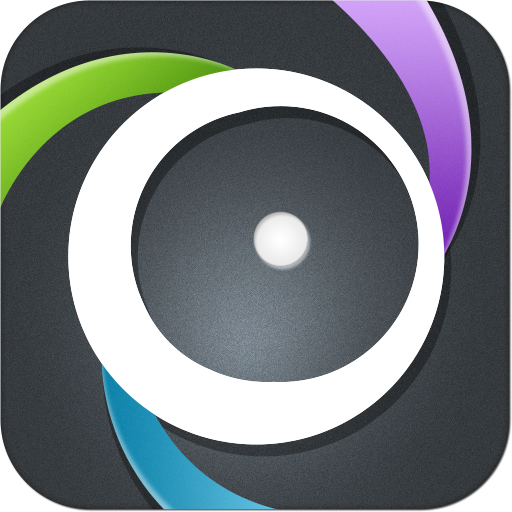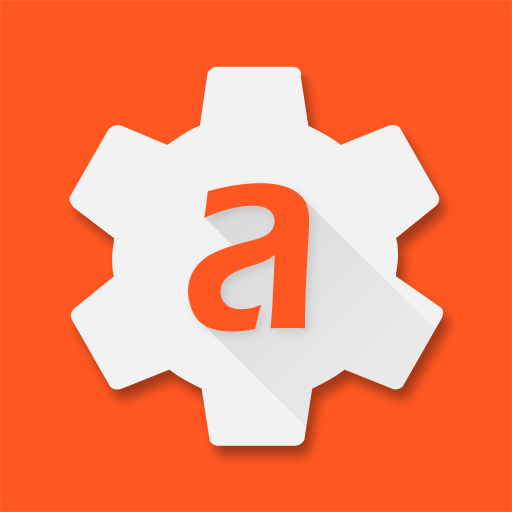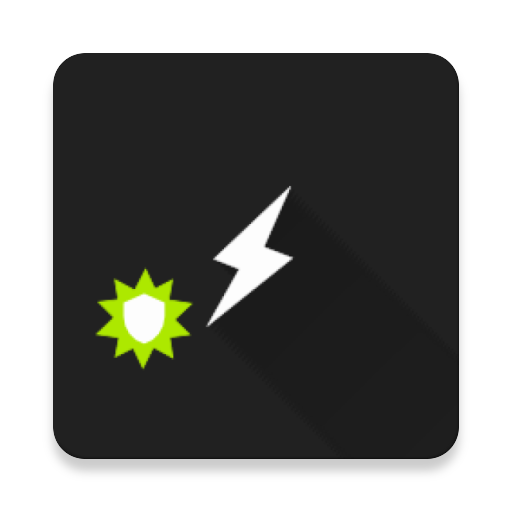Autoroid - Automation Device Settings
Jouez sur PC avec BlueStacks - la plate-forme de jeu Android, approuvée par + 500M de joueurs.
Page Modifiée le: 29 septembre 2018
Play Autoroid - Automation Device Settings on PC
Trial version: https://play.google.com/store/apps/details?id=com.kmshack.autoset.ad
✔ function
- Ability to change settings to user's environment by monitoring application execution
- Automatic termination and retention of other app conversions during app launch
- Time setting function with scheduling notification setting
- Change apps and settings when connecting and terminating events such as Wi-Fi, Bluetooth, etc.
- Save setup profile and change settings at once, and launch launcher support
✔ Possible values
- Set up a Wi-Fi connection
- Bluetooth connection setup
- Screen Brightness
- Direction of rotation (force rotation supported regardless of app support)
- Automatic screen off time setting
- Media volume setting
- Sound mode setting
- GPS and mobile data setup (security setup permission is required using ADB tool)
- Hotspot settings
- Sync setting
- Do Not Disturb setting
- NFC setting
- Adguard, Poweramp Third Party Peristalsis
- Other Root privileges can be changed
- Data backup/restore
✔ Support Event
- Wi-Fi connection / disconnection
- Bluetooth connection / disconnection
- Earphone plugged / unplugged
- Battery charge plugged / unplugged
- Location enter / exit
- Root Command
✔ How to acquire the setting authority to use GPS, mobile data ON / OFF
- GPS and mobile data are secure and require security settings permission. You can not set permissions in the app. You can connect the PC to your phone and use the ADB tool to enter the following command in the command window.
(adb shell pm grant com.kmshack.autoset android.permission.WRITE_SECURE_SETTINGS)
- Reference
https://www.youtube.com/watch?v=UkI9v878btI
✔ If the setting is released during the execution of the app due to the original function when switching other apps, try to solve the problem by ignoring the system UI event and accessing the usage information.
✔ When do you use it?
- You can prevent Wi-Fi from wasting your mobile data by automatically turning on Wi-Fi when you run the YouTube app.
- When you launch the navigation app, you can automatically make the screen brighter and sound louder.
- You can also set the sound to be smaller automatically when you play the game.
- You can set it to landscape mode automatically when you launch a specific app.
- You can also set Bluetooth to turn on automatically when you run music app.
- It is possible to switch to silent mode automatically at work time of company.
- When certain Wi-Fi is connected, it can switch to silent mode.
- You can set volume size and music app when connecting earphone.
- When Bluetooth is connected, you can execute the set app.
This is the app that runs the set up or changes the phone's settings at once through connection events.
Please send bugs and inquiries to the following inquiry mail. Bugs should be written as much as possible so that they can be quickly resolved.
* Accessibility services are used in this app.
Jouez à Autoroid - Automation Device Settings sur PC. C'est facile de commencer.
-
Téléchargez et installez BlueStacks sur votre PC
-
Connectez-vous à Google pour accéder au Play Store ou faites-le plus tard
-
Recherchez Autoroid - Automation Device Settings dans la barre de recherche dans le coin supérieur droit
-
Cliquez pour installer Autoroid - Automation Device Settings à partir des résultats de la recherche
-
Connectez-vous à Google (si vous avez ignoré l'étape 2) pour installer Autoroid - Automation Device Settings
-
Cliquez sur l'icône Autoroid - Automation Device Settings sur l'écran d'accueil pour commencer à jouer