
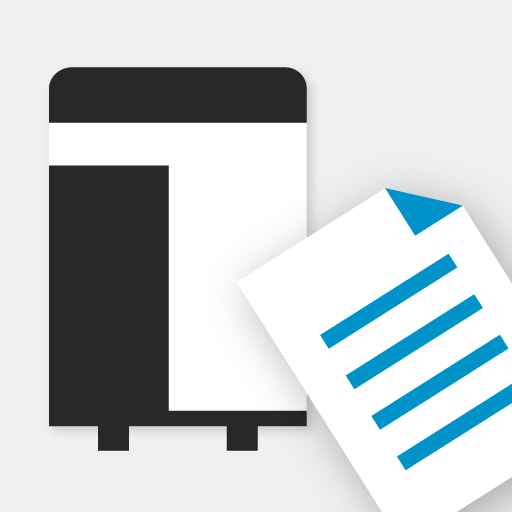
Konica Minolta Mobile Print
商务办公 | KONICA MINOLTA, INC.
在電腦上使用BlueStacks –受到5億以上的遊戲玩家所信任的Android遊戲平台。
Play Konica Minolta Mobile Print on PC
Konica Minolta Mobile Print is an application that allows you to easily connect to KONICA MINOLTA printing devices from your Android device using Wi-Fi. It enables you to print documents and images as well as import scanned data.
[Introduction of Main Application Functions]
Print Function:
You can print directly from your cloud storage, browser and camera app with the OS integration function. It is also available for printing data with My Documents.
The Android Printing Framework* enables you to print your emails.
Authentication and Secure Print functions allow you to print sensitive documents securely.
*Android Printing Framework is a function implemented in Android OS 4.4 or higher.
Scan function:
Scans a document or photo via a connected MFP from the Konica Minolta Mobile Print app to your mobile device and stores it in an OS-integrated app (cloud storage app, etc.). It is also available for saving data with My Documents.
Intent Function:
By using the Intent function, data stored in the Android device can be printed via this application.
NFC Functions:
The following functions can be executed using NFC.
-Touch and print
-Touch and scan
-Touch and authenticate
-Touch and register MFP
Please refer to Help for details on the features available.
[Operating Environment]
The following environments are supported.
OS :
Android 4.4 / 5.0 / 5.1 / 6.0 / 7.0 / 7.1 / 8.0 / 8.1 / 9.0
Tested devices:
LG Nexus5(OS4.4)
HTC Nexus9(OS5.0)
Motorola Nexus6(OS5.1)
Huawei Nexus6P(OS 6.0)
Motorola Nexus6(OS 7.0)
Huawei Nexus6P(OS 8.0/8.1)
GooglePixel 3(OS9.0)
[FAQ]
Please refer to the following page for FAQ.
URL:
https://www.biz.konicaminolta.com/solutions/km_mobile_print/Android/faq/top.html
[Supported printing devices]
Please refer to the following page for supported printing devices.
URL:
https://www.biz.konicaminolta.com/solutions/km_mobile_print/spec_android.html
Please refer to the following page for additional operating requirements.
URL:
https://www.biz.konicaminolta.com/solutions/km_mobile_print/spec_android.html
[Introduction of Main Application Functions]
Print Function:
You can print directly from your cloud storage, browser and camera app with the OS integration function. It is also available for printing data with My Documents.
The Android Printing Framework* enables you to print your emails.
Authentication and Secure Print functions allow you to print sensitive documents securely.
*Android Printing Framework is a function implemented in Android OS 4.4 or higher.
Scan function:
Scans a document or photo via a connected MFP from the Konica Minolta Mobile Print app to your mobile device and stores it in an OS-integrated app (cloud storage app, etc.). It is also available for saving data with My Documents.
Intent Function:
By using the Intent function, data stored in the Android device can be printed via this application.
NFC Functions:
The following functions can be executed using NFC.
-Touch and print
-Touch and scan
-Touch and authenticate
-Touch and register MFP
Please refer to Help for details on the features available.
[Operating Environment]
The following environments are supported.
OS :
Android 4.4 / 5.0 / 5.1 / 6.0 / 7.0 / 7.1 / 8.0 / 8.1 / 9.0
Tested devices:
LG Nexus5(OS4.4)
HTC Nexus9(OS5.0)
Motorola Nexus6(OS5.1)
Huawei Nexus6P(OS 6.0)
Motorola Nexus6(OS 7.0)
Huawei Nexus6P(OS 8.0/8.1)
GooglePixel 3(OS9.0)
[FAQ]
Please refer to the following page for FAQ.
URL:
https://www.biz.konicaminolta.com/solutions/km_mobile_print/Android/faq/top.html
[Supported printing devices]
Please refer to the following page for supported printing devices.
URL:
https://www.biz.konicaminolta.com/solutions/km_mobile_print/spec_android.html
Please refer to the following page for additional operating requirements.
URL:
https://www.biz.konicaminolta.com/solutions/km_mobile_print/spec_android.html
在電腦上遊玩Konica Minolta Mobile Print . 輕易上手.
-
在您的電腦上下載並安裝BlueStacks
-
完成Google登入後即可訪問Play商店,或等你需要訪問Play商店十再登入
-
在右上角的搜索欄中尋找 Konica Minolta Mobile Print
-
點擊以從搜索結果中安裝 Konica Minolta Mobile Print
-
完成Google登入(如果您跳過了步驟2),以安裝 Konica Minolta Mobile Print
-
在首頁畫面中點擊 Konica Minolta Mobile Print 圖標來啟動遊戲




