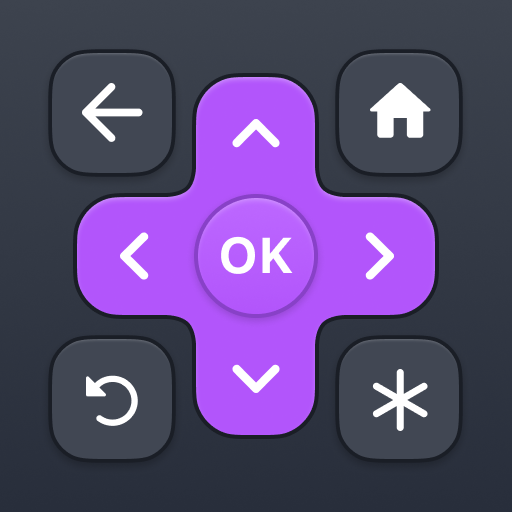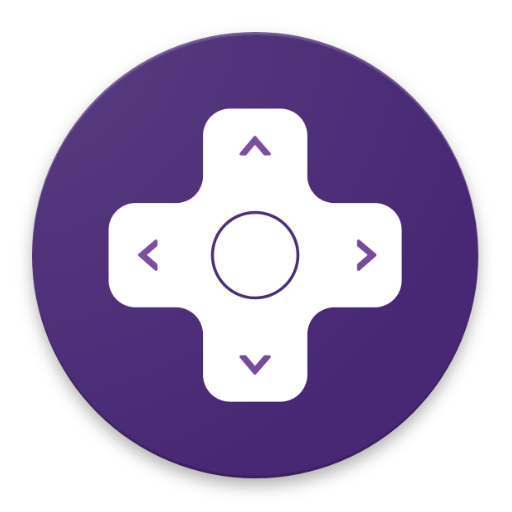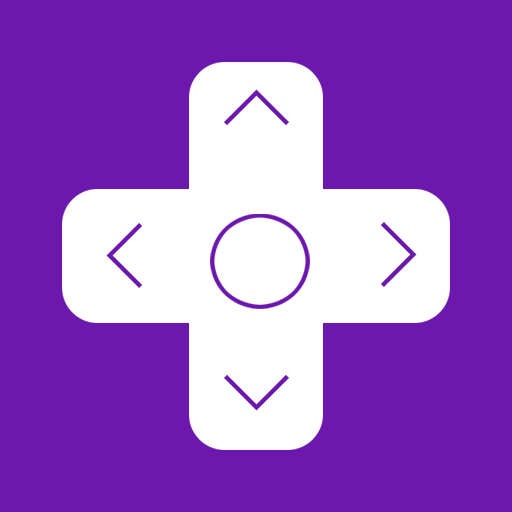Rokie - Remote for Roku
Play on PC with BlueStacks – the Android Gaming Platform, trusted by 500M+ gamers.
Page Modified on: January 12, 2020
Play Rokie - Remote for Roku on PC
Do you need a free Roku remote? Rokie app will help you easily control your media player. You will be able to control the playback of your content, run applications on Roku and enter text. A large touchpad will make navigation through the menu and content incredibly handy.
Rokie is also a remote for Roku TV. You will be able to adjust the volume of your Roku TV and switch channels. The app supports automatic connection to your media player. Now your Roku remote is ready to work right after launching.
Why you should choose Rokie:
- Compatible with all Roku TVs including TCL, Sharp, Insignia;
- Roku remote controls;
- Automatic connection to Roku;
- Handy list of apps with large icons;
- Adjusting the volume and switching TV channels on Roku TV;
- Use the keypad to quickly enter text;
- Navigation using the buttons or touchpad;
- Content playback control;
- Simple and user-friendly interface;
Compatibility:
- Rokie is compatible with all Roku models including Streaming Stick, Express, Express+, Premiere, Premiere+, Ultra, Roku TV (TCL, Sharp, Insignia, Hisense, RCA, Hitachi);
- Some applications like YouTube and Hulu+ have their own screen keyboards and do not take input from the Android keyboard;
Disclaimer:
Kraftwerk 9, Inc is not an affiliated entity of Roku, Inc, and Rokie application is not an official product of Roku, Inc.
Play Rokie - Remote for Roku on PC. It’s easy to get started.
-
Download and install BlueStacks on your PC
-
Complete Google sign-in to access the Play Store, or do it later
-
Look for Rokie - Remote for Roku in the search bar at the top right corner
-
Click to install Rokie - Remote for Roku from the search results
-
Complete Google sign-in (if you skipped step 2) to install Rokie - Remote for Roku
-
Click the Rokie - Remote for Roku icon on the home screen to start playing