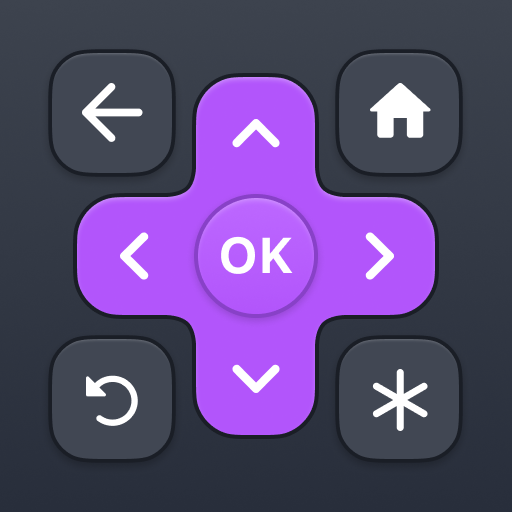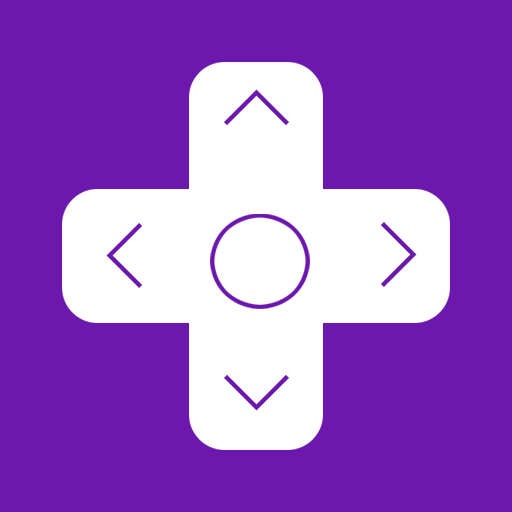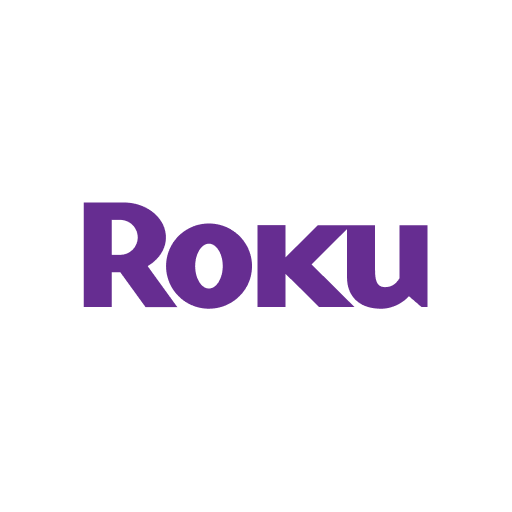Rokie: télécommande tactile pour Roku avec clavier
Jouez sur PC avec BlueStacks - la plate-forme de jeu Android, approuvée par + 500M de joueurs.
Page Modifiée le: 12 janvier 2020
Play Rokie - Remote for Roku on PC
Do you need a free Roku remote? Rokie app will help you easily control your media player. You will be able to control the playback of your content, run applications on Roku and enter text. A large touchpad will make navigation through the menu and content incredibly handy.
Rokie is also a remote for Roku TV. You will be able to adjust the volume of your Roku TV and switch channels. The app supports automatic connection to your media player. Now your Roku remote is ready to work right after launching.
Why you should choose Rokie:
- Compatible with all Roku TVs including TCL, Sharp, Insignia;
- Roku remote controls;
- Automatic connection to Roku;
- Handy list of apps with large icons;
- Adjusting the volume and switching TV channels on Roku TV;
- Use the keypad to quickly enter text;
- Navigation using the buttons or touchpad;
- Content playback control;
- Simple and user-friendly interface;
Compatibility:
- Rokie is compatible with all Roku models including Streaming Stick, Express, Express+, Premiere, Premiere+, Ultra, Roku TV (TCL, Sharp, Insignia, Hisense, RCA, Hitachi);
- Some applications like YouTube and Hulu+ have their own screen keyboards and do not take input from the Android keyboard;
Disclaimer:
Kraftwerk 9, Inc is not an affiliated entity of Roku, Inc, and Rokie application is not an official product of Roku, Inc.
Jouez à Rokie: télécommande tactile pour Roku avec clavier sur PC. C'est facile de commencer.
-
Téléchargez et installez BlueStacks sur votre PC
-
Connectez-vous à Google pour accéder au Play Store ou faites-le plus tard
-
Recherchez Rokie: télécommande tactile pour Roku avec clavier dans la barre de recherche dans le coin supérieur droit
-
Cliquez pour installer Rokie: télécommande tactile pour Roku avec clavier à partir des résultats de la recherche
-
Connectez-vous à Google (si vous avez ignoré l'étape 2) pour installer Rokie: télécommande tactile pour Roku avec clavier
-
Cliquez sur l'icône Rokie: télécommande tactile pour Roku avec clavier sur l'écran d'accueil pour commencer à jouer