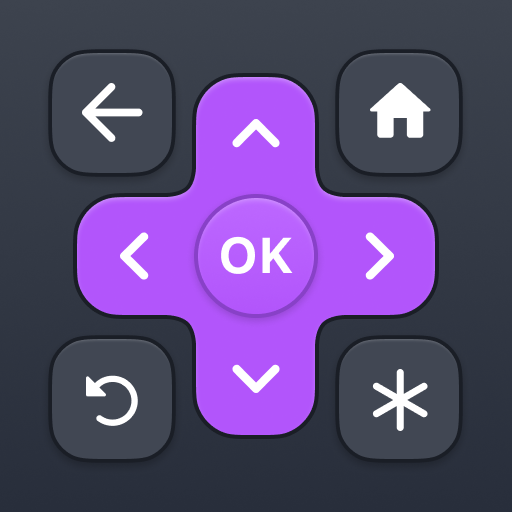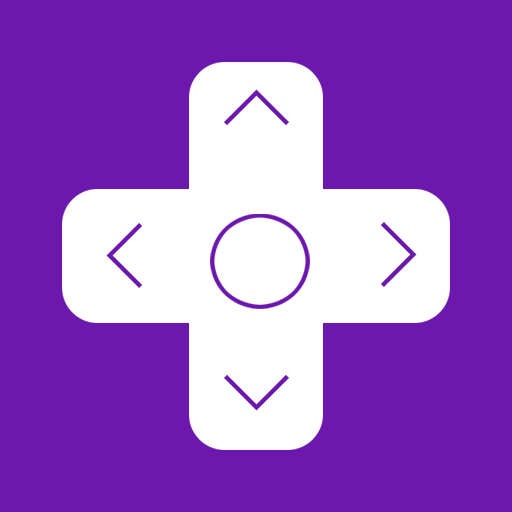Rokie - Remote for Roku
Gioca su PC con BlueStacks: la piattaforma di gioco Android, considerata affidabile da oltre 500 milioni di giocatori.
Pagina modificata il: 12 gennaio 2020
Play Rokie - Remote for Roku on PC
Do you need a free Roku remote? Rokie app will help you easily control your media player. You will be able to control the playback of your content, run applications on Roku and enter text. A large touchpad will make navigation through the menu and content incredibly handy.
Rokie is also a remote for Roku TV. You will be able to adjust the volume of your Roku TV and switch channels. The app supports automatic connection to your media player. Now your Roku remote is ready to work right after launching.
Why you should choose Rokie:
- Compatible with all Roku TVs including TCL, Sharp, Insignia;
- Roku remote controls;
- Automatic connection to Roku;
- Handy list of apps with large icons;
- Adjusting the volume and switching TV channels on Roku TV;
- Use the keypad to quickly enter text;
- Navigation using the buttons or touchpad;
- Content playback control;
- Simple and user-friendly interface;
Compatibility:
- Rokie is compatible with all Roku models including Streaming Stick, Express, Express+, Premiere, Premiere+, Ultra, Roku TV (TCL, Sharp, Insignia, Hisense, RCA, Hitachi);
- Some applications like YouTube and Hulu+ have their own screen keyboards and do not take input from the Android keyboard;
Disclaimer:
Kraftwerk 9, Inc is not an affiliated entity of Roku, Inc, and Rokie application is not an official product of Roku, Inc.
Gioca Rokie - Remote for Roku su PC. È facile iniziare.
-
Scarica e installa BlueStacks sul tuo PC
-
Completa l'accesso a Google per accedere al Play Store o eseguilo in un secondo momento
-
Cerca Rokie - Remote for Roku nella barra di ricerca nell'angolo in alto a destra
-
Fai clic per installare Rokie - Remote for Roku dai risultati della ricerca
-
Completa l'accesso a Google (se hai saltato il passaggio 2) per installare Rokie - Remote for Roku
-
Fai clic sull'icona Rokie - Remote for Roku nella schermata principale per iniziare a giocare