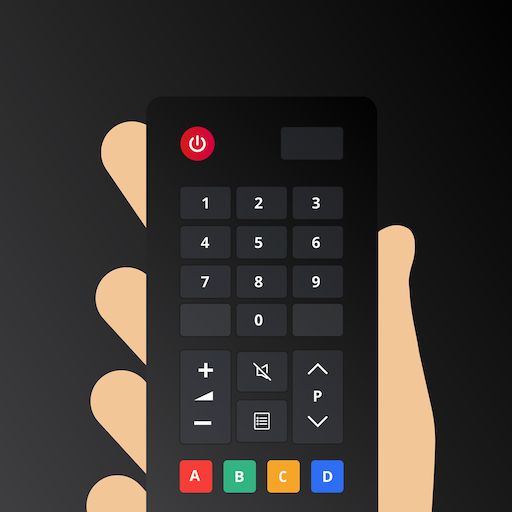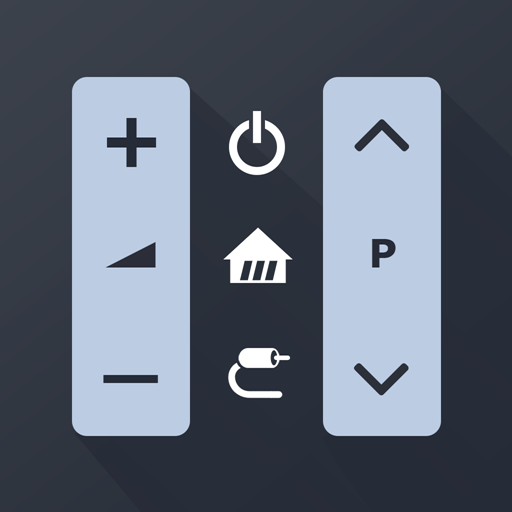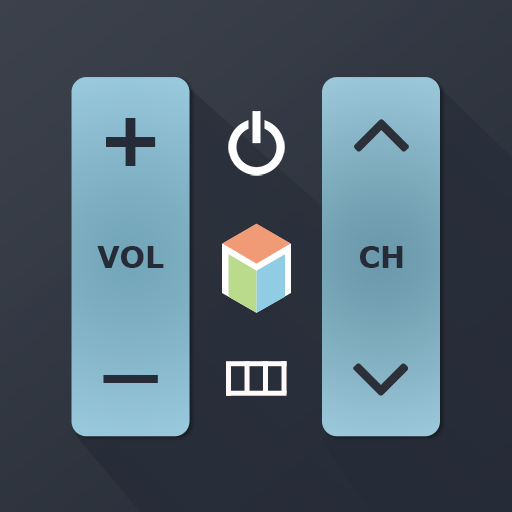Controle Remoto para Roku
Jogue no PC com BlueStacks - A Plataforma de Jogos Android, confiada por mais de 500 milhões de jogadores.
Página modificada em: Jan 11, 2025
Play Remote Control for Roku on PC
Do you need a free Roku remote? Rokie app will help you easily control your media player. You will be able to control the playback of your content, run applications on Roku and enter text. A large touchpad will make navigation through the menu and content incredibly handy.
Rokie is also a remote for Roku TV. You will be able to adjust the volume of your Roku TV and switch channels. The app supports automatic connection to your media player. Now your Roku remote is ready to work right after launching.
Why you should choose Rokie:
- Compatible with all Roku TVs including TCL, Sharp, Insignia, Hitachi;
- Roku remote controls;
- Automatic connection to Roku;
- Handy list of apps with large icons;
- Adjusting the volume and switching TV channels on Roku TV;
- Use the keypad to quickly enter text;
- Navigation using the buttons or touchpad;
- Content playback control;
- Simple and user-friendly interface;
- Wear OS support;
Compatibility:
- Rokie is compatible with all Roku models including Streaming Stick, Express, Express+, Premiere, Premiere+, Ultra, Roku TV (TCL, Sharp, Insignia, Hisense, RCA, Hitachi);
- Some applications like YouTube and Hulu+ have their own screen keyboards and do not take input from the Android keyboard;
Disclaimer:
Kraftwerk 9, LTD is not an affiliated entity of Roku, Inc, and Rokie application is not an official product of Roku, Inc.
Jogue Controle Remoto para Roku no PC. É fácil começar.
-
Baixe e instale o BlueStacks no seu PC
-
Conclua o login do Google para acessar a Play Store ou faça isso mais tarde
-
Procure por Controle Remoto para Roku na barra de pesquisa no canto superior direito
-
Clique para instalar Controle Remoto para Roku a partir dos resultados da pesquisa
-
Conclua o login do Google (caso você pulou a etapa 2) para instalar o Controle Remoto para Roku
-
Clique no ícone do Controle Remoto para Roku na tela inicial para começar a jogar