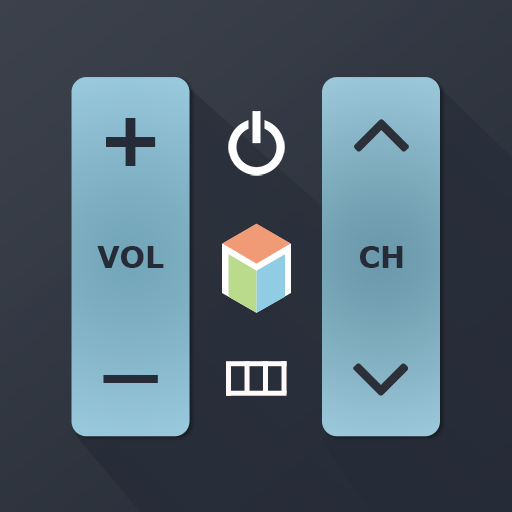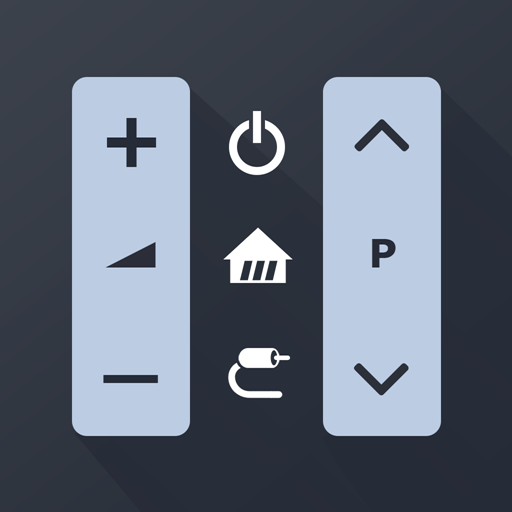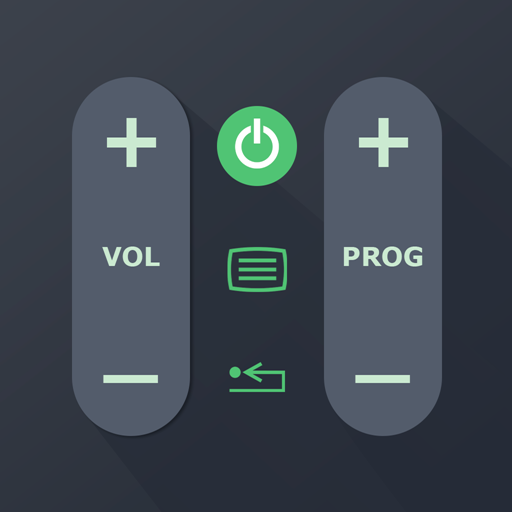Remote Control for Roku
Chơi trên PC với BlueStacks - Nền tảng chơi game Android, được hơn 500 triệu game thủ tin tưởng.
Trang đã được sửa đổi vào: Jan 11, 2025
Play Rokie - Remote for Roku on PC
Do you need a free Roku remote? Rokie app will help you easily control your media player. You will be able to control the playback of your content, run applications on Roku and enter text. A large touchpad will make navigation through the menu and content incredibly handy.
Rokie is also a remote for Roku TV. You will be able to adjust the volume of your Roku TV and switch channels. The app supports automatic connection to your media player. Now your Roku remote is ready to work right after launching.
Why you should choose Rokie:
- Compatible with all Roku TVs including TCL, Sharp, Insignia;
- Roku remote controls;
- Automatic connection to Roku;
- Handy list of apps with large icons;
- Adjusting the volume and switching TV channels on Roku TV;
- Use the keypad to quickly enter text;
- Navigation using the buttons or touchpad;
- Content playback control;
- Simple and user-friendly interface;
Compatibility:
- Rokie is compatible with all Roku models including Streaming Stick, Express, Express+, Premiere, Premiere+, Ultra, Roku TV (TCL, Sharp, Insignia, Hisense, RCA, Hitachi);
- Some applications like YouTube and Hulu+ have their own screen keyboards and do not take input from the Android keyboard;
Disclaimer:
Kraftwerk 9, Inc is not an affiliated entity of Roku, Inc, and Rokie application is not an official product of Roku, Inc.
Chơi Remote Control for Roku trên PC. Rất dễ để bắt đầu
-
Tải và cài đặt BlueStacks trên máy của bạn
-
Hoàn tất đăng nhập vào Google để đến PlayStore, hoặc thực hiện sau
-
Tìm Remote Control for Roku trên thanh tìm kiếm ở góc phải màn hình
-
Nhấn vào để cài đặt Remote Control for Roku trong danh sách kết quả tìm kiếm
-
Hoàn tất đăng nhập Google (nếu bạn chưa làm bước 2) để cài đặt Remote Control for Roku
-
Nhấn vào icon Remote Control for Roku tại màn hình chính để bắt đầu chơi