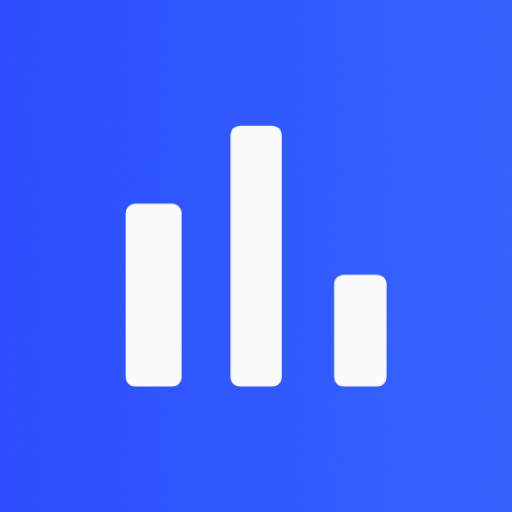WiFi Explorer & Data Wi-Fi Monitor
Play on PC with BlueStacks – the Android Gaming Platform, trusted by 500M+ gamers.
Page Modified on: December 17, 2021
Play WiFi Explorer & Data Wi-Fi Monitor on PC
- Easily view your connected Wi-Fi information like speed, IP address, host IP address, frequency, speed, etc.
- Scan your nearest Wi-Fi and connect to it.
- Shows your current Wi-Fi signal strength in real-time.
- Connected Wi-Fi helps to see the connected devices on your Wi-Fi network.
- Ping help to test the reachability of a host on an Internet Protocol (IP) network.
- View your mobile and Wi-Fi internet monthly data usage.
- Port scanner help to probe a server or host for open ports.
- Trace route to display possible routes (paths) and measuring transit delays of packets across an Internet Protocol (IP) network.
- Who is help to view registrar, registrant, admin and tech information in Who is records.
- Look up domains in the Domain Name System.
- Find server IP address of any domain name.
* Permission :
- Location permission
- To get your Wi-Fi name information
- PACKAGE USAGE STATS permission
- To get your monthly data usage for mobile and Wi-Fi
- ACCESS_WIFI_STATE /CHANGE_WIFI_STATE permission
- To get scan your nearest Wi-Fi and get it's information
Play WiFi Explorer & Data Wi-Fi Monitor on PC. It’s easy to get started.
-
Download and install BlueStacks on your PC
-
Complete Google sign-in to access the Play Store, or do it later
-
Look for WiFi Explorer & Data Wi-Fi Monitor in the search bar at the top right corner
-
Click to install WiFi Explorer & Data Wi-Fi Monitor from the search results
-
Complete Google sign-in (if you skipped step 2) to install WiFi Explorer & Data Wi-Fi Monitor
-
Click the WiFi Explorer & Data Wi-Fi Monitor icon on the home screen to start playing