
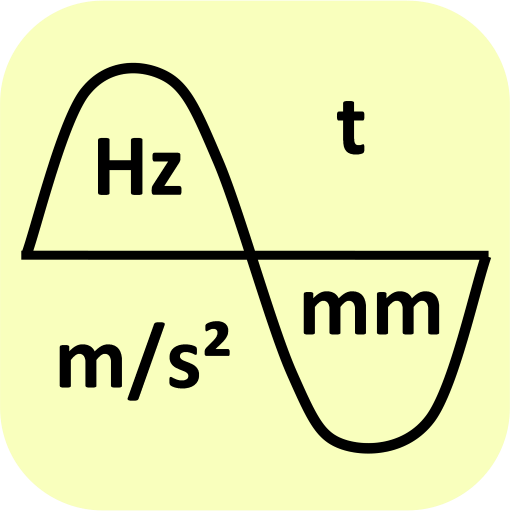
vibration analysis
Jouez sur PC avec BlueStacks - la plate-forme de jeu Android, approuvée par + 500M de joueurs.
Page Modifiée le: 19 novembre 2017
Play vibration analysis on PC
Explanation of the buttons arranged on top of the screen
CONTI: Continuous measurement
5 SEC: Fixed measurement duration of 5 sec, then STOP automatically
STOP: Stop of measurement, the last 5 seconds are displayed
-: In stop mode, move zoom window (1.28sec) to the left, only for PRO version
+: In stop mode, move zoom window (1.28sec) to the right, only for PRO version
There are seven figures below the buttons.
Upper figure "Current acceleration values":
The accelerations values are displayed. The sampling frequency of most smartphones is 50 Hz. If the actual sampling frequency deviates by ± 1 Hz, then the actual sampling frequency appears (flashing). Different times must then be corrected accordingly. The numerically displayed measured values are corrected automatically.
During a swipe action "from bottom left to top right", the APP goes into a diagnostic mode. Then the actual sampling frequency, the standard deviation of the sampling frequency and an internal counter appear.
Underneath figure "Accelerations over time":
It shows the accelerations curve of the last 5 seconds. After pressing STOP, a window of 1.28 sec is marked (vertical black bars).
in PRO version: the window can be moved by ±, after a double-tap on the figure it appears twice as large, after another double-tip it is resized again. Swipe up, swipe down to change the scaling.
Underneath figure "Largest of the three acceleration components curve":
It shows the acceleration component with the maximum acceleration change. The zoom window is represented by 1.28 sec. It is particularly suitable for oscillation frequencies from 1 Hz to 15 Hz. The more sinusoidal the time signal, the more secure are the determined values. In diagnostic mode, trigger points and sine approximations are visible.
In PRO version: after a double tip on the figure it appears twice as large, after another double-tip it is resized again. Swipe up, swipe down to change the scaling.
Underneath figure "Numerical evaluation from the time signal":
Here evaluations from the time domain are displayed numerically. In the diagnostic mode, the number of detected vibrations are displayed. Sx is their standard deviation. The larger n and smaller Sx, the safer the values determined. The acceleration amplitude also specifies a standard deviation. The calculation is done with the least square method.
Underneath figure "FFT-writing of the acceleration over time":
Here, a plot of the acceleration spectrum over time is shown. Shown are the last 5 seconds. The zoom window is marked.
In PRO version: after a double tip on the figure it appears twice as large, after another double-tip it is resized again. Swipe up, swipe down to change the intensity scale.
Underneath figure "FFT spectrum of the zoom window":
It shows the FFT spectrum within the zoom window. The black curve is the resulting acceleration.
In PRO version: after a double tip on the figure it appears twice as large, after another double-tip it is resized again. Swipe up, swipe down to change the scaling.
Underneath figure "FFT, numeric":
It is the numeric output of the FFT spectrum within the zoom window. The maximum of the FFT is indicated by a cross. Frequency, Amplitude and maximum acceleration values are shown.
Jouez à vibration analysis sur PC. C'est facile de commencer.
-
Téléchargez et installez BlueStacks sur votre PC
-
Connectez-vous à Google pour accéder au Play Store ou faites-le plus tard
-
Recherchez vibration analysis dans la barre de recherche dans le coin supérieur droit
-
Cliquez pour installer vibration analysis à partir des résultats de la recherche
-
Connectez-vous à Google (si vous avez ignoré l'étape 2) pour installer vibration analysis
-
Cliquez sur l'icône vibration analysis sur l'écran d'accueil pour commencer à jouer



