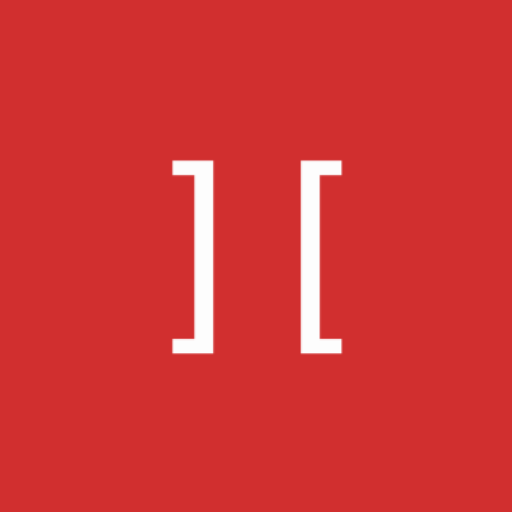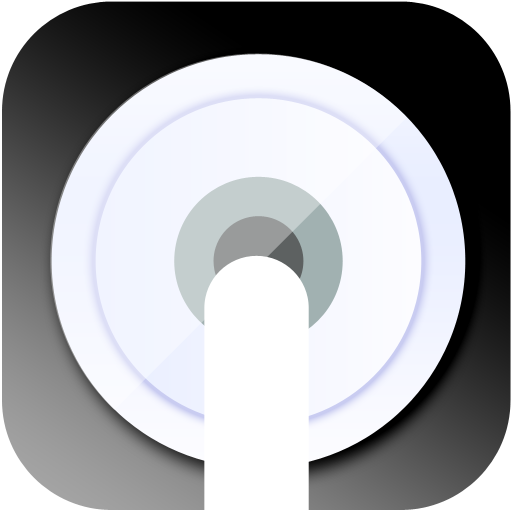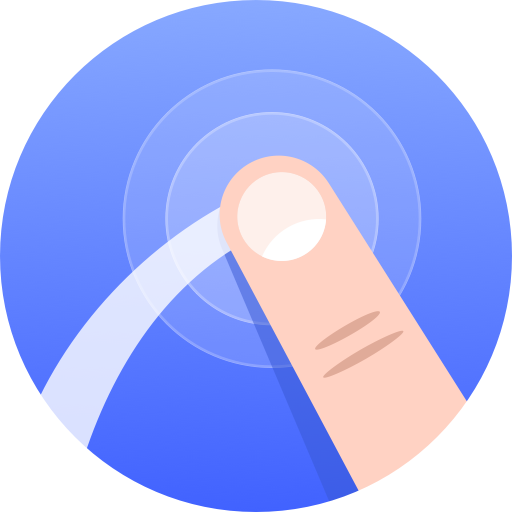
FloatingMenu - Assistive Touch
Play on PC with BlueStacks – the Android Gaming Platform, trusted by 500M+ gamers.
Page Modified on: December 27, 2019
Play FloatingMenu - Assistive Touch on PC
If you need to switch frequently between apps #
If you think home key, back key, recent key inconvenient to use at the bottom of the phone #
If you want new messages to quickly read the message #
If you want more quick operation: screenshots, pop-up menu, end application and so on#
All this, FloatingMenu can help you easily complete.
You can send mail: xkqxx@126.com for help.
#This app uses Accessibility services.
#This app uses the Device Administrator permission.
How FloatingMenu can help users with disabilities use Android devices and apps?
For people with disabilities hand, FloatingMenu can trigger navigational functions anywhere with one hand.And it can switch apps, read new message, launch apps which can hardly be controlled by one hand.
The lock screen function need Device Administrator permission, and we only use this permission for this function.
Play FloatingMenu - Assistive Touch on PC. It’s easy to get started.
-
Download and install BlueStacks on your PC
-
Complete Google sign-in to access the Play Store, or do it later
-
Look for FloatingMenu - Assistive Touch in the search bar at the top right corner
-
Click to install FloatingMenu - Assistive Touch from the search results
-
Complete Google sign-in (if you skipped step 2) to install FloatingMenu - Assistive Touch
-
Click the FloatingMenu - Assistive Touch icon on the home screen to start playing