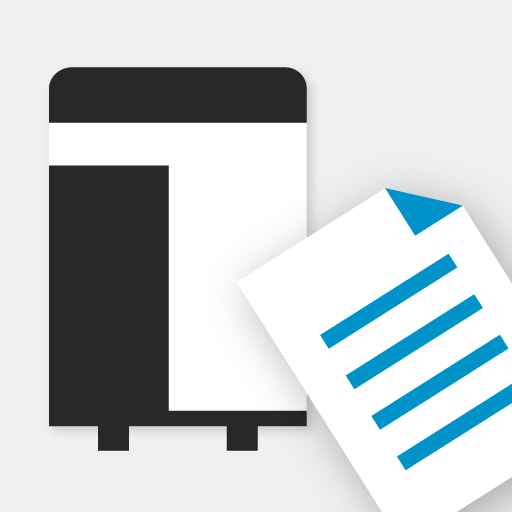KYOCERA MyPanel
Spiele auf dem PC mit BlueStacks - der Android-Gaming-Plattform, der über 500 Millionen Spieler vertrauen.
Seite geändert am: 3. November 2020
Play KYOCERA MyPanel on PC
• Copy a document placed in the document feeder or on the platen of the printing device
• Scan and send a document to an email address, shared folder, or other designated location, such as Dropbox, Evernote, or OneDrive
• Scan and fax a document to a fax number and a sub address box
• Store, send, and print files stored in a custom box on the printing device
• Save your Copy, Send, or Print Box settings as a workflow for future use
• Preview and print files stored in Evernote or Dropbox
• Select staple and punch positions for some new models
• Generate and print a QR code for connecting to your supported devices
• Set authentication features for managed devices
• Enable fax notifications
• Enable the use of the TalkBack feature
• Delete favorite devices and recently used devices
• View frequently asked questions from the app’s Product Support button
• Use Browse Folder Path button to find a shared folder
• Retrieve a shared folder from the device address book
The app can be installed on tablets and phones running Android version 4.4 or later.
To view a list of supported KYOCERA models, follow the link below:
http://www.kyoceradocumentsolutions.com/support/mypanel/index.html#modellist
Use KYOCERA MFPs via your mobile device
Spiele KYOCERA MyPanel auf dem PC. Der Einstieg ist einfach.
-
Lade BlueStacks herunter und installiere es auf deinem PC
-
Schließe die Google-Anmeldung ab, um auf den Play Store zuzugreifen, oder mache es später
-
Suche in der Suchleiste oben rechts nach KYOCERA MyPanel
-
Klicke hier, um KYOCERA MyPanel aus den Suchergebnissen zu installieren
-
Schließe die Google-Anmeldung ab (wenn du Schritt 2 übersprungen hast), um KYOCERA MyPanel zu installieren.
-
Klicke auf dem Startbildschirm auf das KYOCERA MyPanel Symbol, um mit dem Spielen zu beginnen