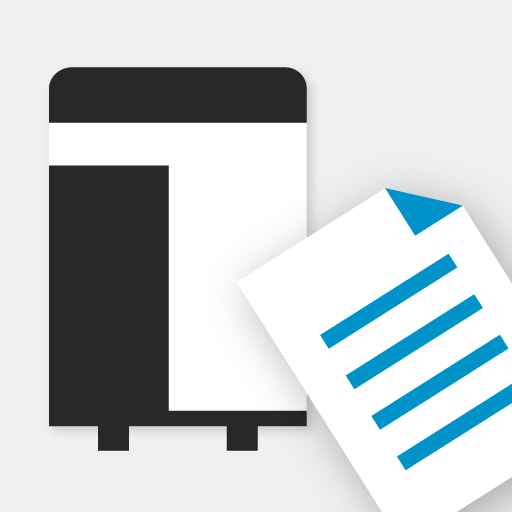KYOCERA MyPanel
效率提升 | KYOCERA Document Solutions Inc.
在電腦上使用BlueStacks –受到5億以上的遊戲玩家所信任的Android遊戲平台。
Play KYOCERA MyPanel on PC
With the KYOCERA MyPanel app, you can use your Android device to access print and imaging features for supported KYOCERA printing devices and MFPs. When connected, you can do the following:
• Copy a document placed in the document feeder or on the platen of the printing device
• Scan and send a document to an email address, shared folder, or other designated location, such as Dropbox, Evernote, or OneDrive
• Scan and fax a document to a fax number and a sub address box
• Store, send, and print files stored in a custom box on the printing device
• Save your Copy, Send, or Print Box settings as a workflow for future use
• Preview and print files stored in Evernote or Dropbox
• Select staple and punch positions for some new models
• Generate and print a QR code for connecting to your supported devices
• Set authentication features for managed devices
• Enable fax notifications
• Enable the use of the TalkBack feature
• Delete favorite devices and recently used devices
• View frequently asked questions from the app’s Product Support button
• Use Browse Folder Path button to find a shared folder
• Retrieve a shared folder from the device address book
The app can be installed on tablets and phones running Android version 4.4 or later.
To view a list of supported KYOCERA models, follow the link below:
http://www.kyoceradocumentsolutions.com/support/mypanel/index.html#modellist
Use KYOCERA MFPs via your mobile device
• Copy a document placed in the document feeder or on the platen of the printing device
• Scan and send a document to an email address, shared folder, or other designated location, such as Dropbox, Evernote, or OneDrive
• Scan and fax a document to a fax number and a sub address box
• Store, send, and print files stored in a custom box on the printing device
• Save your Copy, Send, or Print Box settings as a workflow for future use
• Preview and print files stored in Evernote or Dropbox
• Select staple and punch positions for some new models
• Generate and print a QR code for connecting to your supported devices
• Set authentication features for managed devices
• Enable fax notifications
• Enable the use of the TalkBack feature
• Delete favorite devices and recently used devices
• View frequently asked questions from the app’s Product Support button
• Use Browse Folder Path button to find a shared folder
• Retrieve a shared folder from the device address book
The app can be installed on tablets and phones running Android version 4.4 or later.
To view a list of supported KYOCERA models, follow the link below:
http://www.kyoceradocumentsolutions.com/support/mypanel/index.html#modellist
Use KYOCERA MFPs via your mobile device
在電腦上遊玩KYOCERA MyPanel . 輕易上手.
-
在您的電腦上下載並安裝BlueStacks
-
完成Google登入後即可訪問Play商店,或等你需要訪問Play商店十再登入
-
在右上角的搜索欄中尋找 KYOCERA MyPanel
-
點擊以從搜索結果中安裝 KYOCERA MyPanel
-
完成Google登入(如果您跳過了步驟2),以安裝 KYOCERA MyPanel
-
在首頁畫面中點擊 KYOCERA MyPanel 圖標來啟動遊戲