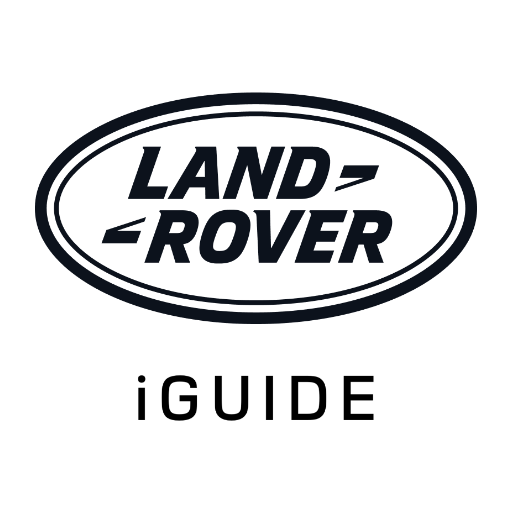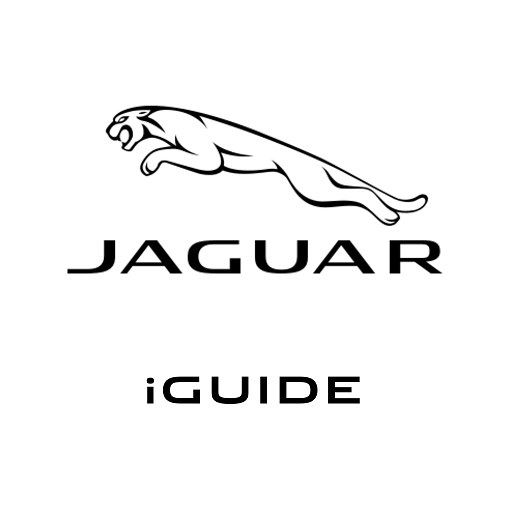Land Rover InControl Remote
Play on PC with BlueStacks – the Android Gaming Platform, trusted by 500M+ gamers.
Page Modified on: September 19, 2019
Play Land Rover InControl Remote on PC
• Prepare for a trip by checking the fuel level, range and dashboard alerts
• Locate your vehicle on a map and get walking directions back to it
• Check if you left any windows or doors open
• Download your journey information to assist in claiming business expenses
• In the event of a breakdown, request Optimised Land Rover Assistance
For vehicles with InControl Remote Premium the following additional features are available:
• Check on your vehicle security status and lock/unlock your vehicle if required
• Cool or heat your vehicle to the desired temperature prior to your journey.(Availability
and function depending on vehicle capability)
• Reset your vehicle’s alarm if it has accidentally triggered
• Locate your vehicle in a crowded car park with the ‘beep and flash’ functionality
Download the App and log in using your Land Rover InControl™ username and password. This App requires one of the following packages fitted to the vehicle:
• InControl Protect
• InControl Remote
• InControl Remote Premium
For further information, including which models Land Rover InControl™ Protect is available on, visit www.landroverincontrol.com
If you do not currently own a Land Rover fitted with Land Rover InControl™ Protect you can still install this App and try the demo mode.
For technical assistance visit the owners section of www.landrover.com
Play Land Rover InControl Remote on PC. It’s easy to get started.
-
Download and install BlueStacks on your PC
-
Complete Google sign-in to access the Play Store, or do it later
-
Look for Land Rover InControl Remote in the search bar at the top right corner
-
Click to install Land Rover InControl Remote from the search results
-
Complete Google sign-in (if you skipped step 2) to install Land Rover InControl Remote
-
Click the Land Rover InControl Remote icon on the home screen to start playing