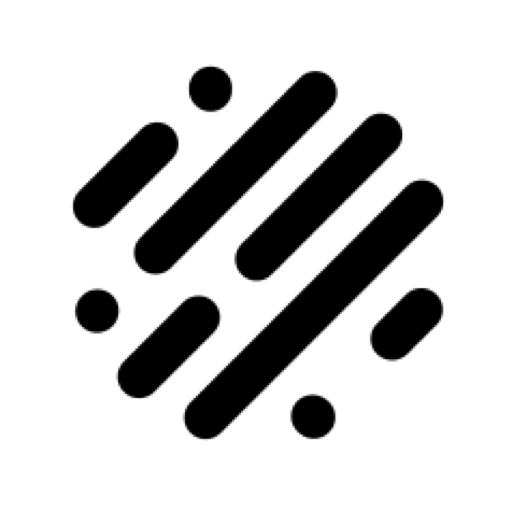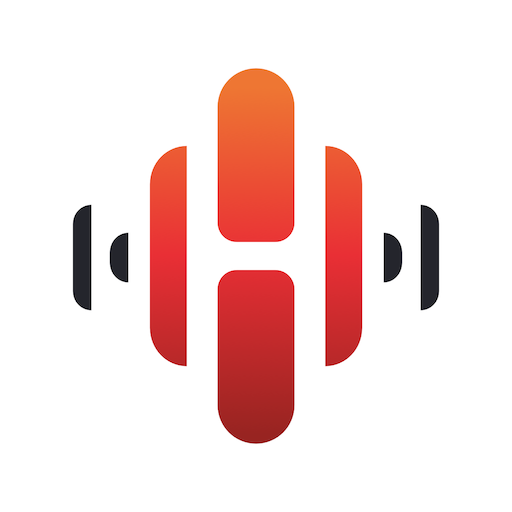BluOS Controller
Play on PC with BlueStacks – the Android Gaming Platform, trusted by 500M+ gamers.
Page Modified on: November 13, 2019
Play BluOS Controller on PC
Available for Android tablets and phones, the BluOS Controller is everything you need to set up and listen to your music on a BluOS-enabled wireless music system.
• Stream your music to any existing BluOS-enabled stereo system, wired loudspeakers, or wireless speakers.
• Browse, access and listen to music from many streaming music services, Internet radio stations, or from your own library.
• Control music wirelessly from anywhere in the home with your smartphone or tablet.
• Play different music in each room simultaneously, or stream a favorite in perfect sync to every BluOS-enabled speaker and player in your home.
• Place BluOS-enabled speakers and players anywhere in the home and easily connect to your home WiFi network with setup tutorials and support.
Learn more about BluOS at bluesound.com.
Any questions or need support? Go to support.bluesound.com for BluOS FAQs, set up tips, and troubleshooting articles.
Play BluOS Controller on PC. It’s easy to get started.
-
Download and install BlueStacks on your PC
-
Complete Google sign-in to access the Play Store, or do it later
-
Look for BluOS Controller in the search bar at the top right corner
-
Click to install BluOS Controller from the search results
-
Complete Google sign-in (if you skipped step 2) to install BluOS Controller
-
Click the BluOS Controller icon on the home screen to start playing