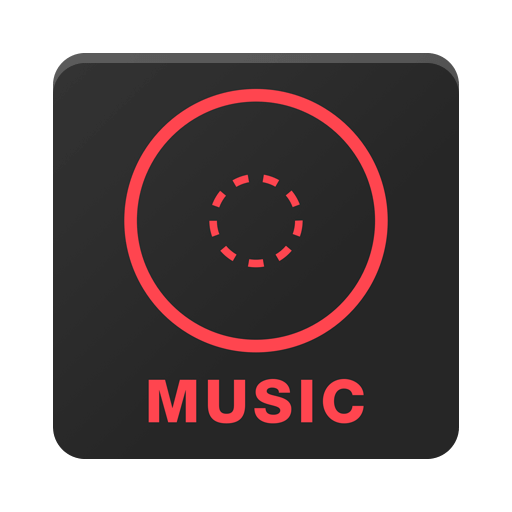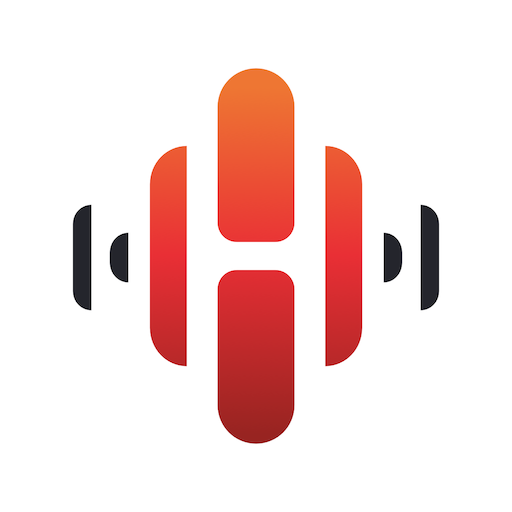BluOS Controller
Gioca su PC con BlueStacks: la piattaforma di gioco Android, considerata affidabile da oltre 500 milioni di giocatori.
Pagina modificata il: 11 marzo 2020
Play BluOS Controller on PC
Available for Android tablets and phones, the BluOS Controller is everything you need to set up and listen to your music on a BluOS-enabled wireless music system.
• Stream your music to any existing BluOS-enabled stereo system, wired loudspeakers, or wireless speakers.
• Browse, access and listen to music from many streaming music services, Internet radio stations, or from your own library.
• Control music wirelessly from anywhere in the home with your smartphone or tablet.
• Play different music in each room simultaneously, or stream a favorite in perfect sync to every BluOS-enabled speaker and player in your home.
• Place BluOS-enabled speakers and players anywhere in the home and easily connect to your home WiFi network with setup tutorials and support.
Learn more about BluOS at bluesound.com.
Any questions or need support? Go to support.bluesound.com for BluOS FAQs, set up tips, and troubleshooting articles.
Gioca BluOS Controller su PC. È facile iniziare.
-
Scarica e installa BlueStacks sul tuo PC
-
Completa l'accesso a Google per accedere al Play Store o eseguilo in un secondo momento
-
Cerca BluOS Controller nella barra di ricerca nell'angolo in alto a destra
-
Fai clic per installare BluOS Controller dai risultati della ricerca
-
Completa l'accesso a Google (se hai saltato il passaggio 2) per installare BluOS Controller
-
Fai clic sull'icona BluOS Controller nella schermata principale per iniziare a giocare