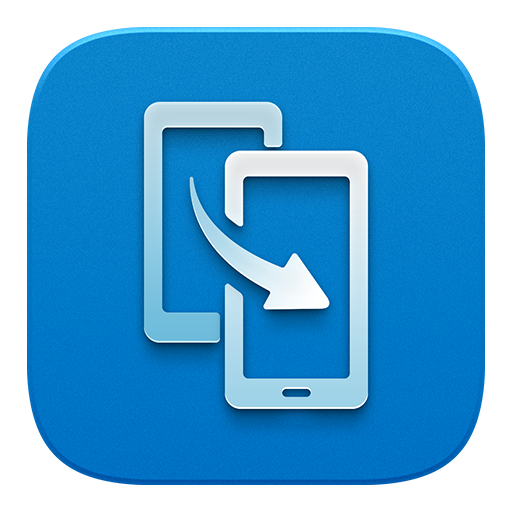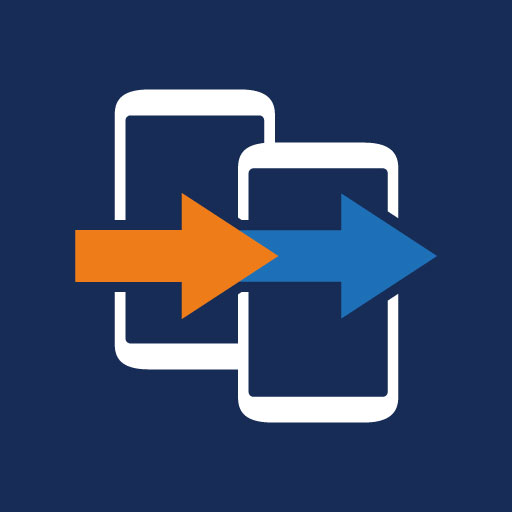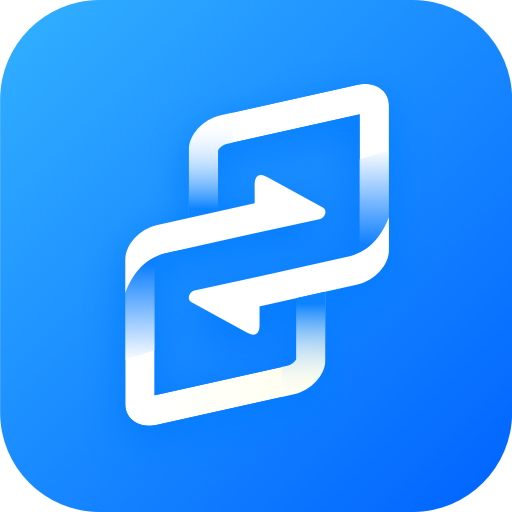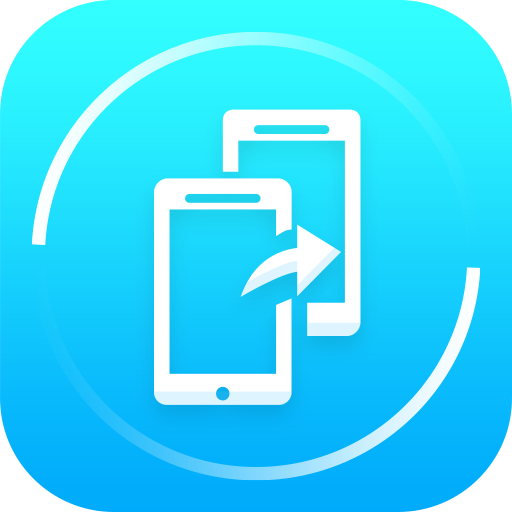
CLONEit - Batch Copy All Data
Play on PC with BlueStacks – the Android Gaming Platform, trusted by 500M+ gamers.
Page Modified on: May 9, 2019
Play CLONEit - Batch Copy All Data on PC
[12 types of mobile data can be transferred]
Including contacts, messages (SMS, MMS), call logs, applications, APP data, all types of files in SD card (pictures, videos, music), calendar, system settings (Wi-Fi account passwords, browser bookmarks), etc.
[Extremely fast]
The best transferring speed is up to 20M/s, which is 200 times faster than Bluetooth.
[Without fear of privacy leak]
Real-offline data transfer. No need to worry about scary data leaks and breaches.
[Other useful features will surprise you]
Uninstall preinstalled Apps, space cleaning, and so on (waiting to be found).
[Instructions]
Ensure both devices install CLONEit and then run the app. Replicate your phone in two steps:
1. Click "Receiver" on the new phone and click "Sender" on the old one.
2. After they find and connect to each other, select types of mobile data for replication on the old phone and click "CLONEit". You will say "WOW! So easy to clone my data!"
[Professional data transfer tool, supports 40+ languages]
Just download CLONEit and try it out!
Play CLONEit - Batch Copy All Data on PC. It’s easy to get started.
-
Download and install BlueStacks on your PC
-
Complete Google sign-in to access the Play Store, or do it later
-
Look for CLONEit - Batch Copy All Data in the search bar at the top right corner
-
Click to install CLONEit - Batch Copy All Data from the search results
-
Complete Google sign-in (if you skipped step 2) to install CLONEit - Batch Copy All Data
-
Click the CLONEit - Batch Copy All Data icon on the home screen to start playing