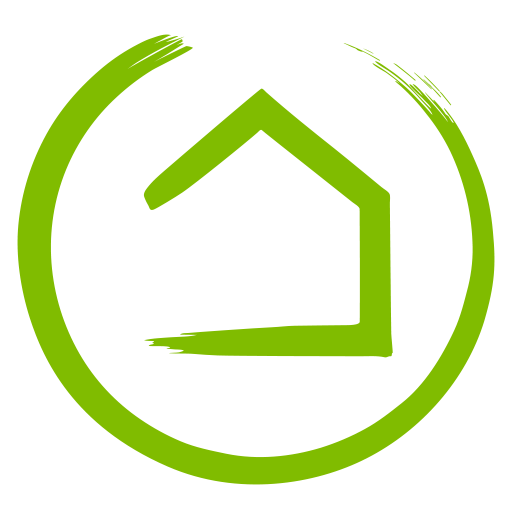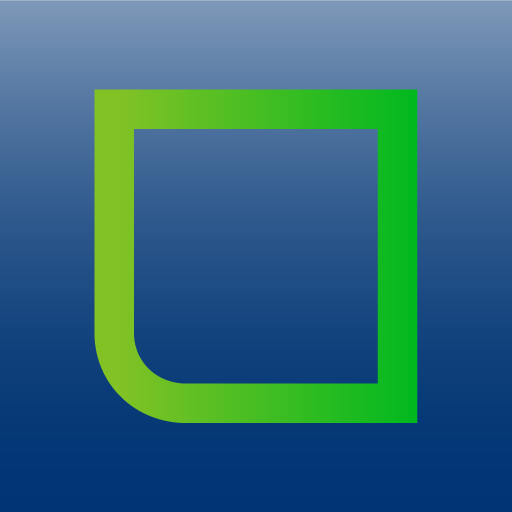
My Leviton
Play on PC with BlueStacks – the Android Gaming Platform, trusted by 500M+ gamers.
Page Modified on: January 28, 2020
Play My Leviton on PC
Use the free My Leviton Android app to add/name your smart devices and to control them individually or as a room with a single button push. Create schedules, scenes, and customize your experience with adjustable fade rates, maximum/minimum illumination levels, and more if desired for a truly advanced lighting control system that’s easy to use manually or via the app.
Simplify control of your home - schedule lights and connected loads to turn on/off at specific times or based on sunrise/sunset, easily group your smart devices into rooms for quick control, and create scenes to activate multiple lights at once for movie time, party mode, or goodnight.
Add an optional Amazon Alexa device to use voice commands like, “Alexa, set dining room lights to 33%.” (Echo, Tap, and Dot sold separately, but there is no intermediary hub/controller required). Leverage the Leviton Decora form factor with matching color change kits, multi-way devices for hallways and staircases, multiple options for wallplates and more, to match the décor throughout your home. A five year limited warranty supports Leviton Decora Smart Wi-Fi products.
Get started today with My Leviton – a growing eco-system with more partners and announcements to come!
Play My Leviton on PC. It’s easy to get started.
-
Download and install BlueStacks on your PC
-
Complete Google sign-in to access the Play Store, or do it later
-
Look for My Leviton in the search bar at the top right corner
-
Click to install My Leviton from the search results
-
Complete Google sign-in (if you skipped step 2) to install My Leviton
-
Click the My Leviton icon on the home screen to start playing