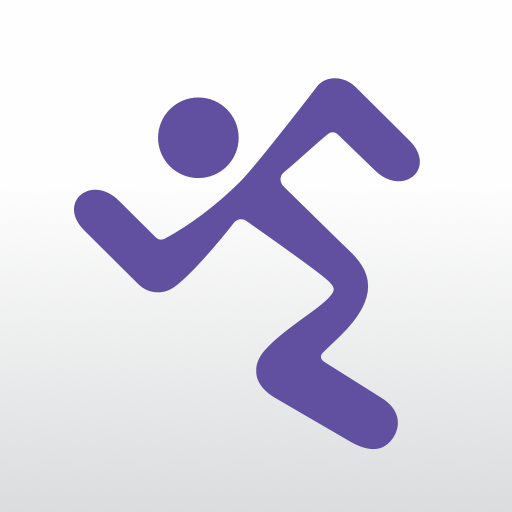LFconnect – Workout Tracking
Play on PC with BlueStacks – the Android Gaming Platform, trusted by 500M+ gamers.
Page Modified on: January 20, 2020
Play LFconnect – Workout Tracking on PC
UPDATES:
-Create Workout - Create and save your own strength and cardio workouts. Saved cardio workouts can be re-selected on any Discover console worldwide.
-Track Your Workout – View the progress of your workouts with detailed data reports by year, month, day or in real time. You can also export your results to Excel or other media for tracking. You can also export specific workouts to your calendar.
-Schedule Workout - Schedule your workouts in app and scan to find your saved workouts under the Workouts tab. Keep track of your progress and tier your results by making use of scheduled workouts.
-Replicate Your Workout - Recreate the terrain of an outdoor workout using GPS. Save it as a GPS workout. Walk, run or bike your saved GPS workout to have our equipment increase/decrease incline or resistance automatically to match the terrain.
-Strength Tracking – Scan the QR code of any Life Fitness equipment or use our easy input manual strength tracking. Select and track your sets, reps and weight. Take detailed notes and attach them to your workouts for even better tracking.
Questions about our updates or features? Email: customer.service@lifefitness.com
Play LFconnect – Workout Tracking on PC. It’s easy to get started.
-
Download and install BlueStacks on your PC
-
Complete Google sign-in to access the Play Store, or do it later
-
Look for LFconnect – Workout Tracking in the search bar at the top right corner
-
Click to install LFconnect – Workout Tracking from the search results
-
Complete Google sign-in (if you skipped step 2) to install LFconnect – Workout Tracking
-
Click the LFconnect – Workout Tracking icon on the home screen to start playing