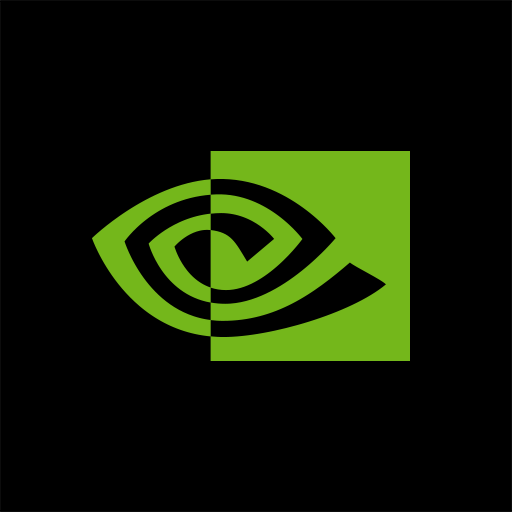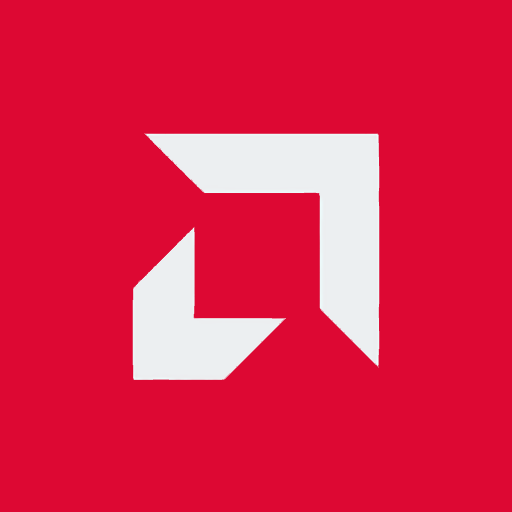このページには広告が含まれます
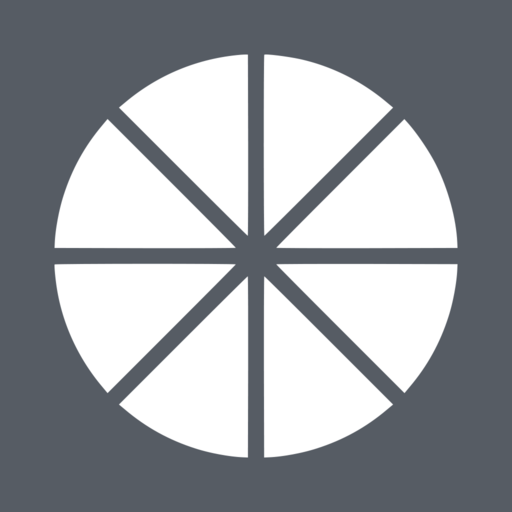
Moonlight Game Streaming
エンタメ | Cameron Gutman
BlueStacksを使ってPCでプレイ - 5憶以上のユーザーが愛用している高機能Androidゲーミングプラットフォーム
Play Moonlight Game Streaming on PC
This app streams games, programs, or your full desktop from an NVIDIA GameStream-compatible PC on your local network or the Internet using NVIDIA GeForce Experience. Mouse, keyboard, and controller input is sent from your Android device to the PC.
Streaming performance may vary based on your client device and network setup. HDR requires an HDR10-capable device, GTX 1000-series GPU, and HDR10-enabled game.
Features
• Open-source and completely free (no ads, IAPs, or "Pro")
• Streams games purchased from any store
• Works on your home network or over the Internet/LTE
• Up to 4K 120 FPS HDR streaming with 5.1 surround sound
• Keyboard and mouse support (with Android 8.0 or rooted device)
• Supports PS3, PS4, Xbox 360, Xbox One, and Android gamepads
• Force feedback support
• Local co-op with up to 4 connected controllers
• Mouse control via gamepad by long-pressing Start
PC Requirements
• NVIDIA GeForce GTX/RTX series GPU (GT-series and AMD GPUs aren't supported by NVIDIA GameStream)
• NVIDIA GeForce Experience (GFE) 2.2.2 or later
Quick Setup Instructions
• Make sure GeForce Experience is open on your PC. Turn on GameStream in the SHIELD settings page.
• Tap on the PC in Moonlight and type the PIN on your PC
• Start streaming!
To have a good experience, you need a mid to high-end wireless router with a good wireless connection to your Android device (5 GHz highly recommended) and a good connection from your PC to your router (Ethernet highly recommended).
Detailed Setup Instructions
See the full setup guide https://bit.ly/1skHFjN for:
• Adding a PC manually (if your PC is not detected)
• Streaming over the Internet or LTE
• Using a controller connected directly to your PC
• Streaming your full desktop
• Adding custom apps to stream
MOGA controller users
If your controller has a switch with A and B, it must be switched to B to be used for streaming. If you have no switch, use the MOGA Universal Driver app.
PlayStation 3 controller users
Use the SixAxis app in "Native Gamepad" mode for Moonlight. The default button mapping needs to be adjusted to match the standard controller layout for streaming.
Troubleshooting
A detailed troubleshooting guide is available here: https://bit.ly/1TO2NLq
If you still can't solve your issue or just have a question, feel free to send me an email using the address at the bottom of the app listing page.
Disclaimer: This app is not affiliated with NVIDIA Corporation. Please do not contact them for support. Instead, use the troubleshooting link at the bottom of the app description.
For more details on Moonlight, check out the wiki here: https://bit.ly/1X6fySw
To report issues on our GitHub project, use the bug tracker here: https://bit.ly/1Udghu0
To discuss Moonlight on the XDA forums: https://forum.xda-developers.com/showthread.php?t=2505510
This app is open-source under the GPL. The code can be found here: https://github.com/moonlight-stream/moonlight-android
Legal: All trademarks cited here are the property of their respective owners.
Streaming performance may vary based on your client device and network setup. HDR requires an HDR10-capable device, GTX 1000-series GPU, and HDR10-enabled game.
Features
• Open-source and completely free (no ads, IAPs, or "Pro")
• Streams games purchased from any store
• Works on your home network or over the Internet/LTE
• Up to 4K 120 FPS HDR streaming with 5.1 surround sound
• Keyboard and mouse support (with Android 8.0 or rooted device)
• Supports PS3, PS4, Xbox 360, Xbox One, and Android gamepads
• Force feedback support
• Local co-op with up to 4 connected controllers
• Mouse control via gamepad by long-pressing Start
PC Requirements
• NVIDIA GeForce GTX/RTX series GPU (GT-series and AMD GPUs aren't supported by NVIDIA GameStream)
• NVIDIA GeForce Experience (GFE) 2.2.2 or later
Quick Setup Instructions
• Make sure GeForce Experience is open on your PC. Turn on GameStream in the SHIELD settings page.
• Tap on the PC in Moonlight and type the PIN on your PC
• Start streaming!
To have a good experience, you need a mid to high-end wireless router with a good wireless connection to your Android device (5 GHz highly recommended) and a good connection from your PC to your router (Ethernet highly recommended).
Detailed Setup Instructions
See the full setup guide https://bit.ly/1skHFjN for:
• Adding a PC manually (if your PC is not detected)
• Streaming over the Internet or LTE
• Using a controller connected directly to your PC
• Streaming your full desktop
• Adding custom apps to stream
MOGA controller users
If your controller has a switch with A and B, it must be switched to B to be used for streaming. If you have no switch, use the MOGA Universal Driver app.
PlayStation 3 controller users
Use the SixAxis app in "Native Gamepad" mode for Moonlight. The default button mapping needs to be adjusted to match the standard controller layout for streaming.
Troubleshooting
A detailed troubleshooting guide is available here: https://bit.ly/1TO2NLq
If you still can't solve your issue or just have a question, feel free to send me an email using the address at the bottom of the app listing page.
Disclaimer: This app is not affiliated with NVIDIA Corporation. Please do not contact them for support. Instead, use the troubleshooting link at the bottom of the app description.
For more details on Moonlight, check out the wiki here: https://bit.ly/1X6fySw
To report issues on our GitHub project, use the bug tracker here: https://bit.ly/1Udghu0
To discuss Moonlight on the XDA forums: https://forum.xda-developers.com/showthread.php?t=2505510
This app is open-source under the GPL. The code can be found here: https://github.com/moonlight-stream/moonlight-android
Legal: All trademarks cited here are the property of their respective owners.
Moonlight Game StreamingをPCでプレイ
-
BlueStacksをダウンロードしてPCにインストールします。
-
GoogleにサインインしてGoogle Play ストアにアクセスします。(こちらの操作は後で行っても問題ありません)
-
右上の検索バーにMoonlight Game Streamingを入力して検索します。
-
クリックして検索結果からMoonlight Game Streamingをインストールします。
-
Googleサインインを完了してMoonlight Game Streamingをインストールします。※手順2を飛ばしていた場合
-
ホーム画面にてMoonlight Game Streamingのアイコンをクリックしてアプリを起動します。