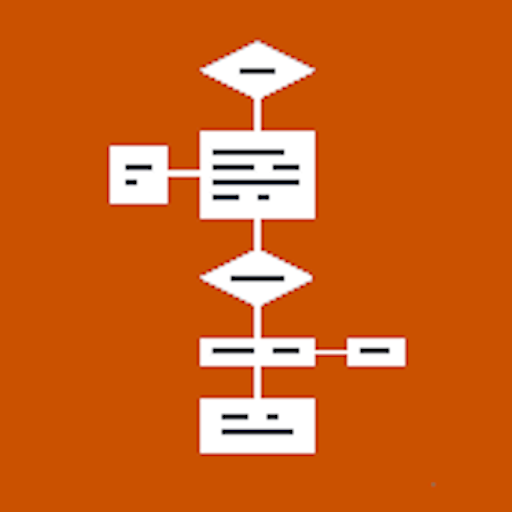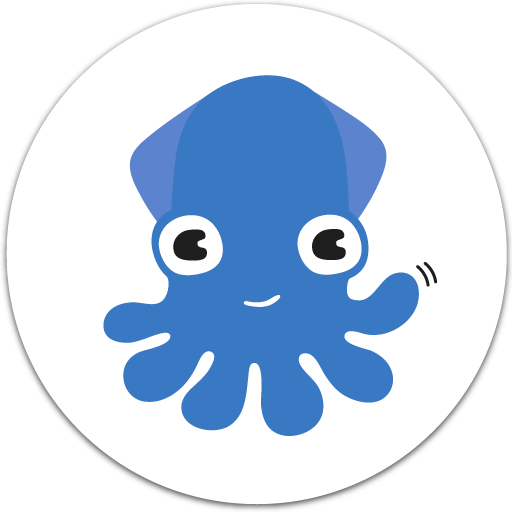lino - Sticky & Photo Sharing
Play on PC with BlueStacks – the Android Gaming Platform, trusted by 500M+ gamers.
Page Modified on: October 8, 2015
Play lino - Sticky & Photo Sharing on PC
This release is a beta version.
- Take a note right away wherever you are
You can freely post memos, pictures and videos you take with your Android device, and even files as stickies on a canvas. Stickies posted while you're offline will appear once you're online.
- Take advantage of a multi-touch screen
Zoom in and out a canvas by pinch gesture. Drag a sticky to move it. You can take advantage of a multi-touch screen of your Android device.
- Organize your stickies visually
You can move stickies around at any time. Organize your memos and ideas by changing colors of stickies or setting an icon on them.
- Never forget special days or deadlines
Set due dates on your stickies, and you will receive an Email reminder on the morning of the due date. In addition, stickies with due dates can be viewed in Google Calendar or Outlook.
- Make your Android tablet a photo frame
Layout your pictures and videos of memories on a canvas, and your Android tablet becomes a photo frame. Once you make the canvas public, you can show the canvas to your friends, your parents and others.
- Share your ideas with texts and pictures
lino is an ideal tool to share your ideas and to have a discussion with your friends and colleagues. You can create or configure a group from PC browsers. With Android App, you can post, see, move and peel off stickies.
lino will become more useful if you use it from PC browsers as well as from Android App. Please visit http://en.linoit.com/.
Play lino - Sticky & Photo Sharing on PC. It’s easy to get started.
-
Download and install BlueStacks on your PC
-
Complete Google sign-in to access the Play Store, or do it later
-
Look for lino - Sticky & Photo Sharing in the search bar at the top right corner
-
Click to install lino - Sticky & Photo Sharing from the search results
-
Complete Google sign-in (if you skipped step 2) to install lino - Sticky & Photo Sharing
-
Click the lino - Sticky & Photo Sharing icon on the home screen to start playing