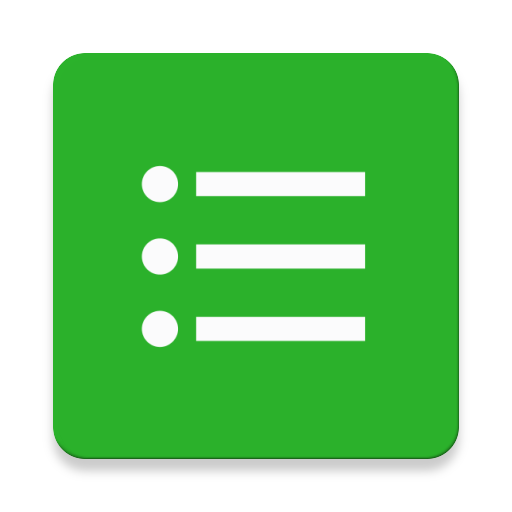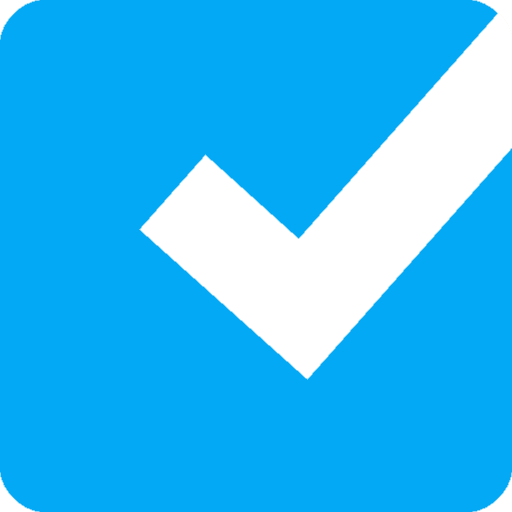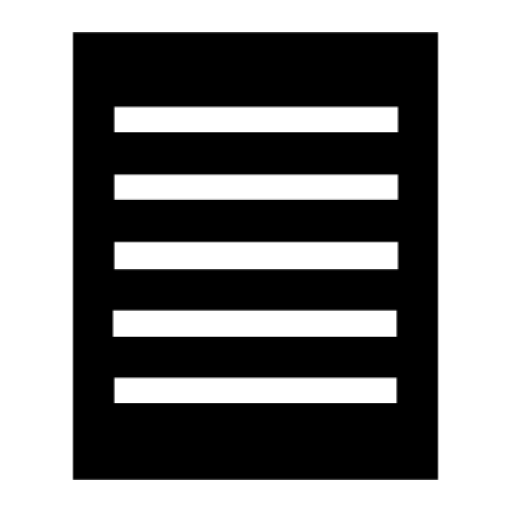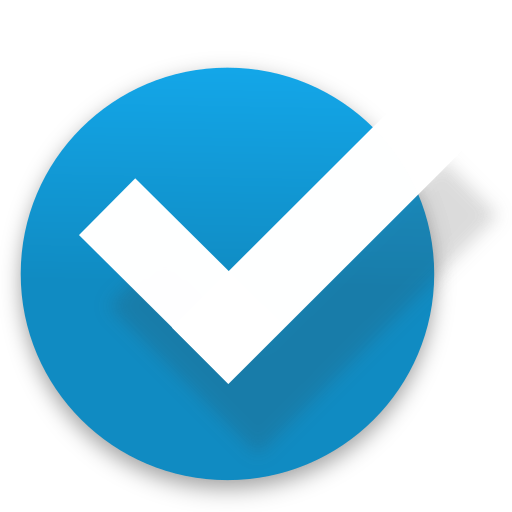
Listing it! - Checklist
Jogue no PC com BlueStacks - A Plataforma de Jogos Android, confiada por mais de 500 milhões de jogadores.
Página modificada em: 23 de setembro de 2017
Play Listing it! - Checklist on PC
Making checklists within checklists is a natural thing to do. Now, with Listing it!, you can do it naturally.
Whether you're making a to do list, a grocery list, a project task list, or a packing checklist, or any other sort of checklist, you'll love the hierarchical possibilities that listing it provides and the ease with which you can make your 'tree lists'. You can nest checklists into as many levels as you wish.
Features:
- Easy sublisting
- Marking items as done
- Priorities
- Manual sorting
- Import from pasted text (including sublists)
- Import from text file (just open the file from your file browser app and chose Listing it!)
- Export to text file (sub lists are properly spaced)
- Share a list item or an entire checklist (via email, social media, etc.)
- Check and uncheck all items (including or excluding subitems)
- Delete checked items
- Move items and checklists to other items and checklists
- Move all checked items
- Shake device to reorder checklist (after changing priority or marking an item as done)
*** Permissions ***
- Internet: only used to send anonymous information about any crashes if any occur, and to collect anonymous usage statistics so I can figure out what parts of the app I should improve.
- SD-card: used to be able to export your lists to a text file, if you wish.
Jogue Listing it! - Checklist no PC. É fácil começar.
-
Baixe e instale o BlueStacks no seu PC
-
Conclua o login do Google para acessar a Play Store ou faça isso mais tarde
-
Procure por Listing it! - Checklist na barra de pesquisa no canto superior direito
-
Clique para instalar Listing it! - Checklist a partir dos resultados da pesquisa
-
Conclua o login do Google (caso você pulou a etapa 2) para instalar o Listing it! - Checklist
-
Clique no ícone do Listing it! - Checklist na tela inicial para começar a jogar