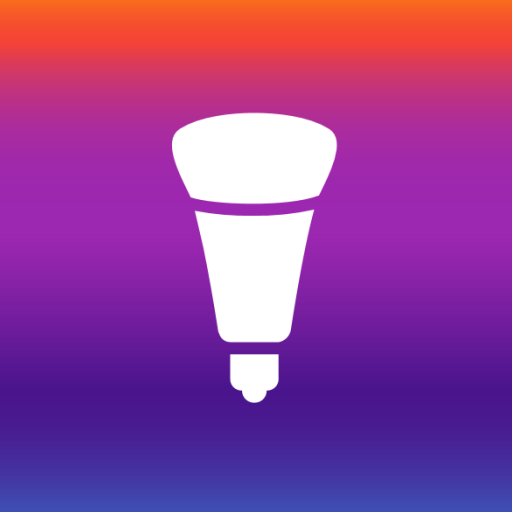Harmony®
Juega en PC con BlueStacks: la plataforma de juegos Android, en la que confían más de 500 millones de jugadores.
Página modificada el: 18 de diciembre de 2019
Play Harmony® on PC
Use of the Harmony app requires one of the following Harmony hub-based remote controls: Harmony Pro, Harmony Elite, Harmony Companion, Harmony Home Control, Harmony Hub, Harmony Ultimate Home, Harmony Home Control, Harmony Home Hub, Harmony Ultimate, Harmony Smart Control, Harmony Smart Keyboard, or Harmony Ultimate Hub (each sold separately).
To learn about the full line of Logitech Harmony remotes, or to make a purchase, please visit http://www.logitech.com/harmony-remotes.
Every remote you’ll ever need
Control home entertainment devices with your Android smartphone or tablet when paired with a Harmony hub-based remote control.
Control connected lights, locks, blinds, thermostats, and more from a single app, whether inside or outside your home. Check devices status and make adjustments remotely.
Set up custom schedules to turn devices on or off at specific times or on specific days.
With just one touch, start multiple devices together using Activities such as Good Morning, Good Night, Watch TV, Listen to Music, or Play Games.
Create up to 50 favorite channels with custom icons for quick access to your entertainment.
Use swipe or tap gestures directly on the screen to adjust the volume, change channels, fast-forward, rewind, and more.
Install the app on each Android mobile device in the house and everyone can have their own personalized favorite channels and custom gestures.
Control devices inside closed media cabinets. Hide the clutter of your entertainment devices and never worry about pointing your phone at your TV.
Compatible with many IR and Bluetooth® game consoles.
Compatible with an ever growing list over 270,000 devices from more than 6,000 brands. See myharmony.com/compatibility for latest compatibility information.
Note: Location permission is required to be enabled on Android v6.0 and above. Harmony will use this permission only for Bluetooth discovery of your Harmony hub(s).
Customer Support
We want to ensure you will enjoy your remote. If you run into issues or have any questions, we have help available.
You can find online support articles at https://support.myharmony.com
Join our online support community at community.myharmony.com
Contact our support team at https://support.myharmony.com/en-us/contact-us
Terms of Use : https://files.myharmony.com/Assets/legal/en/termsofuse.html
Juega Harmony® en la PC. Es fácil comenzar.
-
Descargue e instale BlueStacks en su PC
-
Complete el inicio de sesión de Google para acceder a Play Store, o hágalo más tarde
-
Busque Harmony® en la barra de búsqueda en la esquina superior derecha
-
Haga clic para instalar Harmony® desde los resultados de búsqueda
-
Complete el inicio de sesión de Google (si omitió el paso 2) para instalar Harmony®
-
Haz clic en el ícono Harmony® en la pantalla de inicio para comenzar a jugar