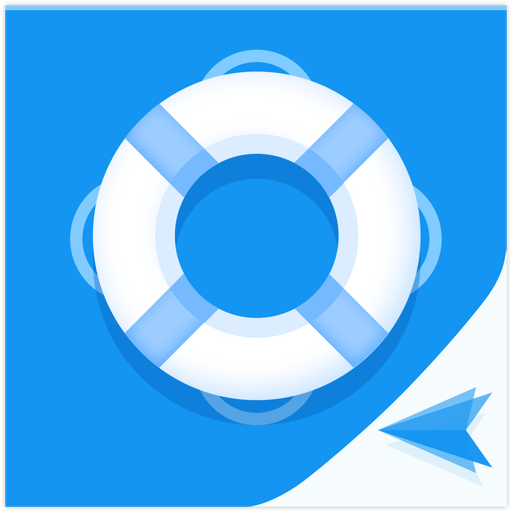GoToAssist (Remote Support)
Play on PC with BlueStacks – the Android Gaming Platform, trusted by 500M+ gamers.
Page Modified on: April 16, 2018
Play GoToAssist (Remote Support) on PC
Support your customers when and wherever they need help.
Features:
• Unlimited live support that works seamlessly with existing firewalls
• Intuitive touch and gesture controls
• Pinch to zoom
• Full keyboard functionality, including special keys (Alt, Ctrl and Tab)
• Preview text mode for fast typing
• 128-bit AES encryption and end-to-end user authentication
• Connects over 3G/4G and Wi-Fi
• Free 24/7 support
New to GoToAssist Remote Support? Download the app and click Create Account at the login screen to provide unlimited live support for free.
Have a paid GoToAssist Remote Support account? Log in with your existing credentials to provide unlimited live support and connect to your unattended machines as well.
How to get started:
1) Download and install the GoToAssist app from Google Play on your Android device.
2) Log in with your GoToAssist credentials. Or, tap Create Account to sign up free.
3) Once logged in, tap to create a support session and then send your user an invitation to connect.
*****
Simple
• Instantly connect to users and their devices to solve problems quickly by directly controlling their computer with the intuitive multi-touch display.
• Start a remote support session directly from your Android device.
Convenient
• Provide remote support from your Android device quickly and easily. Once the app is installed, enter your existing account credentials and start a support session.
• You can be in the office even when you’re out of the office. With GoToAssist for Android you can connect and resolve technical issues from your favorite Android device to any Mac® or PC.
Reliable
• GoToAssist for Android comes with free 24/7 Global Customer Support, so you’re never left hanging.
Play GoToAssist (Remote Support) on PC. It’s easy to get started.
-
Download and install BlueStacks on your PC
-
Complete Google sign-in to access the Play Store, or do it later
-
Look for GoToAssist (Remote Support) in the search bar at the top right corner
-
Click to install GoToAssist (Remote Support) from the search results
-
Complete Google sign-in (if you skipped step 2) to install GoToAssist (Remote Support)
-
Click the GoToAssist (Remote Support) icon on the home screen to start playing