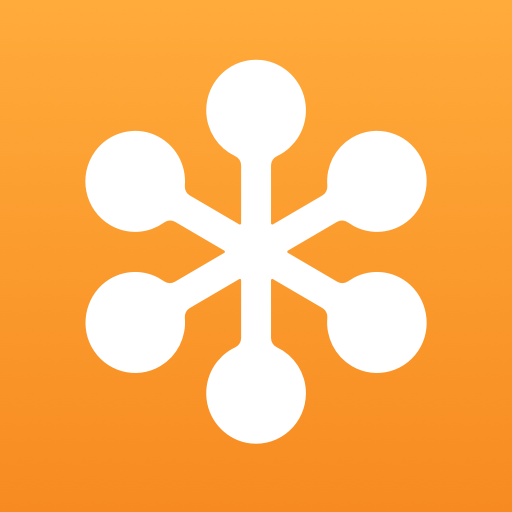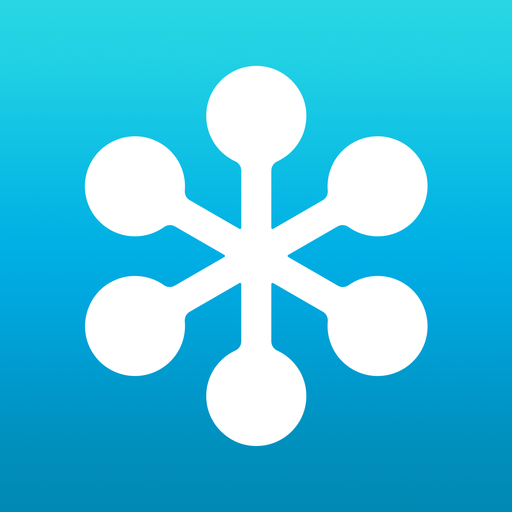
GoToWebinar
Juega en PC con BlueStacks: la plataforma de juegos Android, en la que confían más de 500 millones de jugadores.
Página modificada el: 10 de enero de 2020
Play GoToWebinar on PC
FEATURES
For Attendees
Attend and participate in online events while you’re on the move.
• Join with just a tap.
• Listen in using one-touch dialing or VoIP.
• View the event speaker’s slide presentations up close.
• Participate in polls, raise your hand and ask the event speaker a question.
• View active speaker's webcam.
For Organizers:
• Schedule a single occurrence Webinar.
• Edit any scheduled Webinar
• View a count of registrants for an upcoming Webinar
• Share upcoming an Webinar's registration link
• We are working on adding support for scheduling recurring Webinars, so for now please log in from a computer to do so and watch for more updates in the near future!
For Presenters:
• Share your device's screen with the audience
HOW TO JOIN AN EVENT
There is no purchase necessary to attend a GoToWebinar event. Two easy ways to join:
• Tap an event link in the invite email or your calendar.
• Tap the GoToWebinar icon after you install the app and enter the session ID.
AUDIO
• Upon joining an event, you will automatically connect to audio through your Internet connection (WiFi or 4G/3G).
• For the best audio experience, plug a headset into your Android device.
• If you prefer to dial in over your phone line, you can do that with a single tap after joining the event.
• If you are attending the event in person, easily disconnect from audio any time so you can continue to participate in polls and see the speaker’s presentation up close.
REQUIREMENTS
• Android 4.4 or higher
• We recommend devices with a 1 Ghz processor or higher.
If you like attending events with GoToWebinar, please take the time to give us a nice review
Juega GoToWebinar en la PC. Es fácil comenzar.
-
Descargue e instale BlueStacks en su PC
-
Complete el inicio de sesión de Google para acceder a Play Store, o hágalo más tarde
-
Busque GoToWebinar en la barra de búsqueda en la esquina superior derecha
-
Haga clic para instalar GoToWebinar desde los resultados de búsqueda
-
Complete el inicio de sesión de Google (si omitió el paso 2) para instalar GoToWebinar
-
Haz clic en el ícono GoToWebinar en la pantalla de inicio para comenzar a jugar