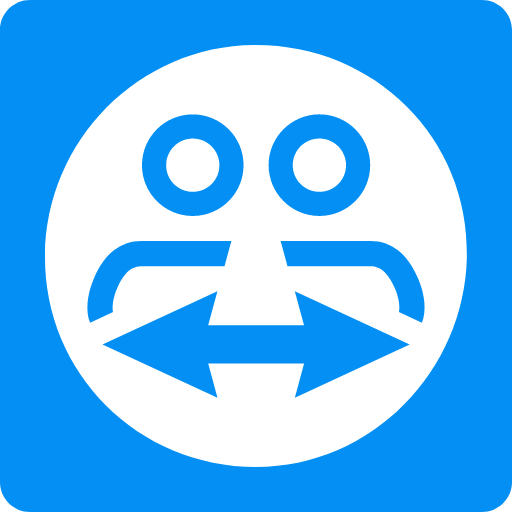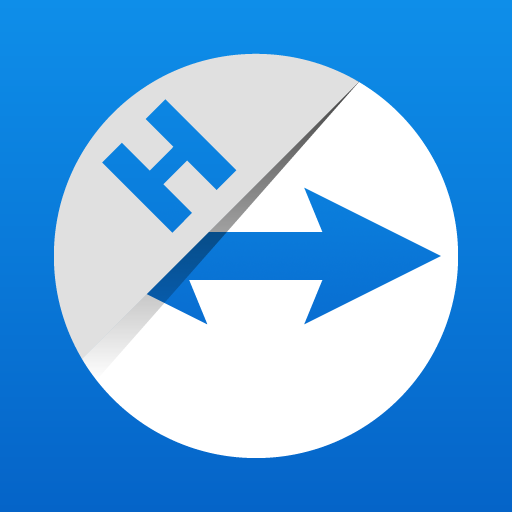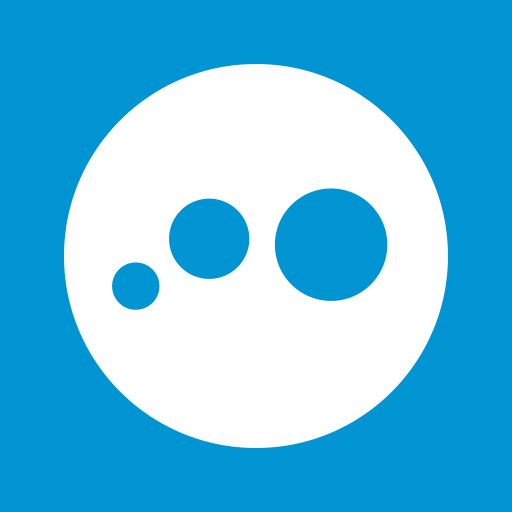
LogMeIn
Play on PC with BlueStacks – the Android Gaming Platform, trusted by 500M+ gamers.
Page Modified on: January 6, 2020
Play LogMeIn on PC
by LogMeIn, Inc.
Get secure anytime, anywhere access to your computers from your Android device.
Remotely access your PCs and Macs with LogMeIn for Android. Works with an account subscription of LogMeIn Pro on your computer, which also includes access from your desktop and web browser, so everything you need is always at your fingertips.
Access your files, data and applications and get stuff done:
• Access your home and work computers on the go
• Control your Mac or PC as if you’re sitting right in front of it
• Get to your computer files and edit then from your Android device
• Remotely run any application on your computer from your Android device
To get started:
1. Download the free LogMeIn app
2. Create your LogMeIn ID to start your free 14 day trial of LogMeIn Pro
3. Go to a PC or Mac you want to access and log in at LogMeIn.com
4. Install the LogMeIn software on that computer
Now you’re ready to access your computers from anywhere with LogMeIn.
Includes these premium features that help you stay productive:
• File Manager lets you save files directly on your Android device so you can work on them offline, plus move and copy files between your computers and devices.
• Remote Application Access allows you to use PC/Mac applications from your Android device wherever you go, even proprietary business applications.
• Remote Sound lets you hear remote alerts and notifications during remote control sessions.
Optimized for Android tablets and phones (e.g. Galaxy Tab)
*Important*
You need to create an account at LogMeIn.com, which includes a free 14-day trial of LogMeIn Pro. At the end of your free trial, you’ll need to purchase an account subscription to continue accessing your remote computers. Visit LogMeIn.com to find the subscription package that works best for you.
We love your feedback!
Twitter: @LogMeIn
Play LogMeIn on PC. It’s easy to get started.
-
Download and install BlueStacks on your PC
-
Complete Google sign-in to access the Play Store, or do it later
-
Look for LogMeIn in the search bar at the top right corner
-
Click to install LogMeIn from the search results
-
Complete Google sign-in (if you skipped step 2) to install LogMeIn
-
Click the LogMeIn icon on the home screen to start playing