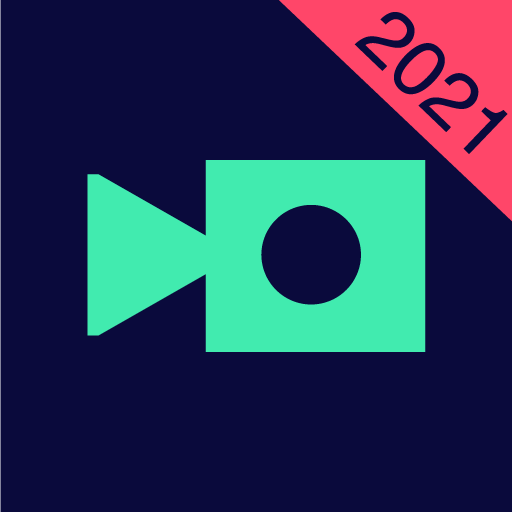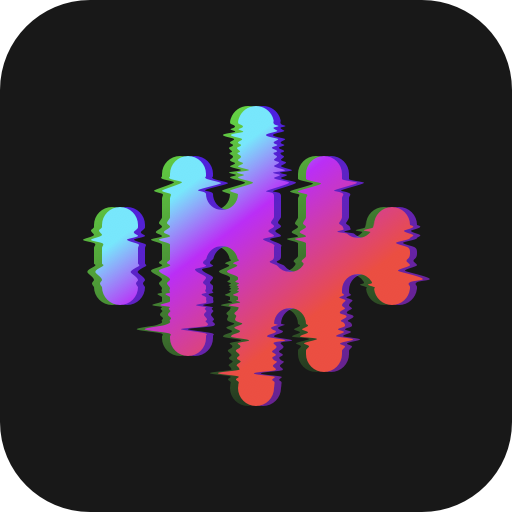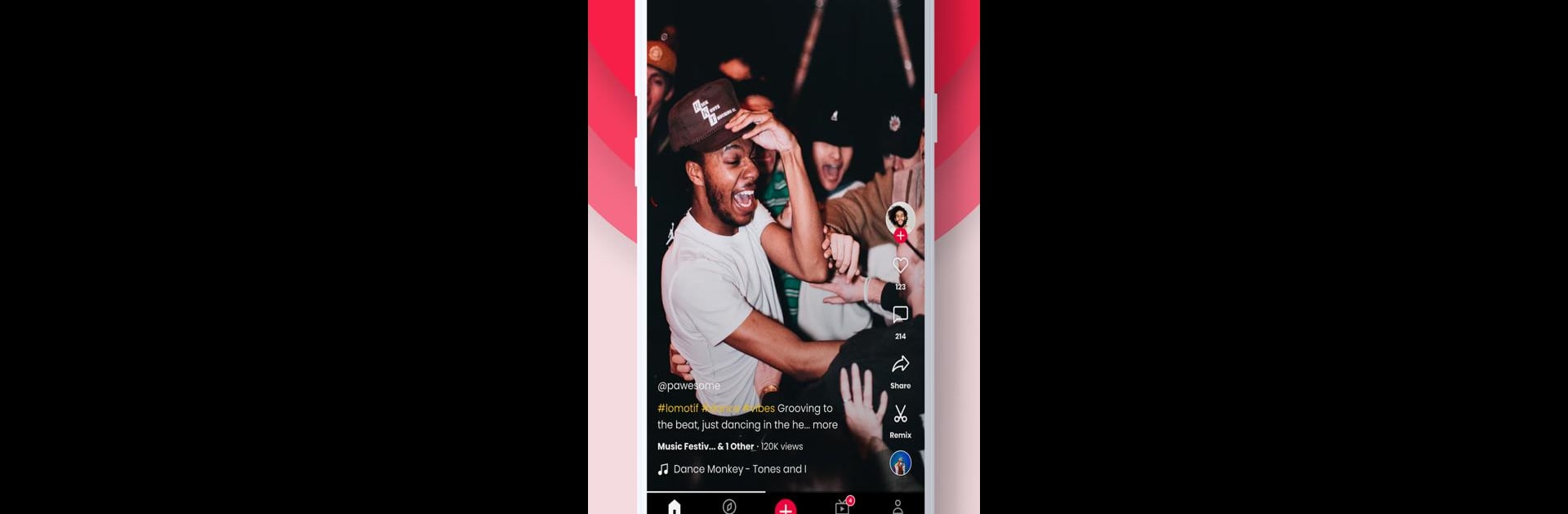

Lomotif - Editor de vídeo
Jogue no PC com BlueStacks - A Plataforma de Jogos Android, confiada por mais de 500 milhões de jogadores.
Página modificada em: Mar 18, 2023
Run Lomotif: Social Video Platform on PC or Mac
Why limit yourself to your small screen on the phone? Run Lomotif: Social Video Platform, an app by Lomotif Pte Ltd, best experienced on your PC or Mac with BlueStacks, the world’s #1 Android emulator.
About the App
Join the vibrant world of Lomotif: Social Video Platform by Lomotif Pte Ltd, where creating cool music video collages is a breeze! Pop-in your favorite tunes, stitch together your clips or photos, and boom—you’ve got an instant music video ready to impress on Instagram, Facebook, and more. Need a quick social fix? Lomotif’s crafted for those days when TikTok decides to take a backseat.
App Features
Instant Edits
Skip the complex editing! Lomotif automagically turns your gallery clips into stunning music videos.
Trim and Edit
Fine-tune your masterpiece with simple gestures—tweak, trim, and rearrange clips effortlessly.
Flexible Formats
Switch between square and landscape formats as your creativity demands.
Add Flavor with Text and Filters
Dab on titles, emojis, and explore 7 cool filters to add that extra flair.
Share or Store
Pop your creation onto Instagram, Messenger, or keep it just for yourself—it’s up to you!
And hey, don’t stress about the number of clips—Lomotif can handle your video frenzy! Any issues? Hit us up via “Send Feedback” and join the ongoing fun with our expanding community!
Eager to take your app experience to the next level? Start right away by downloading BlueStacks on your PC or Mac.
Jogue Lomotif - Editor de vídeo no PC. É fácil começar.
-
Baixe e instale o BlueStacks no seu PC
-
Conclua o login do Google para acessar a Play Store ou faça isso mais tarde
-
Procure por Lomotif - Editor de vídeo na barra de pesquisa no canto superior direito
-
Clique para instalar Lomotif - Editor de vídeo a partir dos resultados da pesquisa
-
Conclua o login do Google (caso você pulou a etapa 2) para instalar o Lomotif - Editor de vídeo
-
Clique no ícone do Lomotif - Editor de vídeo na tela inicial para começar a jogar