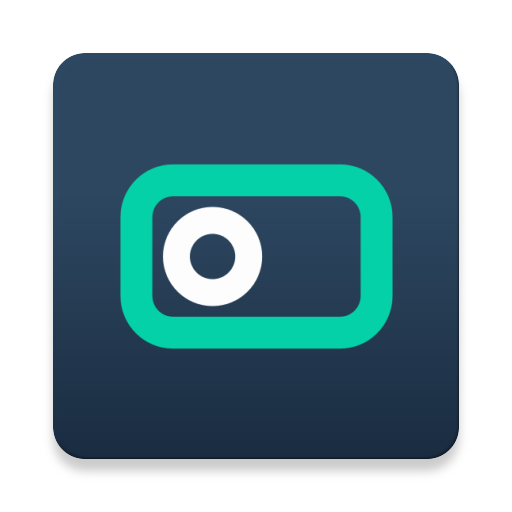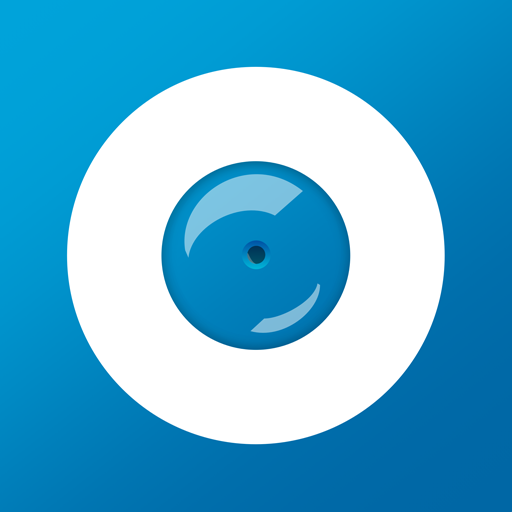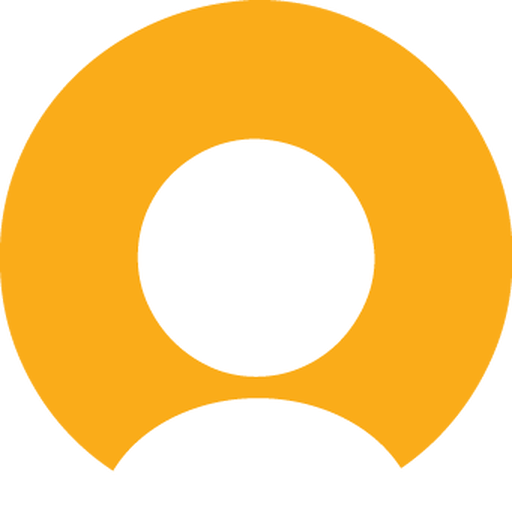Loom: Screen Recording & Video
Spiele auf dem PC mit BlueStacks - der Android-Gaming-Plattform, der über 500 Millionen Spieler vertrauen.
Seite geändert am: 23. September 2021
Play Loom: Screen Recording & Video on PC
With Loom, you can record your screen, voice, and face to create an instantly shareable video in less time than it would take to type an email. Whether you want to share updates with your team, document a bug, or demo and app, Loom helps you get your message across quickly and clearly.
Trusted by millions of people
Business professionals, engineers, sales, marketers, designers, and people who just want to communicate better use Loom. Trusted by 2M+ users across more than 50k companies who record over 15 million minutes of video every month.
Loom in the news
"Why are we all trapped in enterprise chat apps if we talk 6X faster than we type, and our brain processes visual info 60,000X faster than text?...now is the time for Loom." – TechCrunch "It fills this gap between writing an email and taking the time to have a meeting or conference...it’s rare to have something that’s low friction and high impact, while also adding personal connection." – Forbes
Record anything on your screen
Once you download Loom for Android, you can easily record anything on your screen.
Works where you do
Embed Looms in Slack, Gmail, Notion, Coda, and Intercom.
Spiele Loom: Screen Recording & Video auf dem PC. Der Einstieg ist einfach.
-
Lade BlueStacks herunter und installiere es auf deinem PC
-
Schließe die Google-Anmeldung ab, um auf den Play Store zuzugreifen, oder mache es später
-
Suche in der Suchleiste oben rechts nach Loom: Screen Recording & Video
-
Klicke hier, um Loom: Screen Recording & Video aus den Suchergebnissen zu installieren
-
Schließe die Google-Anmeldung ab (wenn du Schritt 2 übersprungen hast), um Loom: Screen Recording & Video zu installieren.
-
Klicke auf dem Startbildschirm auf das Loom: Screen Recording & Video Symbol, um mit dem Spielen zu beginnen