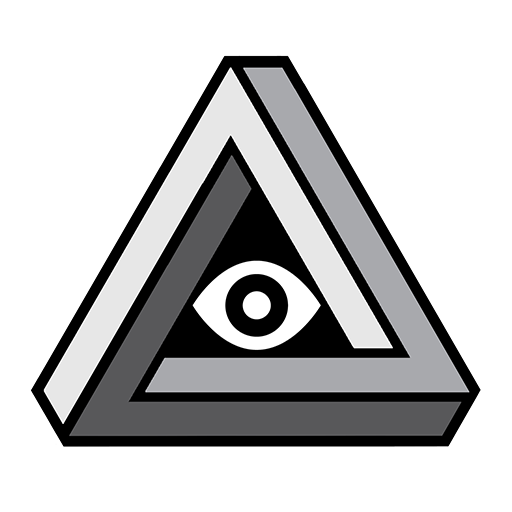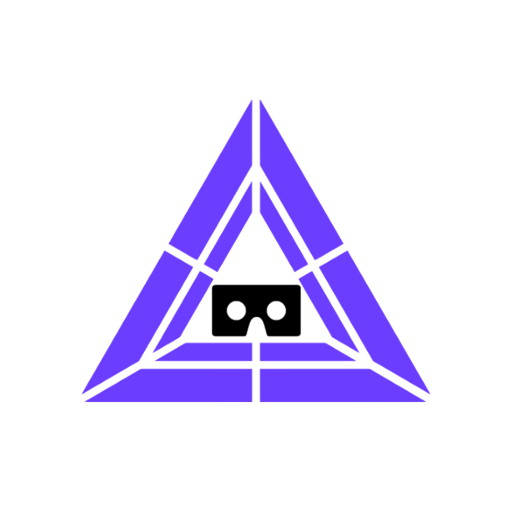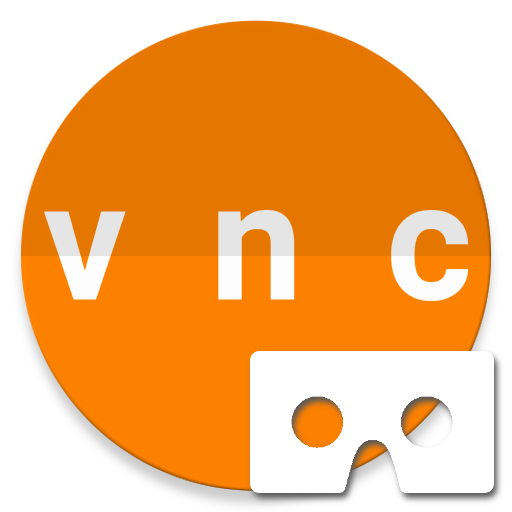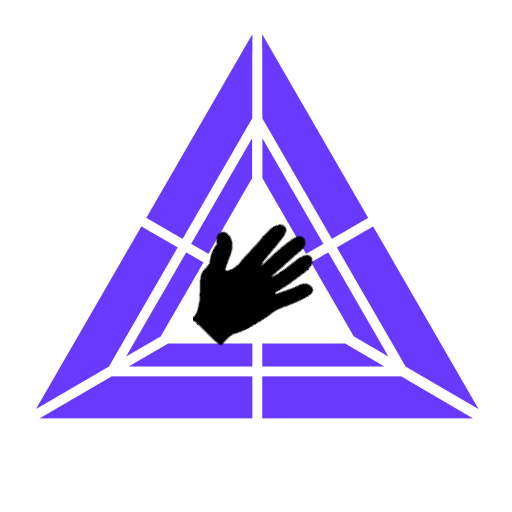
Trinus Hand
Play on PC with BlueStacks – the Android Gaming Platform, trusted by 500M+ gamers.
Page Modified on: April 11, 2018
Play Trinus Hand on PC
Trinus Hand converts your smartphone into a 3dof (3 degrees of freedom) controller for your SteamVR games.
A single device can be used to emulate both controllers, with separate buttons for each controller.
Or you can use two smartphones to have full control.
Make use of that old Android phone!
Requirements:
- Bluetooth (on both PC and smartphone)
- Gyroscope sensors on your smartphone
- Currently only compatible with Trinus PSVR
How to use:
- Pair your Android via Windows Bluetooth settings
- Run Trinus PC server (currently only compatible with Trinus PSVR)
- Choose the device(s) in Hand Tracker tab
- Start your VR session
In-app purchase:
By default, you'll have access to all buttons. But if you want to fully customise your experience, you can change the button size and placement, and also assign actions to physical volume keys with the in-app purchase.
Play Trinus Hand on PC. It’s easy to get started.
-
Download and install BlueStacks on your PC
-
Complete Google sign-in to access the Play Store, or do it later
-
Look for Trinus Hand in the search bar at the top right corner
-
Click to install Trinus Hand from the search results
-
Complete Google sign-in (if you skipped step 2) to install Trinus Hand
-
Click the Trinus Hand icon on the home screen to start playing