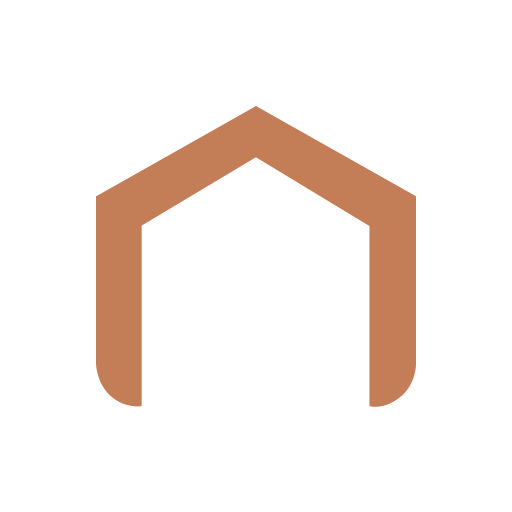Aqara Home
Play on PC with BlueStacks – the Android Gaming Platform, trusted by 500M+ gamers.
Page Modified on: January 16, 2020
Play Aqara Home on PC
1. control Aqara accessories anywhere and anytime where there is Internet access;
2. create homes and rooms and assign accessories to the rooms;
3. control your Aqara accessories and check the status of connected appliances. For example:
• adjust the brightness of lights and check the power consumption of home appliances;
• monitor the temperature, humidity and air pressure;
• detect water leak, and human movement.
4. create Automations to automate your home. For example:
• set a timer to turn on or off an appliance connected to a smart plug;
• use a Door and Window Sensor to trigger lights: turn on lights automatically when the door opens.
5. create Scenes to control multiple accessories. For example, add a Scene to turn on multiple lights and fans;
Aqara Home app supports following Aqara accessories: Aqara Hub, Smart Plug, Wireless Remote Switch, LED Light Bulb, Door and Window Sensor, Motion Sensor, Temperature and Humidity Sensor, Vibration Sensor, and Water Leak Sensor. This is not a complete list. Please see www.aqara.com for more details.
Play Aqara Home on PC. It’s easy to get started.
-
Download and install BlueStacks on your PC
-
Complete Google sign-in to access the Play Store, or do it later
-
Look for Aqara Home in the search bar at the top right corner
-
Click to install Aqara Home from the search results
-
Complete Google sign-in (if you skipped step 2) to install Aqara Home
-
Click the Aqara Home icon on the home screen to start playing