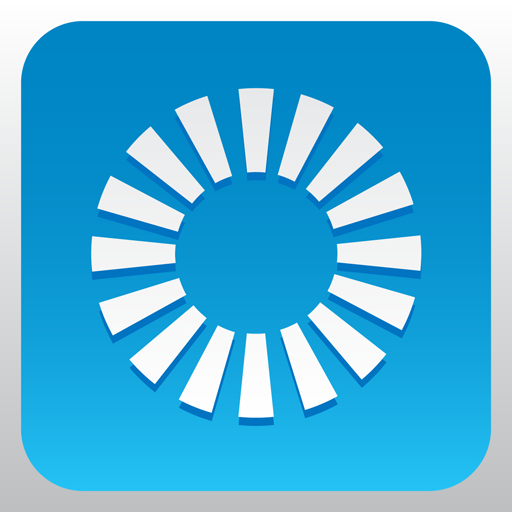Lutron Connect-RadioRA2 + HWQS
라이프스타일 | Lutron Electronics Co., Inc.
5억명 이상의 게이머가 신뢰하는 안드로이드 게임 플랫폼 BlueStacks으로 PC에서 플레이하세요.
Play Lutron Connect-RadioRA2 + HWQS on PC
Control your home's lights, shades, temperature, keypads, and more with your Android handset and tablet.
This app requires a Lutron total home control system (RadioRA® 2 or HomeWorks® QS) programmed using the appropriate version of design and programming software along with the Lutron Connect Bridge.*
Features:
Control from anywhere
Control lights, shades, temperature, keypads, and more in the comfort of your home or from anywhere in the world – the office, the airport, the beach – set your home to a comfortable temperature when returning from a trip, ensure lights aren't left on and shades aren't left open while you're away.
Personalize your keypad buttons
Add, edit, and remove button settings on your own. Make temporary adjustments for special occasions, or permanent changes to match your preferences.
Right on schedule
Schedule scenes to happen automatically at set times of day, or based on sunrise and sunset. Turn on your porch light at dusk, turn it off at dawn, or open your shades in the morning to wake up with the sun.
Geofencing
Receive a notification if you’ve left the lights on after leaving home, then turn them off right from your Widget (Phone only).
Low Battery
Receive low battery indications for battery-powered shades, Pico wireless controls, and Radio Powr Savr sensors to know when it's time to replace the batteries.
Widget
Set your favorite scenes from your home screen using a Widget. No need to launch the app (Phone only).
World Class Support
Lutron remains committed to providing you with world class quality and service.
Contact us at our 24/7 hotline (800.523.9466).
* Design and programming software is available only to qualified installers and is required for initial setup of this application. This application is only compatible with RadioRA 2 (10.0+) and HomeWorks QS (10.0+) and requires the Lutron Connect Bridge. Contact your Lutron dealer for more information.
When using Arriving/Leaving options (geofencing), your device's battery optimization settings may prevent the app from connecting to your system when the screen is off. The app will help you resolve this automatically, or you can go to Android Settings > Battery > Battery optimization, then under "All apps" set Lutron to "Don't optimize".
This app requires a Lutron total home control system (RadioRA® 2 or HomeWorks® QS) programmed using the appropriate version of design and programming software along with the Lutron Connect Bridge.*
Features:
Control from anywhere
Control lights, shades, temperature, keypads, and more in the comfort of your home or from anywhere in the world – the office, the airport, the beach – set your home to a comfortable temperature when returning from a trip, ensure lights aren't left on and shades aren't left open while you're away.
Personalize your keypad buttons
Add, edit, and remove button settings on your own. Make temporary adjustments for special occasions, or permanent changes to match your preferences.
Right on schedule
Schedule scenes to happen automatically at set times of day, or based on sunrise and sunset. Turn on your porch light at dusk, turn it off at dawn, or open your shades in the morning to wake up with the sun.
Geofencing
Receive a notification if you’ve left the lights on after leaving home, then turn them off right from your Widget (Phone only).
Low Battery
Receive low battery indications for battery-powered shades, Pico wireless controls, and Radio Powr Savr sensors to know when it's time to replace the batteries.
Widget
Set your favorite scenes from your home screen using a Widget. No need to launch the app (Phone only).
World Class Support
Lutron remains committed to providing you with world class quality and service.
Contact us at our 24/7 hotline (800.523.9466).
* Design and programming software is available only to qualified installers and is required for initial setup of this application. This application is only compatible with RadioRA 2 (10.0+) and HomeWorks QS (10.0+) and requires the Lutron Connect Bridge. Contact your Lutron dealer for more information.
When using Arriving/Leaving options (geofencing), your device's battery optimization settings may prevent the app from connecting to your system when the screen is off. The app will help you resolve this automatically, or you can go to Android Settings > Battery > Battery optimization, then under "All apps" set Lutron to "Don't optimize".
PC에서 Lutron Connect-RadioRA2 + HWQS 플레이해보세요.
-
BlueStacks 다운로드하고 설치
-
Google Play 스토어에 로그인 하기(나중에 진행가능)
-
오른쪽 상단 코너에 Lutron Connect-RadioRA2 + HWQS 검색
-
검색 결과 중 Lutron Connect-RadioRA2 + HWQS 선택하여 설치
-
구글 로그인 진행(만약 2단계를 지나갔을 경우) 후 Lutron Connect-RadioRA2 + HWQS 설치
-
메인 홈화면에서 Lutron Connect-RadioRA2 + HWQS 선택하여 실행