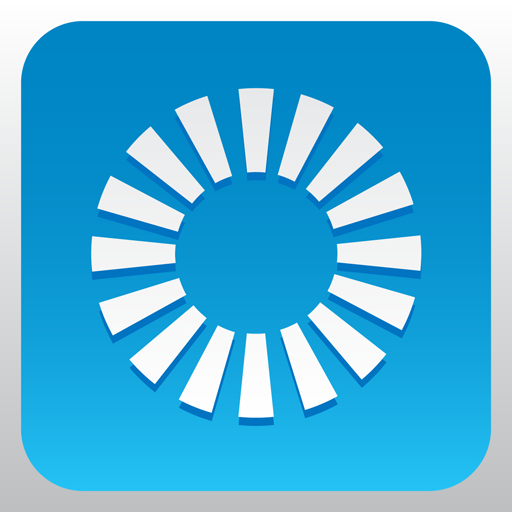Lutron Connect-RadioRA2 + HWQS
生活时尚 | Lutron Electronics Co., Inc.
在電腦上使用BlueStacks –受到5億以上的遊戲玩家所信任的Android遊戲平台。
Play Lutron Connect-RadioRA2 + HWQS on PC
Control your home's lights, shades, temperature, keypads, and more with your Android handset and tablet.
This app requires a Lutron total home control system (RadioRA® 2 or HomeWorks® QS) programmed using the appropriate version of design and programming software along with the Lutron Connect Bridge.*
Features:
Control from anywhere
Control lights, shades, temperature, keypads, and more in the comfort of your home or from anywhere in the world – the office, the airport, the beach – set your home to a comfortable temperature when returning from a trip, ensure lights aren't left on and shades aren't left open while you're away.
Personalize your keypad buttons
Add, edit, and remove button settings on your own. Make temporary adjustments for special occasions, or permanent changes to match your preferences.
Right on schedule
Schedule scenes to happen automatically at set times of day, or based on sunrise and sunset. Turn on your porch light at dusk, turn it off at dawn, or open your shades in the morning to wake up with the sun.
Geofencing
Receive a notification if you’ve left the lights on after leaving home, then turn them off right from your Widget (Phone only).
Low Battery
Receive low battery indications for battery-powered shades, Pico wireless controls, and Radio Powr Savr sensors to know when it's time to replace the batteries.
Widget
Set your favorite scenes from your home screen using a Widget. No need to launch the app (Phone only).
World Class Support
Lutron remains committed to providing you with world class quality and service.
Contact us at our 24/7 hotline (800.523.9466).
* Design and programming software is available only to qualified installers and is required for initial setup of this application. This application is only compatible with RadioRA 2 (10.0+) and HomeWorks QS (10.0+) and requires the Lutron Connect Bridge. Contact your Lutron dealer for more information.
When using Arriving/Leaving options (geofencing), your device's battery optimization settings may prevent the app from connecting to your system when the screen is off. The app will help you resolve this automatically, or you can go to Android Settings > Battery > Battery optimization, then under "All apps" set Lutron to "Don't optimize".
This app requires a Lutron total home control system (RadioRA® 2 or HomeWorks® QS) programmed using the appropriate version of design and programming software along with the Lutron Connect Bridge.*
Features:
Control from anywhere
Control lights, shades, temperature, keypads, and more in the comfort of your home or from anywhere in the world – the office, the airport, the beach – set your home to a comfortable temperature when returning from a trip, ensure lights aren't left on and shades aren't left open while you're away.
Personalize your keypad buttons
Add, edit, and remove button settings on your own. Make temporary adjustments for special occasions, or permanent changes to match your preferences.
Right on schedule
Schedule scenes to happen automatically at set times of day, or based on sunrise and sunset. Turn on your porch light at dusk, turn it off at dawn, or open your shades in the morning to wake up with the sun.
Geofencing
Receive a notification if you’ve left the lights on after leaving home, then turn them off right from your Widget (Phone only).
Low Battery
Receive low battery indications for battery-powered shades, Pico wireless controls, and Radio Powr Savr sensors to know when it's time to replace the batteries.
Widget
Set your favorite scenes from your home screen using a Widget. No need to launch the app (Phone only).
World Class Support
Lutron remains committed to providing you with world class quality and service.
Contact us at our 24/7 hotline (800.523.9466).
* Design and programming software is available only to qualified installers and is required for initial setup of this application. This application is only compatible with RadioRA 2 (10.0+) and HomeWorks QS (10.0+) and requires the Lutron Connect Bridge. Contact your Lutron dealer for more information.
When using Arriving/Leaving options (geofencing), your device's battery optimization settings may prevent the app from connecting to your system when the screen is off. The app will help you resolve this automatically, or you can go to Android Settings > Battery > Battery optimization, then under "All apps" set Lutron to "Don't optimize".
在電腦上遊玩Lutron Connect-RadioRA2 + HWQS . 輕易上手.
-
在您的電腦上下載並安裝BlueStacks
-
完成Google登入後即可訪問Play商店,或等你需要訪問Play商店十再登入
-
在右上角的搜索欄中尋找 Lutron Connect-RadioRA2 + HWQS
-
點擊以從搜索結果中安裝 Lutron Connect-RadioRA2 + HWQS
-
完成Google登入(如果您跳過了步驟2),以安裝 Lutron Connect-RadioRA2 + HWQS
-
在首頁畫面中點擊 Lutron Connect-RadioRA2 + HWQS 圖標來啟動遊戲