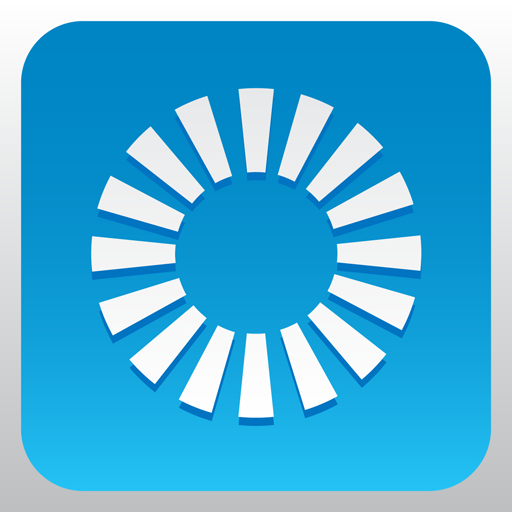Lutron Caséta & RA2 Select app
Gioca su PC con BlueStacks: la piattaforma di gioco Android, considerata affidabile da oltre 500 milioni di giocatori.
Pagina modificata il: 16 dicembre 2019
Play Lutron Caséta & RA2 Select app on PC
The Lutron App requires a Lutron Smart Bridge, Smart Bridge Pro, or RA2 Select Main Repeater and compatible Lutron products:
Smart Bridge
-Caséta Wireless light dimmers/switches and Pico remote controls
-Serena motorized shades
Smart Bridge Pro
-Caséta Wireless light dimmers/switches and Pico remote controls
-Serena, Triathlon and select Sivoia QS Wireless motorized shades
RA2 Select Main Repeater
-RA2 Maestro light dimmers/switches and Pico remote controls
-Triathlon and select Sivoia QS Wireless motorized shades
-Wood Blinds, Horizontal Sheer Blinds and Picos
Also integrates with these other smart home devices:
-Amazon Alexa
-Google Home
-Sonos
-Honeywell Wi-Fi thermostats including Lyric**
-Nest Learning Thermostat, Nest Protect, and Nest Cam**
-Carrier Côr thermostat**
-ecobee3, ecobee4, and Smart Si
The Lutron app will walk you through set up with easy step-by-step instructions.
Features:
Control from anywhere
Control lights, shades, and temperature in the comfort of your home or from anywhere in the world – the office, the airport, the beach – so lights aren't left on, shades aren't left open, and your HVAC is set back while you're away.
Make a scene
Add personalized scenes to control multiple lights and shades together at the touch of a button. Create a "movie" scene that dims the lights and closes the shades, or make a "goodnight" scene that turns off all your lights and closes your shades as you drift off to sleep.
Right on schedule
Schedule scenes to happen automatically at set times of day, or based on sunrise and sunset. Turn on your porch light at dusk, turn it off at dawn, or open your shades in the morning to wake up with the sun.
Geofencing
Automatically turn lights on when you arrive home and automatically turn lights off when you leave. Receive a notification if you’ve left the lights on after leaving home, then turn them off right from the Notifications screen.
Widget and Notification Drawer
Set your favorite scene from a Widget or your Notification Drawer by swiping down from the top of your device's screen. No need to launch the app or even unlock your phone.
**Only available in some regions
When using Arriving/Leaving options (geofencing), your device's battery optimization settings may prevent the app from connecting to your system when the screen is off. The app will help you resolve this automatically, or you can go to Android Settings > Battery > Battery optimization, then under "All apps" set Lutron to "Don't optimize".
Copyright 2014-2019 Lutron Electronics Co., Inc. All rights reserved.
Unless otherwise noted, these files and the information contained herein are confidential and proprietary to Lutron Electronics Co., Inc. Unauthorized possession or use of files owned by Lutron Electronics Co., Inc. or the information contained herein is prohibited. No reproduction may be made of these files without the express written permission of Lutron Electronics Co., Inc.
By using or downloading this software, you agree that you will not decompile, disassemble, reverse engineer, or in any way modify the software.
Gioca Lutron Caséta & RA2 Select app su PC. È facile iniziare.
-
Scarica e installa BlueStacks sul tuo PC
-
Completa l'accesso a Google per accedere al Play Store o eseguilo in un secondo momento
-
Cerca Lutron Caséta & RA2 Select app nella barra di ricerca nell'angolo in alto a destra
-
Fai clic per installare Lutron Caséta & RA2 Select app dai risultati della ricerca
-
Completa l'accesso a Google (se hai saltato il passaggio 2) per installare Lutron Caséta & RA2 Select app
-
Fai clic sull'icona Lutron Caséta & RA2 Select app nella schermata principale per iniziare a giocare