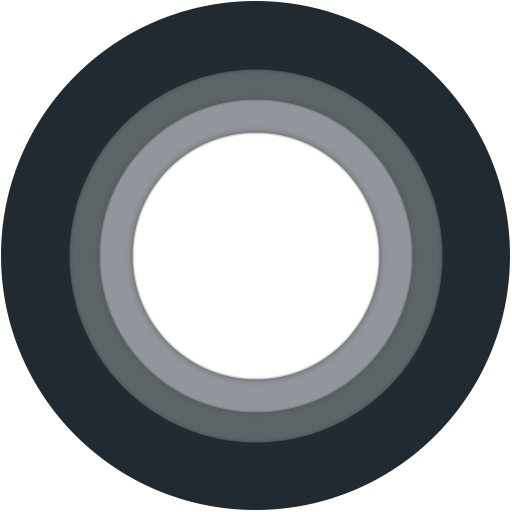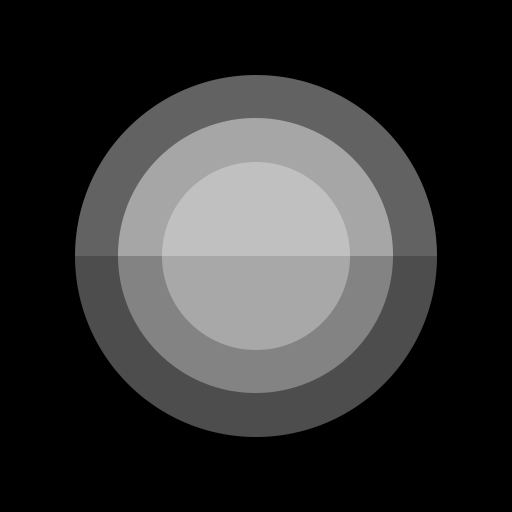
Assistive Touch iOS 13
Graj na PC z BlueStacks – Platforma gamingowa Android, która uzyskała zaufanie ponad 500 milionów graczy!
Strona zmodyfikowana w dniu: 17 maja 2019
Play Assistive Touch iOS 13 on PC
"This app uses the Device Administrator permission." It is necessary and used only for locking the device when you use feature turn off the screen. You need to enable Administration before it can be used that feature. To uninstall the app, please open my app and click the "Uninstall" button.
"This app uses Accessibility services." It is necessary and used only to perform a global action. For example going back, going home, opening recent, power dialog, notification etc. You need grant this permission to use that action.
When you turn on Assistive Touch iOS 13, you’ll see the AssistiveTouch menu. You can drag it to any edge of the screen, then tap the menu to open it.
1. To turn on AssistiveTouch iOS 13:
Open my app > Switch on AssistiveTouch.
2. To use more actions:
Go to Settings > Accessibility > Services and turn on AssistiveTouch.
You can also use AssistiveTouch to access your Home screen, Recent screen and use Back Key. Just open the AssistiveTouch menu and tap Home, Recent, Back action.
To access your Notifications, open the AssistiveTouch menu and tap Notification. To get to the control, open the AssistiveTouch menu. From here, you'll be able to do things like turn Bluetooth on and off, use Wifi on and off, take screenshots, and more.
FEATURES:
- Control your device with Assistive Touch menu.
- Custom size and color Floating icon.
- Custom color Assistive Touch menu.
- And more.
SUPPORT:
- Email: smartscreenonoff@gmail.com
- Website: https://luutinhit.blogspot.com
THANKS FOR USING MY APPS.
Zagraj w Assistive Touch iOS 13 na PC. To takie proste.
-
Pobierz i zainstaluj BlueStacks na PC
-
Zakończ pomyślnie ustawienie Google, aby otrzymać dostęp do sklepu Play, albo zrób to później.
-
Wyszukaj Assistive Touch iOS 13 w pasku wyszukiwania w prawym górnym rogu.
-
Kliknij, aby zainstalować Assistive Touch iOS 13 z wyników wyszukiwania
-
Ukończ pomyślnie rejestrację Google (jeśli krok 2 został pominięty) aby zainstalować Assistive Touch iOS 13
-
Klinij w ikonę Assistive Touch iOS 13 na ekranie startowym, aby zacząć grę