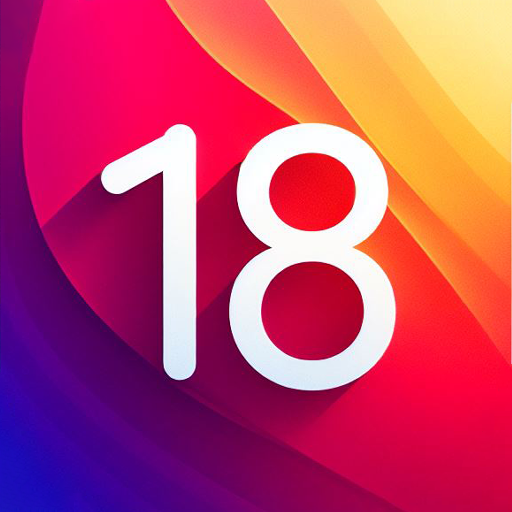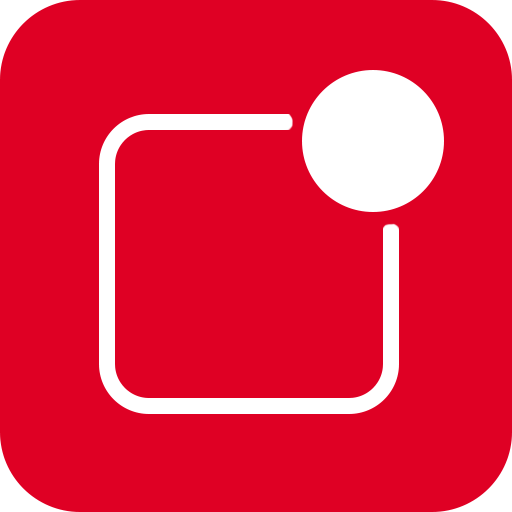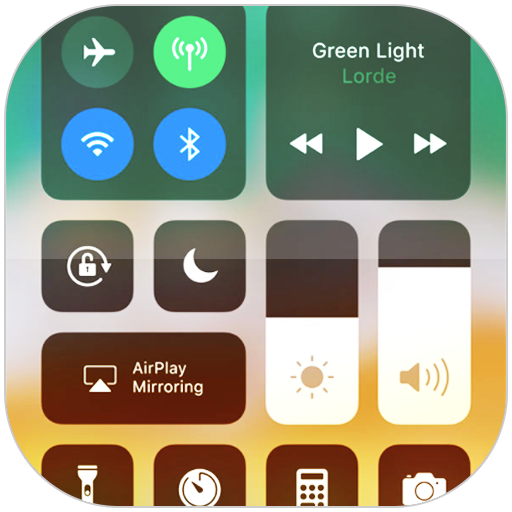
Centro de control iOS 15
Juega en PC con BlueStacks: la plataforma de juegos Android, en la que confían más de 500 millones de jugadores.
Página modificada el: Oct 20, 2024
Run Control Center iOS 15 on PC or Mac
What’s better than using Control Center iOS 15 by LuuTinh Developer? Well, try it on a big screen, on your PC or Mac, with BlueStacks to see the difference.
About the App
Control Center iOS 15, developed by LuuTinh Developer in the Tools genre, brings the sleek ease of iOS to your fingertips, offering quick access to essential settings. Whether it’s toggling Wi-Fi or adjusting brightness, swipe gestures make navigation a breeze on your Android device, just like iOS XS.
App Features
-
Quick Access Controls: Instantly dive into features like the Camera, Clock, Screen Recording, and Screenshot. Need to adjust your device’s brightness? It’s just a swipe away.
-
Connectivity Settings: Manage your connections effortlessly with options for Airplane Mode, Wi-Fi, and Bluetooth. Perfect for seamlessly browsing, streaming, and connecting to your devices.
-
Silence and Lock: Use Do Not Disturb to mute notifications, and engage Portrait Orientation Lock to keep your screen steady while moving.
-
Everyday Tools:
- Flashlight: Turn your camera’s LED into a handy flashlight.
- Alarms and Timer: Keep track of time with ease.
-
Calculator: Perform basic calculations quickly.
-
Media Controls: Play, pause, and control the volume of your favorite media content effortlessly.
Switch to BlueStacks and make the most of your apps on your PC or Mac.
Juega Centro de control iOS 15 en la PC. Es fácil comenzar.
-
Descargue e instale BlueStacks en su PC
-
Complete el inicio de sesión de Google para acceder a Play Store, o hágalo más tarde
-
Busque Centro de control iOS 15 en la barra de búsqueda en la esquina superior derecha
-
Haga clic para instalar Centro de control iOS 15 desde los resultados de búsqueda
-
Complete el inicio de sesión de Google (si omitió el paso 2) para instalar Centro de control iOS 15
-
Haz clic en el ícono Centro de control iOS 15 en la pantalla de inicio para comenzar a jugar