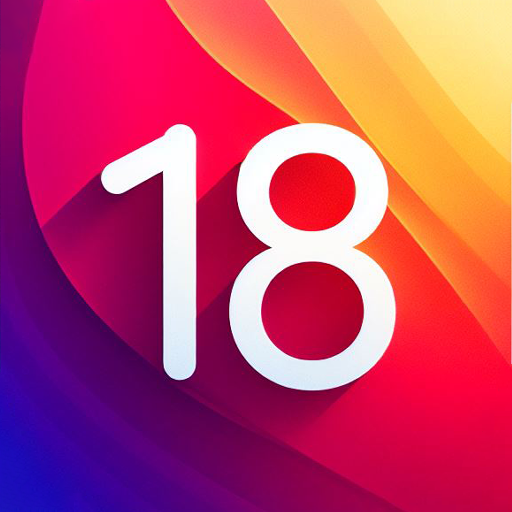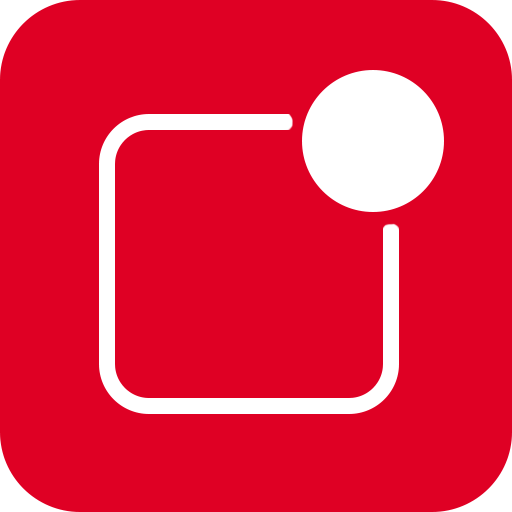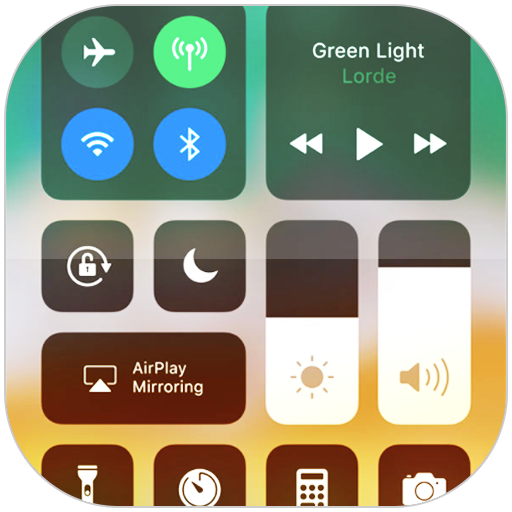
Centre de contrôle iOS 15
Jouez sur PC avec BlueStacks - la plate-forme de jeu Android, approuvée par + 500M de joueurs.
Page Modifiée le: Oct 20, 2024
Run Control Center iOS 15 on PC or Mac
What’s better than using Control Center iOS 15 by LuuTinh Developer? Well, try it on a big screen, on your PC or Mac, with BlueStacks to see the difference.
About the App
Control Center iOS 15, developed by LuuTinh Developer in the Tools genre, brings the sleek ease of iOS to your fingertips, offering quick access to essential settings. Whether it’s toggling Wi-Fi or adjusting brightness, swipe gestures make navigation a breeze on your Android device, just like iOS XS.
App Features
-
Quick Access Controls: Instantly dive into features like the Camera, Clock, Screen Recording, and Screenshot. Need to adjust your device’s brightness? It’s just a swipe away.
-
Connectivity Settings: Manage your connections effortlessly with options for Airplane Mode, Wi-Fi, and Bluetooth. Perfect for seamlessly browsing, streaming, and connecting to your devices.
-
Silence and Lock: Use Do Not Disturb to mute notifications, and engage Portrait Orientation Lock to keep your screen steady while moving.
-
Everyday Tools:
- Flashlight: Turn your camera’s LED into a handy flashlight.
- Alarms and Timer: Keep track of time with ease.
-
Calculator: Perform basic calculations quickly.
-
Media Controls: Play, pause, and control the volume of your favorite media content effortlessly.
Switch to BlueStacks and make the most of your apps on your PC or Mac.
Jouez à Centre de contrôle iOS 15 sur PC. C'est facile de commencer.
-
Téléchargez et installez BlueStacks sur votre PC
-
Connectez-vous à Google pour accéder au Play Store ou faites-le plus tard
-
Recherchez Centre de contrôle iOS 15 dans la barre de recherche dans le coin supérieur droit
-
Cliquez pour installer Centre de contrôle iOS 15 à partir des résultats de la recherche
-
Connectez-vous à Google (si vous avez ignoré l'étape 2) pour installer Centre de contrôle iOS 15
-
Cliquez sur l'icône Centre de contrôle iOS 15 sur l'écran d'accueil pour commencer à jouer