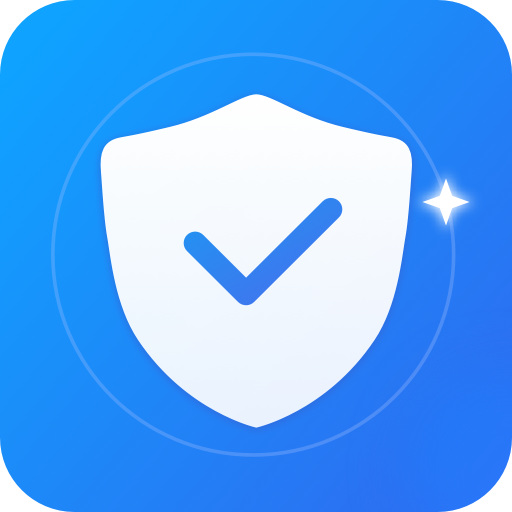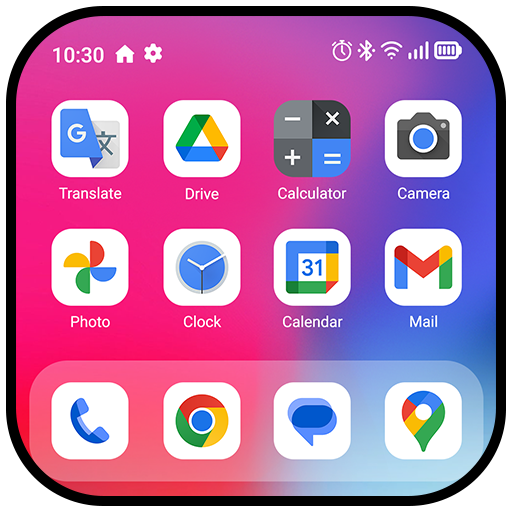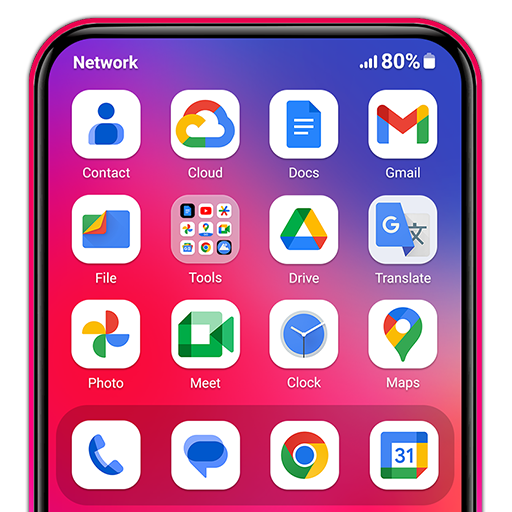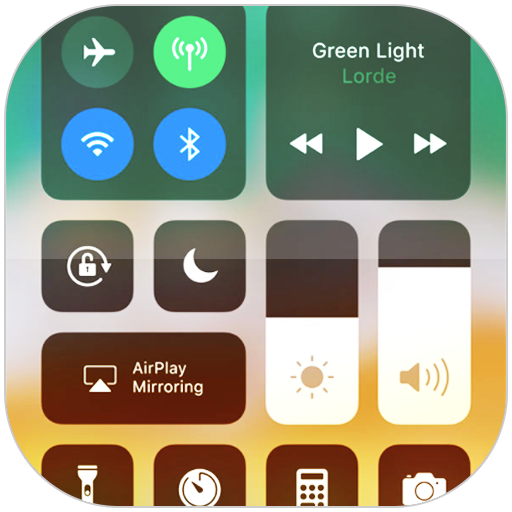
Pusat Kontrol iOS 15
Mainkan di PC dengan BlueStacks – platform Game-Game Android, dipercaya oleh lebih dari 500 juta gamer.
Halaman Dimodifikasi Aktif: 22 Sep 2020
Play Control Center iOS 13 on PC
How to use: https://www.youtube.com/watch?v=DGTF7PZoVTg
To Open Control Center iOS 13
- Swipe up, swipe down, swipe right or swipe left from the edge of screen.
To Close Control Center iOS 13
- Swipe up, swipe down, swipe right, swipe left or tap the top of the screen, or press the Back, Home, Recent button.
If you want to change how you access Control Center on your device, open Control Center application.
Quickly change settings and open apps:
With Control Center, you can quickly access multiple settings and apps.
- Airplane Mode: Use Airplane Mode to instantly turn off Bluetooth, Wi-Fi, and cellular connections on your android device.
- Wi-Fi: Turn on Wi-Fi to browse the web, stream music, download movies, and more.
- Bluetooth: Connect to headphones, car kits, wireless keyboards, and other Bluetooth-enabled devices.
- Do Not Disturb: Silence calls, alerts, and notifications that you receive while your device is locked.
- Portrait Orientation Lock: Keep your screen from rotating when you move your device.
- Adjust brightness: Adjust the brightness of your display from any screen.
- Flashlight: The LED flash on your camera doubles as a flashlight, so you can get extra light when you need it.
- Alarms and Timer: Set an alarm, timer, or stopwatch, or check the time in another country or region.
- Calculator: Tap numbers and functions in Calculator, just like a standard calculator.
- Camera: Never miss a moment to take a picture with quick access to your camera.
- Control audio: From here, you can quickly play, pause, and control volume of your favorite song, podcast, and more.
- Record Screen: Record any action in your phone. (Support android 5.0 above only)
- Screenshot: Capture screen (Support android 5.0 above only)
With Control Center app, you can customize more style, such as size, color, position, vibration and more like to iOS XS.
NOW, CONTROL CENTER HAS BEEN SUPPORTED:
- Assistive Touch like to https://play.google.com/store/apps/details?id=com.luutinhit.assistivetouch
- Launcher iOS like to https://play.google.com/store/apps/details?id=com.luutinhit.ioslauncher
And if you have any problems with Control Center application, please contact to me with email: smartscreenonoff@gmail.com.
Thank you so much for using my app!
Mainkan Pusat Kontrol iOS 15 di PC Mudah saja memulainya.
-
Unduh dan pasang BlueStacks di PC kamu
-
Selesaikan proses masuk Google untuk mengakses Playstore atau lakukan nanti
-
Cari Pusat Kontrol iOS 15 di bilah pencarian di pojok kanan atas
-
Klik untuk menginstal Pusat Kontrol iOS 15 dari hasil pencarian
-
Selesaikan proses masuk Google (jika kamu melewati langkah 2) untuk menginstal Pusat Kontrol iOS 15
-
Klik ikon Pusat Kontrol iOS 15 di layar home untuk membuka gamenya