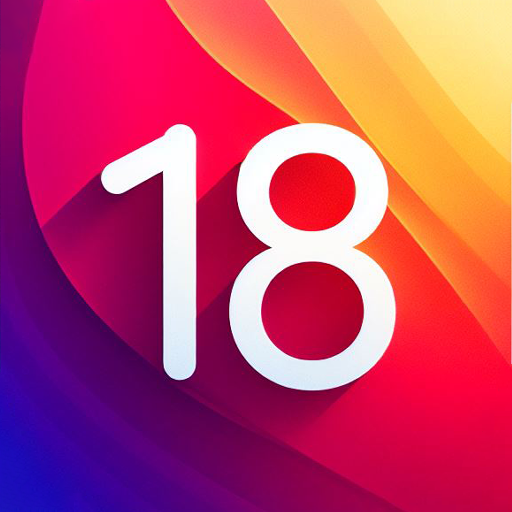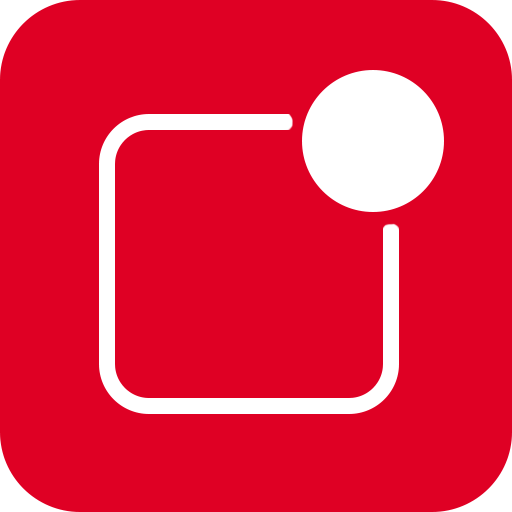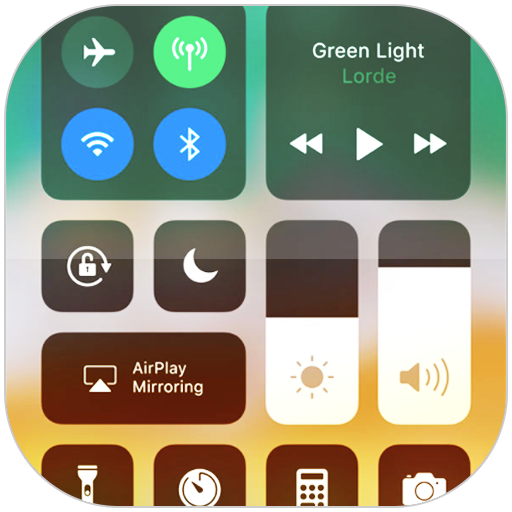
コントロールセンターiOS 15
BlueStacksを使ってPCでプレイ - 5憶以上のユーザーが愛用している高機能Androidゲーミングプラットフォーム
Run Control Center iOS 15 on PC or Mac
What’s better than using Control Center iOS 15 by LuuTinh Developer? Well, try it on a big screen, on your PC or Mac, with BlueStacks to see the difference.
About the App
Control Center iOS 15, developed by LuuTinh Developer in the Tools genre, brings the sleek ease of iOS to your fingertips, offering quick access to essential settings. Whether it’s toggling Wi-Fi or adjusting brightness, swipe gestures make navigation a breeze on your Android device, just like iOS XS.
App Features
-
Quick Access Controls: Instantly dive into features like the Camera, Clock, Screen Recording, and Screenshot. Need to adjust your device’s brightness? It’s just a swipe away.
-
Connectivity Settings: Manage your connections effortlessly with options for Airplane Mode, Wi-Fi, and Bluetooth. Perfect for seamlessly browsing, streaming, and connecting to your devices.
-
Silence and Lock: Use Do Not Disturb to mute notifications, and engage Portrait Orientation Lock to keep your screen steady while moving.
-
Everyday Tools:
- Flashlight: Turn your camera’s LED into a handy flashlight.
- Alarms and Timer: Keep track of time with ease.
-
Calculator: Perform basic calculations quickly.
-
Media Controls: Play, pause, and control the volume of your favorite media content effortlessly.
Switch to BlueStacks and make the most of your apps on your PC or Mac.
コントロールセンターiOS 15をPCでプレイ
-
BlueStacksをダウンロードしてPCにインストールします。
-
GoogleにサインインしてGoogle Play ストアにアクセスします。(こちらの操作は後で行っても問題ありません)
-
右上の検索バーにコントロールセンターiOS 15を入力して検索します。
-
クリックして検索結果からコントロールセンターiOS 15をインストールします。
-
Googleサインインを完了してコントロールセンターiOS 15をインストールします。※手順2を飛ばしていた場合
-
ホーム画面にてコントロールセンターiOS 15のアイコンをクリックしてアプリを起動します。