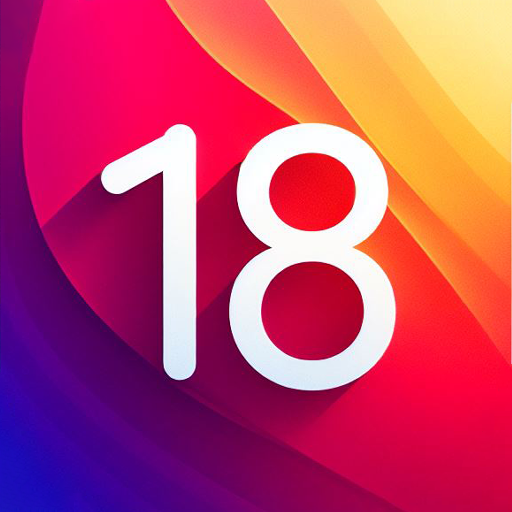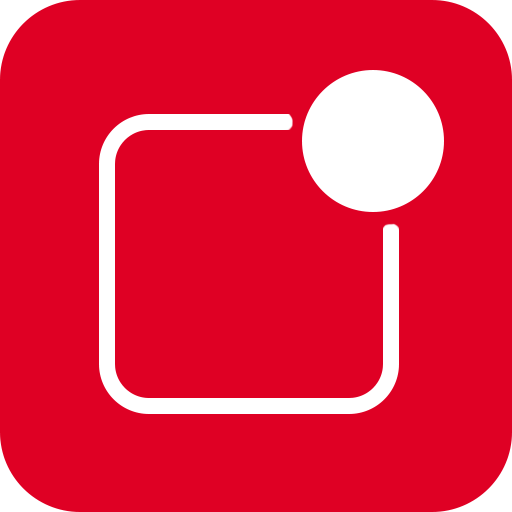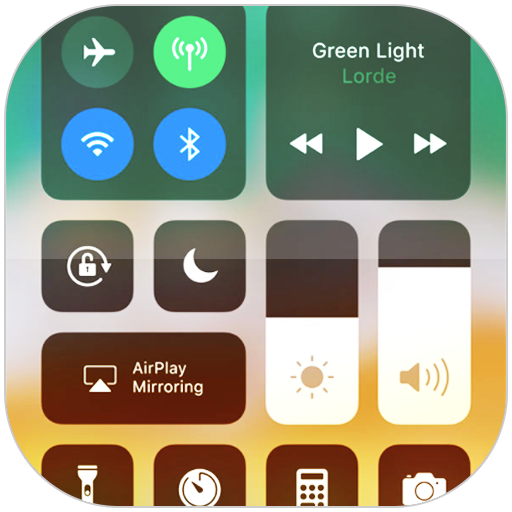
제어 센터 IOS 15
5억명 이상의 게이머가 신뢰하는 안드로이드 게임 플랫폼 BlueStacks으로 PC에서 플레이하세요.
Run Control Center iOS 15 on PC or Mac
What’s better than using Control Center iOS 15 by LuuTinh Developer? Well, try it on a big screen, on your PC or Mac, with BlueStacks to see the difference.
About the App
Control Center iOS 15, developed by LuuTinh Developer in the Tools genre, brings the sleek ease of iOS to your fingertips, offering quick access to essential settings. Whether it’s toggling Wi-Fi or adjusting brightness, swipe gestures make navigation a breeze on your Android device, just like iOS XS.
App Features
-
Quick Access Controls: Instantly dive into features like the Camera, Clock, Screen Recording, and Screenshot. Need to adjust your device’s brightness? It’s just a swipe away.
-
Connectivity Settings: Manage your connections effortlessly with options for Airplane Mode, Wi-Fi, and Bluetooth. Perfect for seamlessly browsing, streaming, and connecting to your devices.
-
Silence and Lock: Use Do Not Disturb to mute notifications, and engage Portrait Orientation Lock to keep your screen steady while moving.
-
Everyday Tools:
- Flashlight: Turn your camera’s LED into a handy flashlight.
- Alarms and Timer: Keep track of time with ease.
-
Calculator: Perform basic calculations quickly.
-
Media Controls: Play, pause, and control the volume of your favorite media content effortlessly.
Switch to BlueStacks and make the most of your apps on your PC or Mac.
PC에서 제어 센터 IOS 15 플레이해보세요.
-
BlueStacks 다운로드하고 설치
-
Google Play 스토어에 로그인 하기(나중에 진행가능)
-
오른쪽 상단 코너에 제어 센터 IOS 15 검색
-
검색 결과 중 제어 센터 IOS 15 선택하여 설치
-
구글 로그인 진행(만약 2단계를 지나갔을 경우) 후 제어 센터 IOS 15 설치
-
메인 홈화면에서 제어 센터 IOS 15 선택하여 실행