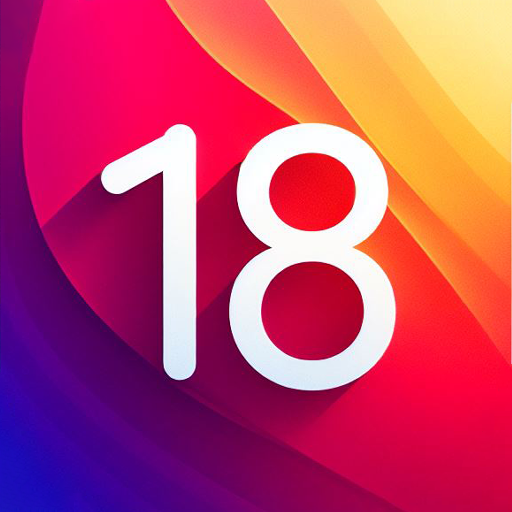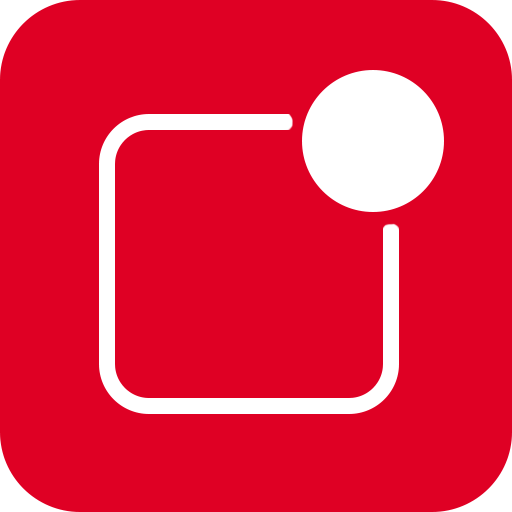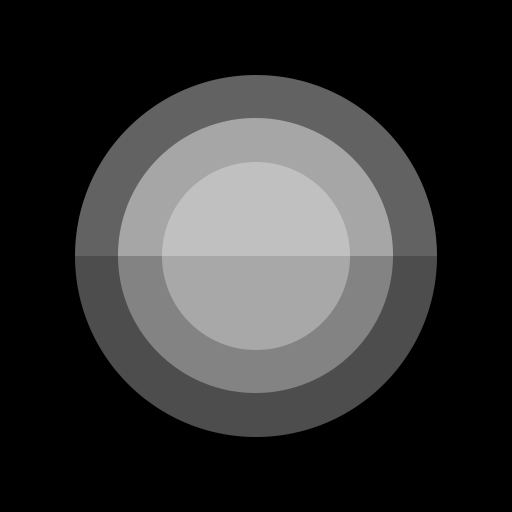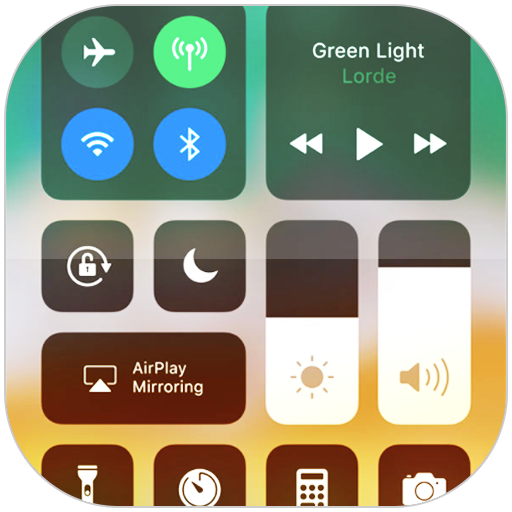
控制中心iOS 15
在電腦上使用BlueStacks –受到5億以上的遊戲玩家所信任的Android遊戲平台。
Run Control Center iOS 15 on PC or Mac
What’s better than using Control Center iOS 15 by LuuTinh Developer? Well, try it on a big screen, on your PC or Mac, with BlueStacks to see the difference.
About the App
Control Center iOS 15, developed by LuuTinh Developer in the Tools genre, brings the sleek ease of iOS to your fingertips, offering quick access to essential settings. Whether it’s toggling Wi-Fi or adjusting brightness, swipe gestures make navigation a breeze on your Android device, just like iOS XS.
App Features
-
Quick Access Controls: Instantly dive into features like the Camera, Clock, Screen Recording, and Screenshot. Need to adjust your device’s brightness? It’s just a swipe away.
-
Connectivity Settings: Manage your connections effortlessly with options for Airplane Mode, Wi-Fi, and Bluetooth. Perfect for seamlessly browsing, streaming, and connecting to your devices.
-
Silence and Lock: Use Do Not Disturb to mute notifications, and engage Portrait Orientation Lock to keep your screen steady while moving.
-
Everyday Tools:
- Flashlight: Turn your camera’s LED into a handy flashlight.
- Alarms and Timer: Keep track of time with ease.
-
Calculator: Perform basic calculations quickly.
-
Media Controls: Play, pause, and control the volume of your favorite media content effortlessly.
Switch to BlueStacks and make the most of your apps on your PC or Mac.
在電腦上遊玩控制中心iOS 15 . 輕易上手.
-
在您的電腦上下載並安裝BlueStacks
-
完成Google登入後即可訪問Play商店,或等你需要訪問Play商店十再登入
-
在右上角的搜索欄中尋找 控制中心iOS 15
-
點擊以從搜索結果中安裝 控制中心iOS 15
-
完成Google登入(如果您跳過了步驟2),以安裝 控制中心iOS 15
-
在首頁畫面中點擊 控制中心iOS 15 圖標來啟動遊戲