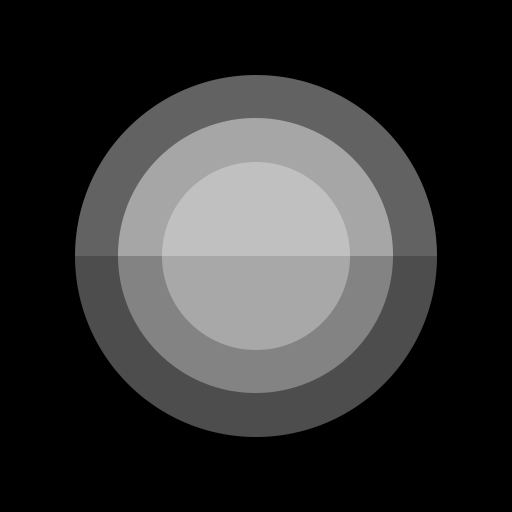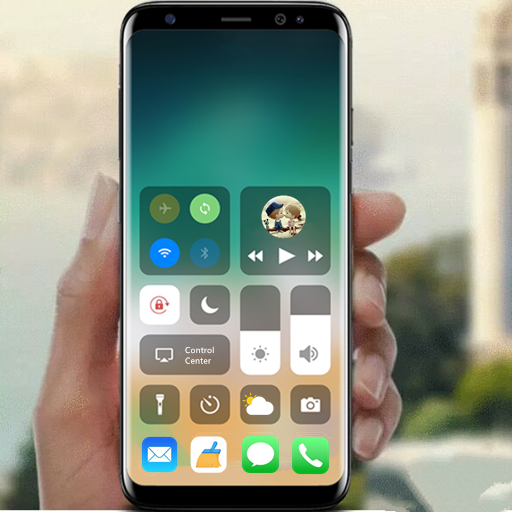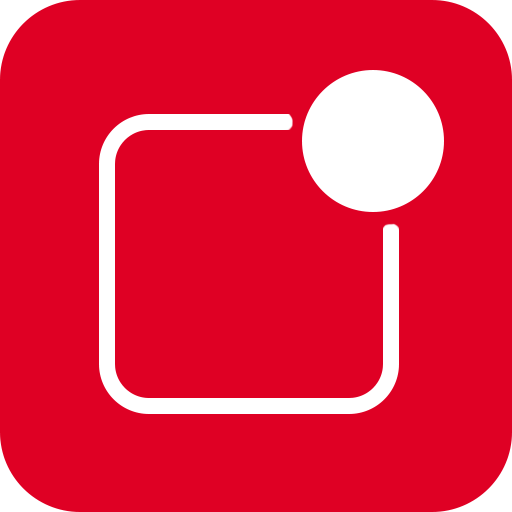
잠금 화면 및 알림 iOS 13
맞춤 설정 | LuuTinh Developer
5억명 이상의 게이머가 신뢰하는 안드로이드 게임 플랫폼 BlueStacks으로 PC에서 플레이하세요.
Play Lock Screen & Notifications iOS 13 on PC
Open from the Lock screen & Notifications iOS 13
You can quickly view your recent notifications from the Lock screen by turn on your phone.
You can also do these things from the Lock Screen & Notificaions iOS 13:
- Tap a single notification or a group of notifications to view all of them for that app.
- Swipe left over notifications to manage, view, or clear the notifications.
- Manage alerts for specific apps.
Learn how to set, use, and change a passcode on your device.
Set a passcode on your phone to help protect your data.
Set up a passcode
- On your phone, open Lock Screen & Notification ap.
- Tap Passcode option.
- Enable Passcode and Enter a six-digit passcode.
- Enter your passcode again to confirm it and activate it.
To make Lock Screen & Notifications iOS 13 working most perfect. You must grant some special permissions like to:
- CAMERA: To open camera in your phone.
- READ_PHONE_STATE: To turn off lockscreen while calling.
- NOTIFICATION ACCESS: To get notifications in your phone.
- READ/WRITE_EXTERNAL_STORAGE: To download more wallpaper.
- DRAW OVER SCREEN: To show Lock Screen & Notification in over all apps.
How to use Lock Screen & Notificaions iOS 13: https://youtu.be/HS-L0jAF0Vw
You can quickly view your recent notifications from the Lock screen by turn on your phone.
You can also do these things from the Lock Screen & Notificaions iOS 13:
- Tap a single notification or a group of notifications to view all of them for that app.
- Swipe left over notifications to manage, view, or clear the notifications.
- Manage alerts for specific apps.
Learn how to set, use, and change a passcode on your device.
Set a passcode on your phone to help protect your data.
Set up a passcode
- On your phone, open Lock Screen & Notification ap.
- Tap Passcode option.
- Enable Passcode and Enter a six-digit passcode.
- Enter your passcode again to confirm it and activate it.
To make Lock Screen & Notifications iOS 13 working most perfect. You must grant some special permissions like to:
- CAMERA: To open camera in your phone.
- READ_PHONE_STATE: To turn off lockscreen while calling.
- NOTIFICATION ACCESS: To get notifications in your phone.
- READ/WRITE_EXTERNAL_STORAGE: To download more wallpaper.
- DRAW OVER SCREEN: To show Lock Screen & Notification in over all apps.
How to use Lock Screen & Notificaions iOS 13: https://youtu.be/HS-L0jAF0Vw
PC에서 잠금 화면 및 알림 iOS 13 플레이해보세요.
-
BlueStacks 다운로드하고 설치
-
Google Play 스토어에 로그인 하기(나중에 진행가능)
-
오른쪽 상단 코너에 잠금 화면 및 알림 iOS 13 검색
-
검색 결과 중 잠금 화면 및 알림 iOS 13 선택하여 설치
-
구글 로그인 진행(만약 2단계를 지나갔을 경우) 후 잠금 화면 및 알림 iOS 13 설치
-
메인 홈화면에서 잠금 화면 및 알림 iOS 13 선택하여 실행