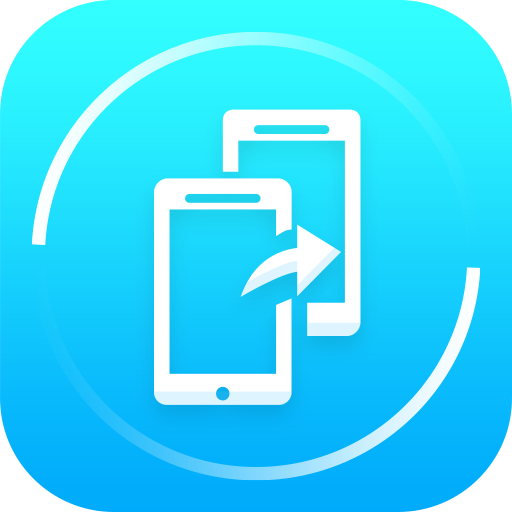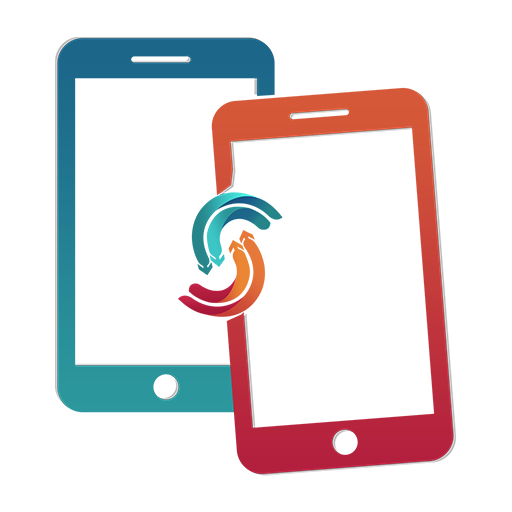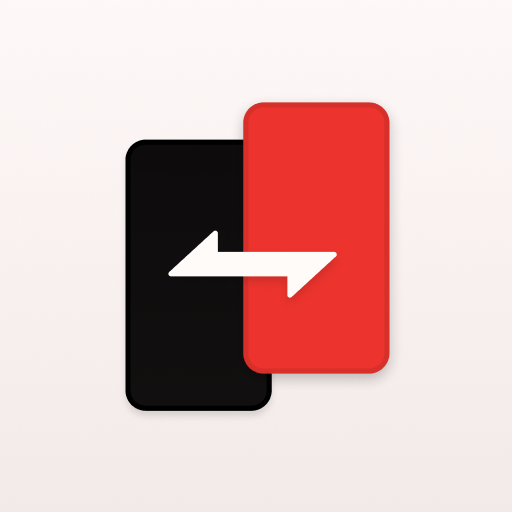Clone Phone - Phone Switch
Jouez sur PC avec BlueStacks - la plate-forme de jeu Android, approuvée par + 500M de joueurs.
Page Modifiée le: 14 octobre 2021
Play Clone Phone - Phone Switch on PC
Features of Clone Phone Switch
- Migrate data to your new device.
- Works via WiFi and does not require internet, cables, or Bluetooth.
- Data Transfer is secure at both ends. Simply scan the QR code to start the transfer.
- Experience transfer speeds of upto 300 times faster than Bluetooth.
- Select data you need to transfer.
- After file selection, the app shows you an estimated completion time.
- Shows your transfer history in one place.
- The app displays free & used space on your phone.
- Comes with a Fast & Fluid UI. Get caller informations.
How to use:
1. Give Clone Phone Switch the permissions it requires.
2. As a sender, simply select the files you wish to transfer and hit "Send".
3. The app will create a personal hotspot, and a QR code will be shown on the screen.
4. To start the transfer by creating a connection, the receiver must scan the QR code.
5. The user can find all his transferred files on the transfer history page.
Jouez à Clone Phone - Phone Switch sur PC. C'est facile de commencer.
-
Téléchargez et installez BlueStacks sur votre PC
-
Connectez-vous à Google pour accéder au Play Store ou faites-le plus tard
-
Recherchez Clone Phone - Phone Switch dans la barre de recherche dans le coin supérieur droit
-
Cliquez pour installer Clone Phone - Phone Switch à partir des résultats de la recherche
-
Connectez-vous à Google (si vous avez ignoré l'étape 2) pour installer Clone Phone - Phone Switch
-
Cliquez sur l'icône Clone Phone - Phone Switch sur l'écran d'accueil pour commencer à jouer