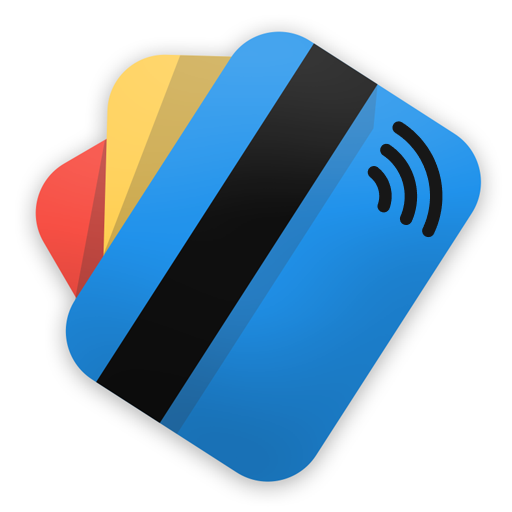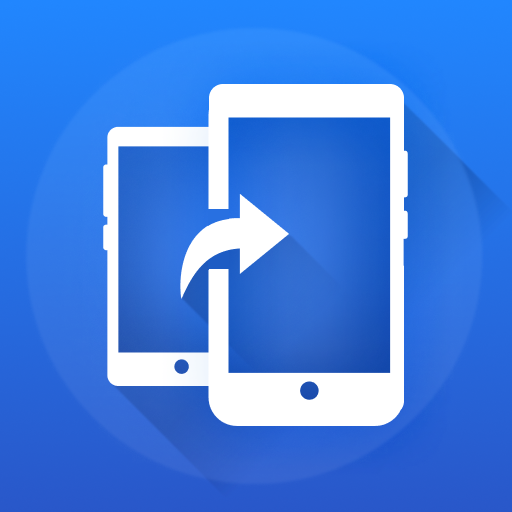
Clone Phone - Phone Switch
Graj na PC z BlueStacks – Platforma gamingowa Android, która uzyskała zaufanie ponad 500 milionów graczy!
Strona zmodyfikowana w dniu: Sep 17, 2024
Play Clone Phone - Phone Switch on PC
Clone Phone: Phone Switch: The Ultimate Utility To Move Your Software
Looking for an easy and efficient way to move content between devices? Introducing Clone Phone: Phone Switch, your ultimate Phone Clone Data Transfer utility for seamless mobile cloning.📱
Say goodbye to complicated methods and embrace a streamlined, wireless software utility with Phone Clone: Data Transfer!
📄 Clone Phone: Phone Switch Key Features: 📄
🔄Clone Phone: Phone Switch;
📁Phone Clone: Data Transfer;
🌐Move to iOS from Android;
🔄Copy Phone: Move to Android;
📂Copy My Data Content Transfer;
⚡Smart Transfer My Data;
🧙♂️Transfer Wizard;
📊Storage Information Display;
📞Smart Transfer My Data: Call Info Feature.
Move Your Files Effortlessly With Phone Clone: Data Transfer
Move your files quickly with the Copy My Data Content Transfer. This powerful Transfer Wizard software utility makes it simple to move anything with just a few taps.
Seamless Mobile Cloning: 🔄
With this intuitive Clone Phone software utility, you can clone and move files effortlessly. The Copy My Data Content Transfer uses a personal hotspot, eliminating the need for the internet, Bluetooth, or any other software utility🙌.
Clone Phone: Phone Switch Is Optimized for All Devices: 📱💻
This versatile Copy Phone: Move To Android app is optimized for both Android and iOS devices. Your files are just a few taps away with the Smart Transfer My Data.
Move to iOS from Android: 📲
Transfer From Android To iOS effortlessly with Copy My Data Content Transfer. The Move To iOS From Android feature ensures a smooth transition. The Copy Phone: Move to Android app makes it easy to Transfer From Android To iPhone.
Smart Transfer My Data: 📂
Enjoy lightning-fast relocation speeds with this Switch Phone Transfer Wizard. Our Transfer From Android To iPhone app supports various file formats. With the Switch Phone Transfer Wizard, you can navigate through your device's storage and select the files you wish to transfer.
Streamline Your File Relocation Process with Switch Phone Clone: Data Transfer!
Experience the full potential of Phone Switch with our seamless mobile cloning, secure relocation of files, and versatile device compatibility. Welcome to the future of file relocation with Switch Phone Clone: Data Transfer! 📱🔄📁
All product names, logos, brands, trademarks, and registered trademarks that are not owned by us are the property of their respective owners.
All company, product, and service names used in this app are for identification purposes only. Use of these names, trademarks, and brands does not imply endorsement.
The Clone app is owned by us. We are not affiliated, associated, authorized, endorsed by, or in any way officially connected with any 3rd party apps or companies.
Zagraj w Clone Phone - Phone Switch na PC. To takie proste.
-
Pobierz i zainstaluj BlueStacks na PC
-
Zakończ pomyślnie ustawienie Google, aby otrzymać dostęp do sklepu Play, albo zrób to później.
-
Wyszukaj Clone Phone - Phone Switch w pasku wyszukiwania w prawym górnym rogu.
-
Kliknij, aby zainstalować Clone Phone - Phone Switch z wyników wyszukiwania
-
Ukończ pomyślnie rejestrację Google (jeśli krok 2 został pominięty) aby zainstalować Clone Phone - Phone Switch
-
Klinij w ikonę Clone Phone - Phone Switch na ekranie startowym, aby zacząć grę