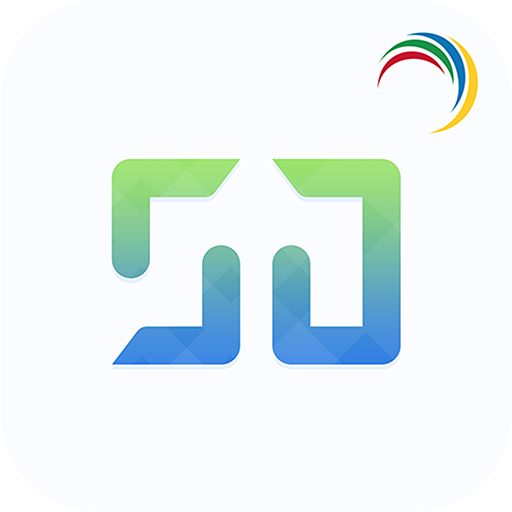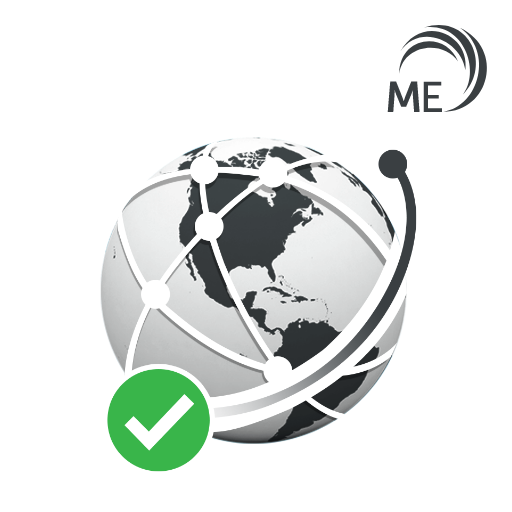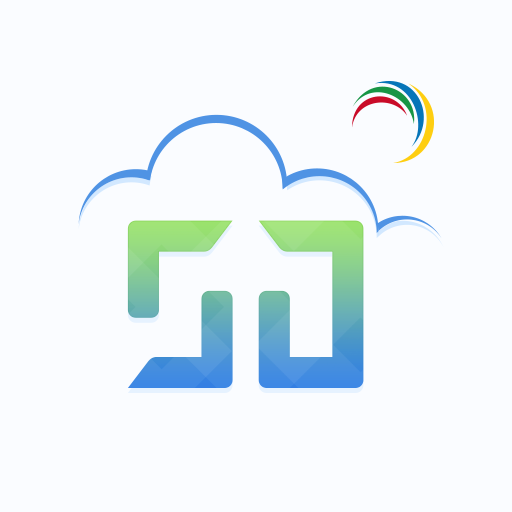ManageEngine Desktop Central
Play on PC with BlueStacks – the Android Gaming Platform, trusted by 500M+ gamers.
Page Modified on: December 20, 2019
Play ManageEngine Desktop Central on PC
Supported Features:
Scope of Management and Asset Management.
ManageEngine Desktop Central android app empowers admins perform key desktop management routines on computers across the globe. It enables IT Administrators to perform these tasks on the go and frees them from being stuck to the office to do these routines, thereby making them more productive. It helps them add or remove computers to manage, scan computers to get complete hardware and software assets, check software license compliance and more.
Tasks that can be performed using the app:
Scope of Management:
• Add or remove computers to be managed using Desktop Central
• Initiate installation of agents in the computers to be managed
• Check status of installation of agents in computers required
• Monitor frequency of agent contact to the server
• Review information on Remote offices
Asset Management:
• Overview of assets being managed by the app
• Scan systems for generating information on hardware and software
• Review information on Hardware assets being managed
• Check software compliance status
• Analyze software usage of any software to optimize resources
• Prohibit software: Forbid usage of certain applications
Patch Management:
• Scan and identify vulnerable computers
• Detect missing patches for Windows, Mac, Linux and 3rd party applications
• Approve/Decline patches
• Monitor automated patch deployment tasks
• View system health status
Advanced Remote Control:
• Multi-monitor Support
• Shadow User
• Reboot during remote session
• Collaborative remote session
• Audit remote sessions
Instructions for activation:
Step 1: Install the Desktop Central android app on your device
Step 2: Once installed, give the credentials of server name and port being used
for Desktop Central
Step 3: Sign in with the username and password being used for
Desktop Central Console
Awards and Recognitions:
• Recognized by the Gartner Magic Quadrant 2015 for the second year in a row
• Won Community Choice Award for Best Configuration/Deployment and Best
Patch Management solution at Windows IT Pro magazine awards in 2013
• Ranked third by Windows IT Pro in server administration tools, in the year 2013
• InfoTech research names Desktop Central as value for money in its research
report of the year 2012
• Approved for use on US Navy networks
Play ManageEngine Desktop Central on PC. It’s easy to get started.
-
Download and install BlueStacks on your PC
-
Complete Google sign-in to access the Play Store, or do it later
-
Look for ManageEngine Desktop Central in the search bar at the top right corner
-
Click to install ManageEngine Desktop Central from the search results
-
Complete Google sign-in (if you skipped step 2) to install ManageEngine Desktop Central
-
Click the ManageEngine Desktop Central icon on the home screen to start playing