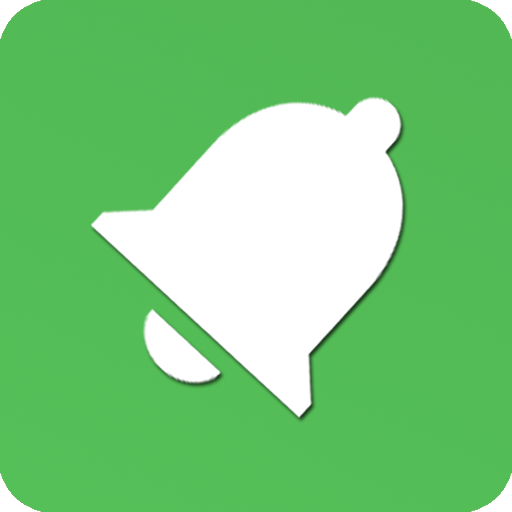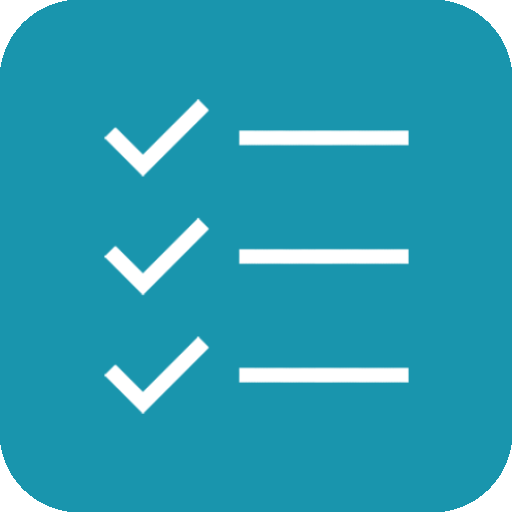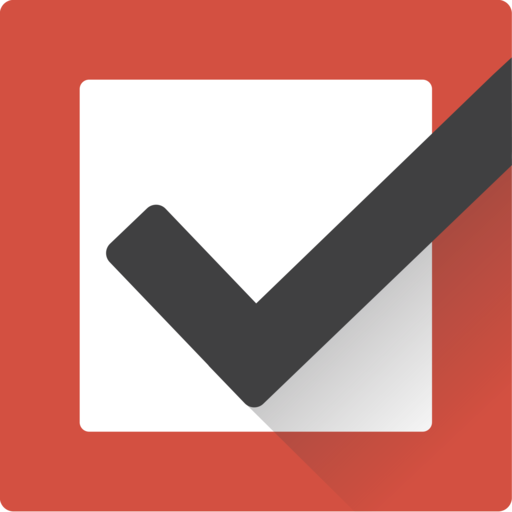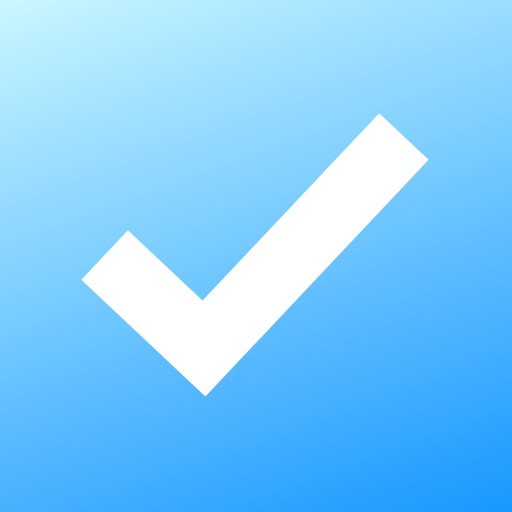
To Do List : Notes, Tasks ,Expense & Reminder
Play on PC with BlueStacks – the Android Gaming Platform, trusted by 500M+ gamers.
Page Modified on: January 5, 2020
Play To Do List : Notes, Tasks ,Expense & Reminder on PC
-> Task Manager: Why forget your daily tasks
~Manage your to do list and daily tasks.
~Add friends, colleagues, or family and assign tasks to them.
~Add Reminders so that you don't forget any task.
~ Easy view for self and assigned tasks
~ Set priority of tasks and filter tasks by priority
~ One-click reminder for tasks assigned to others.
~ Calendar view to scroll to do list.
-> Notes: Do not miss out on small things.
~ Create and Edit Notes
~ List view for notes
~ Share Notes with others and collaborate
~ Work on notes with friends to share grocery list to friends / family
-> Expense Manager: Do not forget when and where you spent your money
~ Keep a check of your expenses.
~ Know where you have spent and how much.
~Add Expenses under different categories
~ View Expenses under different categories using chart
-> Medicine Reminder: Do not miss your medicine
~Pill reminder for all medications
~Daily or custom dates Reminders
~Get Notification at the time medicines
-> Water Intake Reminder: In your busy schedule, don't forget to take water.
~Set your water intake schedule with start time, end time, and interval.
~Get notified when it's your time to drink water
And we promise this will be your best personal manager with lot more features coming soon. Stay Managed Stay Productive
Play To Do List : Notes, Tasks ,Expense & Reminder on PC. It’s easy to get started.
-
Download and install BlueStacks on your PC
-
Complete Google sign-in to access the Play Store, or do it later
-
Look for To Do List : Notes, Tasks ,Expense & Reminder in the search bar at the top right corner
-
Click to install To Do List : Notes, Tasks ,Expense & Reminder from the search results
-
Complete Google sign-in (if you skipped step 2) to install To Do List : Notes, Tasks ,Expense & Reminder
-
Click the To Do List : Notes, Tasks ,Expense & Reminder icon on the home screen to start playing