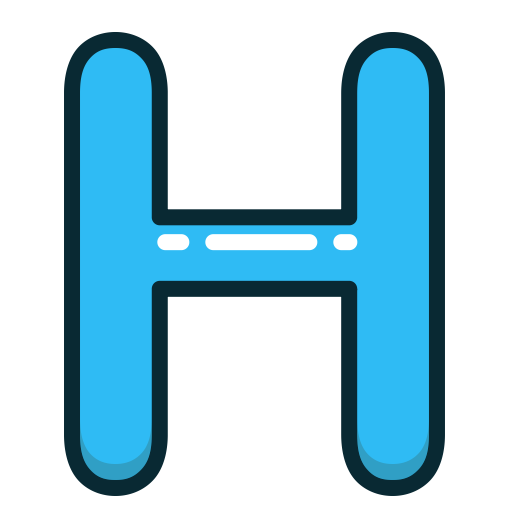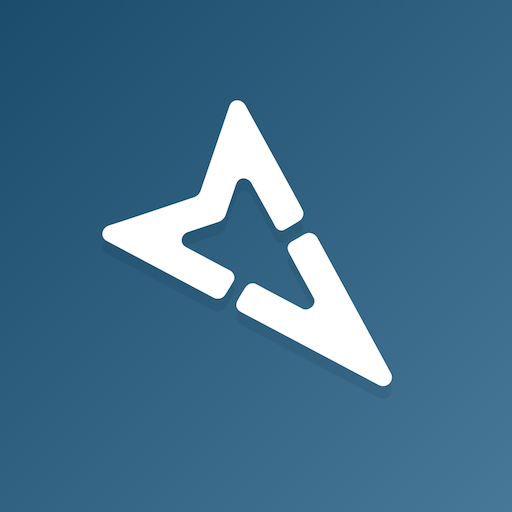
Mapillary Driver
Play on PC with BlueStacks – the Android Gaming Platform, trusted by 500M+ gamers.
Page Modified on: February 24, 2020
Play Mapillary Driver on PC
The Mapillary Driver app belongs to the Capture Projects toolset, which helps quickly cover an area with fresh street-level imagery by dividing it into tasks that are assigned to drivers. You can only use the app if you’ve been added to a capture project. The app lets you:
1. Accept tasks assigned to you by the project admin
2. Log your capture sessions with the app
3. Use the smartphone to capture and upload imagery
4. Submit completed tasks for admin review and get feedback
5. Get an overview of your driving activity and stats
Capture projects are set up and managed on the Mapillary web app. As a driver, you only need to use the mobile app—progress is recorded automatically and visible to project admins in real-time on the web dashboard.
All uploaded imagery is processed with computer vision on the Mapillary platform to detect objects in images and generate fresh map data that’s available to everyone for updating maps. To access imagery and map data, go to https://www.mapillary.com/app.
ABOUT MAPILLARY
Mapillary is the street-level imagery platform that scales and automates mapping using collaboration, cameras, and computer vision. Anyone can capture images of any place, as often as needed. Mapillary connects all images to create 3D views of places and automatically extract map data from the imagery, making it available to anyone to make better maps and develop our cities and traffic environments.
Play Mapillary Driver on PC. It’s easy to get started.
-
Download and install BlueStacks on your PC
-
Complete Google sign-in to access the Play Store, or do it later
-
Look for Mapillary Driver in the search bar at the top right corner
-
Click to install Mapillary Driver from the search results
-
Complete Google sign-in (if you skipped step 2) to install Mapillary Driver
-
Click the Mapillary Driver icon on the home screen to start playing