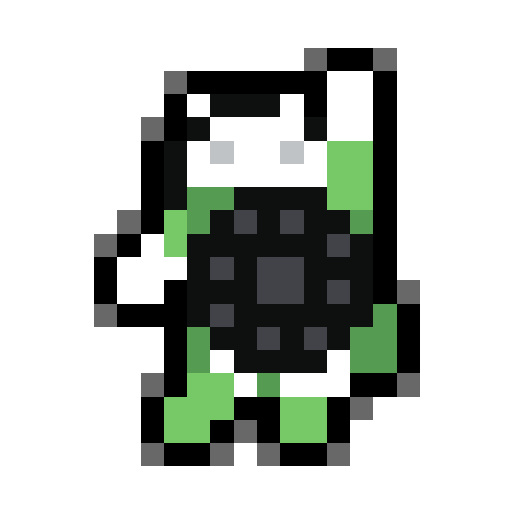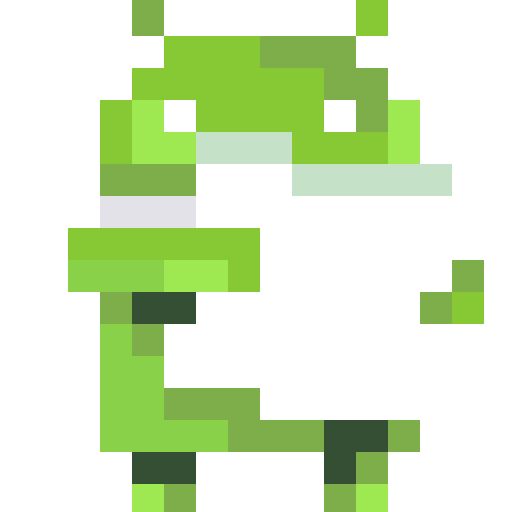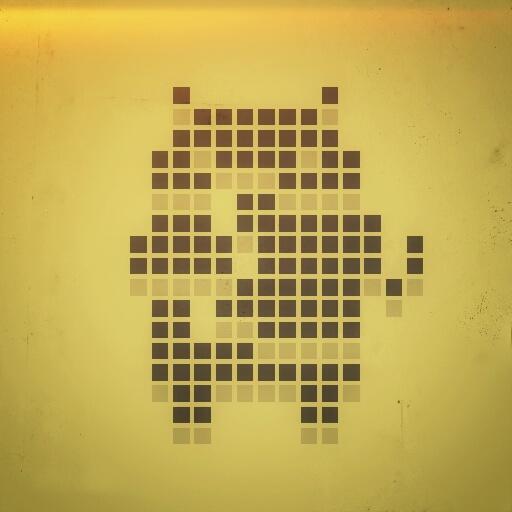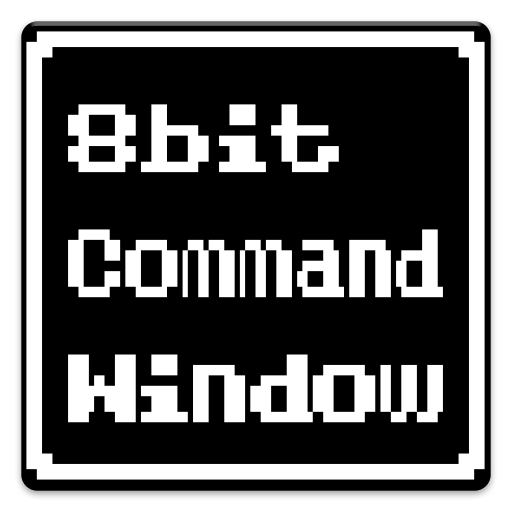
8bit Command Window
Mainkan di PC dengan BlueStacks – platform Game-Game Android, dipercaya oleh lebih dari 500 juta gamer.
Halaman Dimodifikasi Aktif: 2 Agustus 2014
Play 8bit Command Window on PC
The widget has several types which are date, clock, battery and memory.
You can choose the type of widgets from these.
It is interesting that you place widgets side by side on your home screen of phone.
You can name these.
When you tap these, a command window is appeared on the screen.
The command window has several commands which can call someone, send your message to twitter, show your application's list and launch the application.
One of spells can change your wallpaper of screen into simple color.
You can choose from 430 colors.
"8bit Message Window" to display only the message (1x4),
Widget "8bit Message Window Ⅱ"(1x4),
Widget "8bit Tactics Window" displays only the strategy, you want to edit (1x1),
Widgets can be displayed by connecting the "8bit Command Window Ⅱ" (1x2),
"8bit Command Window Ⅲ" (1x3), "8bit Command Window Ⅳ" (1x4).
You can use anything you like from a combination of seven types of widgets.
You can change the font size and the size of the widget from the menu.
* Please press the menu button while you display the command window.
* You can change the font size from the "Size" and the size of the widget from the "Widget".
If you can not find the menu button, please open the command window and look at right down of screen.
You will be able to find a three point leader. please tap it. The menu window is appeared.
■ How to Install
1. Press and hold to open the settings screen on the home screen "widgets" to select.
2. Please select "8bit Command Window" or "8bit Message Window".
■ How to start command
Please tap the widget. So The command window will be opened.
>COMMAND
Talk……… Call
Tweet…… write to twitter
Status… Displays the status of the terminal
Name……… This will change the name
Job… This will change the display of the widget
Party……… Open the phone book
Spell…… Displays the spell
Item……… Displays a list of apps
Take………… Take a photo
Search…… Search screen opens
Setting…… Terminal Settings
>Job
Calendar
・month
・day
・day of the week
Time
・hour
・minute
・AM PM
Battery
・Battery level
・Temperature of a battery
・Connection Status
USB…Battery plugged USB
AC……Battery plugged AC
D………Drive
Memory
・The remaining amount of internal memory
・The remaining amount of external memory
・Activity ratio
Message
The message of 15 characters
*The name does not appear
>Spell
・Mail………Open the Mail screen
・Browser……Open the browser
・Notice……Open the notification
・Music…This starts the music player
・Video…Start a video camera
・Service……View and control currently running services.
・Language……Select language.
・Wall……Set the wallpaper.
・Colorpaper…The wallpaper of a specified color.
・Network……Open the Network settings.
・LogCat……Call the 8bit LogCat window.
・StatusBar……Call the 8bit StatusBar.
・Vib……… little vibration
・Vibra…… Vibrate a little more
・Vibration… longer vibrates
・Sunny……You wish for sunshine
・Update…… update
・Help……. Help
>Item
The list appears in the terminal app.
You can sort on Date or ABC.
Details will be displayed by selecting the application.
Use…Start the application
Market…Navigate to the detail screen
Close…Close the window
When you press and hold the app, "Data" "Dump" command will be displayed.
Data... Go to the screen to clear the cache and Data.
Dump... Go to the uninstall screen.
>8bit Message Window
You can only create a message.
The size is 1 * 4.
The number of characters you can enter up to 40 characters.
>8bit Message Window Ⅱ
You can choose from 10 different messages.
You can switch the widget.
Press and hold the message, will start the editing surface.
>8bit Tactics Window
You can choose the contents of the widget from eight kinds of tactics.
Press and hold the tactics, will start the editing surface.
You can freely change the contents of the tactics.
The number of characters is up to 8 characters.
* Note *
tactics is a display only. it does not actually run.
Mainkan 8bit Command Window di PC Mudah saja memulainya.
-
Unduh dan pasang BlueStacks di PC kamu
-
Selesaikan proses masuk Google untuk mengakses Playstore atau lakukan nanti
-
Cari 8bit Command Window di bilah pencarian di pojok kanan atas
-
Klik untuk menginstal 8bit Command Window dari hasil pencarian
-
Selesaikan proses masuk Google (jika kamu melewati langkah 2) untuk menginstal 8bit Command Window
-
Klik ikon 8bit Command Window di layar home untuk membuka gamenya