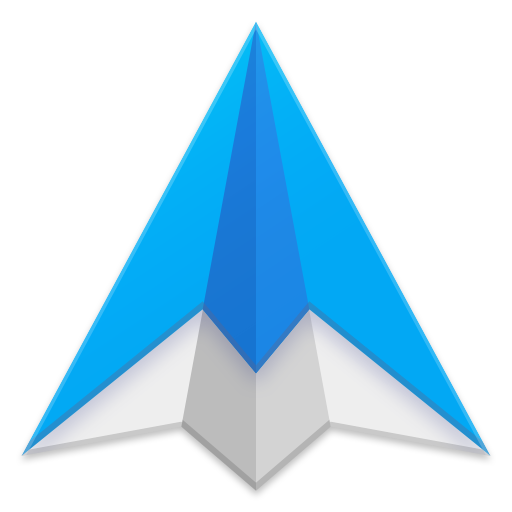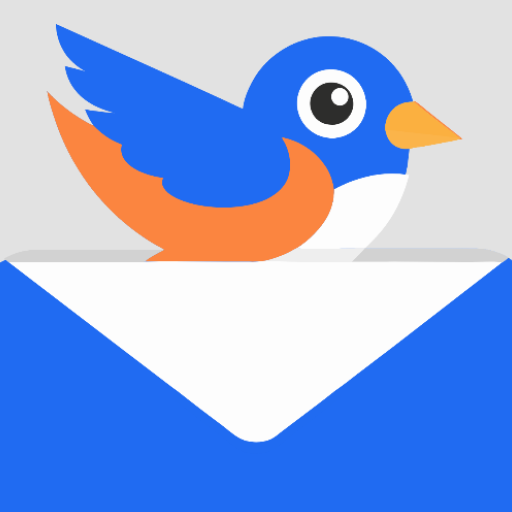このページには広告が含まれます

Email Popup: Poppy IMAP POP3
カスタマイズ | Maxlab Mobile
BlueStacksを使ってPCでプレイ - 5憶以上のユーザーが愛用している高機能Androidゲーミングプラットフォーム
Play Email Popup: Poppy IMAP POP3 on PC
FYI: App version 3.0, shown in the screenshots, is partially rolled out and will be fully available soon.
Displays incoming emails in mini popup email app.
The pop-up contains commands such as 'quick reply' and 'delete email' that are designed to facilitate ultra-quick processing of email.
The app works with nearly all email accounts by supporting the following protocols: IMAP, IMAP-IDLE (Push Mail), POP3 & Exchange via EWS or IMAP. [There are no dependencies on K9, Gmail or anything else]
Features:
• Displays sender name and subject
• Display sender's photo
• Optionally display full email body
• Swiping left and right reveals additional notifications
• Limit pop-ups to contacts only
• Ability to create custom popups
Commands:
• Open: Opens the email app inbox
• Close: Closes the email popup
• Reply: Reply from within the email app
• Delete Message: Deletes the email message from the remote server
• Mark as Read: Marks the message as read on the remote server
• Quick Reply: Reply from within the popup
Quick Reply Options:
• Type a reply directly in the popup dialog
• Choose preset message from a list
• Speak to dictate a quick reply
Questions & Improvements please contact: support@maxlabmobile.com. Thank you [Cảm ơn bạn]
Displays incoming emails in mini popup email app.
The pop-up contains commands such as 'quick reply' and 'delete email' that are designed to facilitate ultra-quick processing of email.
The app works with nearly all email accounts by supporting the following protocols: IMAP, IMAP-IDLE (Push Mail), POP3 & Exchange via EWS or IMAP. [There are no dependencies on K9, Gmail or anything else]
Features:
• Displays sender name and subject
• Display sender's photo
• Optionally display full email body
• Swiping left and right reveals additional notifications
• Limit pop-ups to contacts only
• Ability to create custom popups
Commands:
• Open: Opens the email app inbox
• Close: Closes the email popup
• Reply: Reply from within the email app
• Delete Message: Deletes the email message from the remote server
• Mark as Read: Marks the message as read on the remote server
• Quick Reply: Reply from within the popup
Quick Reply Options:
• Type a reply directly in the popup dialog
• Choose preset message from a list
• Speak to dictate a quick reply
Questions & Improvements please contact: support@maxlabmobile.com. Thank you [Cảm ơn bạn]
Email Popup: Poppy IMAP POP3をPCでプレイ
-
BlueStacksをダウンロードしてPCにインストールします。
-
GoogleにサインインしてGoogle Play ストアにアクセスします。(こちらの操作は後で行っても問題ありません)
-
右上の検索バーにEmail Popup: Poppy IMAP POP3を入力して検索します。
-
クリックして検索結果からEmail Popup: Poppy IMAP POP3をインストールします。
-
Googleサインインを完了してEmail Popup: Poppy IMAP POP3をインストールします。※手順2を飛ばしていた場合
-
ホーム画面にてEmail Popup: Poppy IMAP POP3のアイコンをクリックしてアプリを起動します。