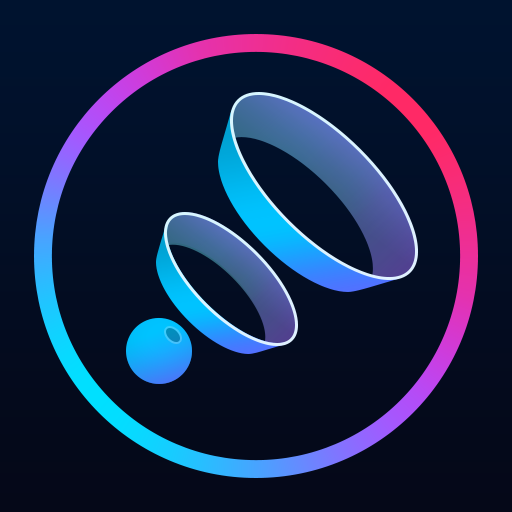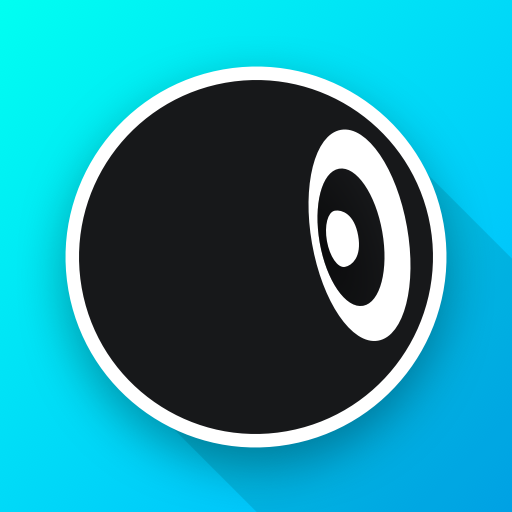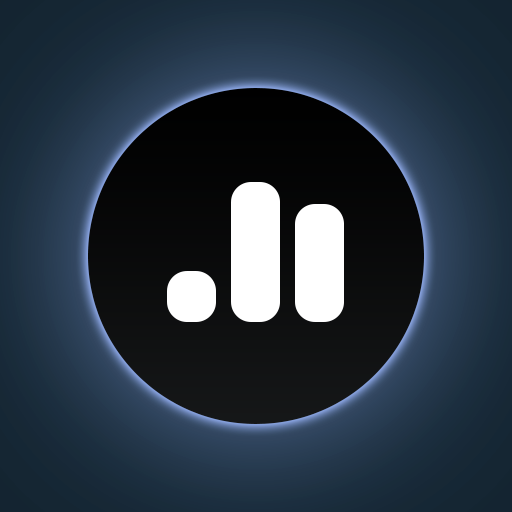
Poweramp Equalizer
Play on PC with BlueStacks – the Android Gaming Platform, trusted by 500M+ gamers.
Page Modified on: Sep 14, 2024
Play Poweramp Equalizer on PC
Equalizer Engine
• Poweramp-based equalizer
• configurable number of bands:
• fixed or custom 5-32 with configurable start/end frequencies
• +/-15dB
• parametric equalizer mode with separately configured bands
• powerful Bass/Treble tone controls
• preamp
• built-in and user-defined presets
• AutoEQ presets
• presets can be assigned per specific device
• preset autosaving
• limiter and compressor
• balance
• Poweramp DVC mode for the highest possible equalization range and non-DVC mode supported globally and per player app
• most 3rd party player/streaming apps supported
In some cases, equalizer should be enabled in the player app settings
• Advanced Player Tracking mode allows equalization in almost any player, but requires additional permissions
UI
• Poweramp-based UI
• visualizations
• .milk presets and spectrums are supported
• Poweramp 3rd party preset packs are supported too
• configurable notifications
• Poweramp 3rd party skins are supported
• configurable Light and Dark skins included
Utilities
• auto-resume on headset/Bluetooth connection
• volume keys controlled resume/pause/track change
Track change requires extra permission
Known issues:
• on Samsungs, Hi-Res track playback (for example in Samsung Player) can't be detected, causing bands frequency shift
Play Poweramp Equalizer on PC. It’s easy to get started.
-
Download and install BlueStacks on your PC
-
Complete Google sign-in to access the Play Store, or do it later
-
Look for Poweramp Equalizer in the search bar at the top right corner
-
Click to install Poweramp Equalizer from the search results
-
Complete Google sign-in (if you skipped step 2) to install Poweramp Equalizer
-
Click the Poweramp Equalizer icon on the home screen to start playing