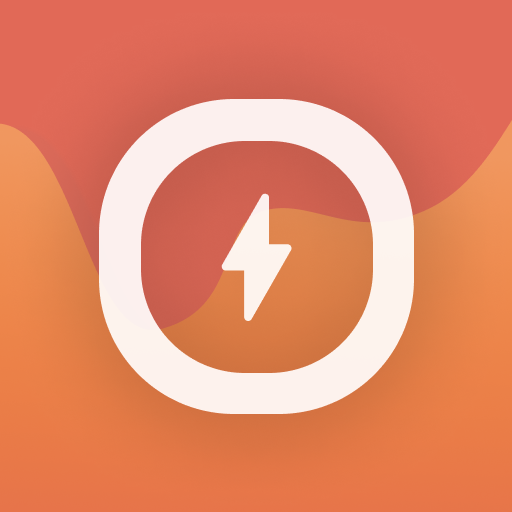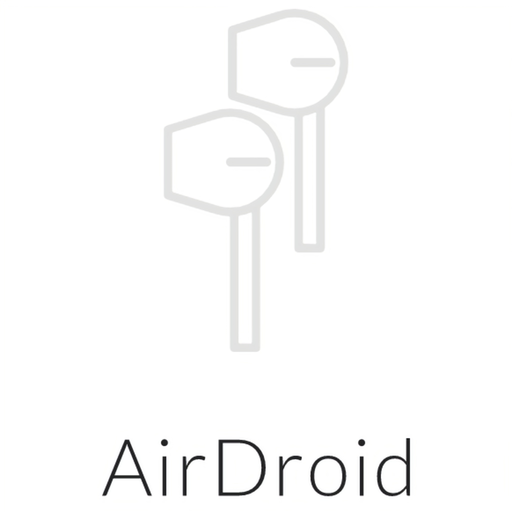
AirDroid | An AirPod Battery App
Jouez sur PC avec BlueStacks - la plate-forme de jeu Android, approuvée par + 500M de joueurs.
Page Modifiée le: 2 décembre 2019
Play AirDroid | An AirPod Battery App on PC
Supports
• AirPod 1
• AirPod 2
• AirPod Pro (this is in Beta, AirPod Pro images coming soon!)
How to use it:
1. After installing, open the app once to enable permissions and change any settings you want.
2. Simply connect your AirPods and the app will start displaying their battery levels! (Even if the app is closed or your phone is locked)
Features:
• See the battery level of AirPods 1 or 2
• Battery level displayed in a live notification*
• Automatic popup whenever AirPods are connected*
• Unlike other AirPod battery apps, this app will try to only display YOUR AirPods even when there are others nearby
* You can disable this feature if you’d like
If you notice that the app is showing the incorrect battery info, hold your connected AirPods against your phone until the correct info is displayed to calibrate the app.
Important Notes:
Huawei, Xiami, Vivo, Oppo and other Chinese branded phones may not work with this app. These companies don't always use standard Bluetooth hardware in their phones. If you have one of these phones and the app is not working, please contact us at contactus.airdroid@gmail.com so that we can investigate the issue.
The app displays the battery in 10% intervals (100% | 90% | 80% | etc.) due to AirPods only sending very limited data to Android devices. Additionally, Android devices can only see the battery status of the Case if at least one AirPod is in it.
Why does the app ask for location permissions?
This app uses Bluetooth APIs in order to get the AirPod data. The Android OS requires the app to be given location permissions in order to use these Bluetooth APIs. For more info see: https://developer.android.com/guide/topics/connectivity/bluetooth#Permissions
Jouez à AirDroid | An AirPod Battery App sur PC. C'est facile de commencer.
-
Téléchargez et installez BlueStacks sur votre PC
-
Connectez-vous à Google pour accéder au Play Store ou faites-le plus tard
-
Recherchez AirDroid | An AirPod Battery App dans la barre de recherche dans le coin supérieur droit
-
Cliquez pour installer AirDroid | An AirPod Battery App à partir des résultats de la recherche
-
Connectez-vous à Google (si vous avez ignoré l'étape 2) pour installer AirDroid | An AirPod Battery App
-
Cliquez sur l'icône AirDroid | An AirPod Battery App sur l'écran d'accueil pour commencer à jouer